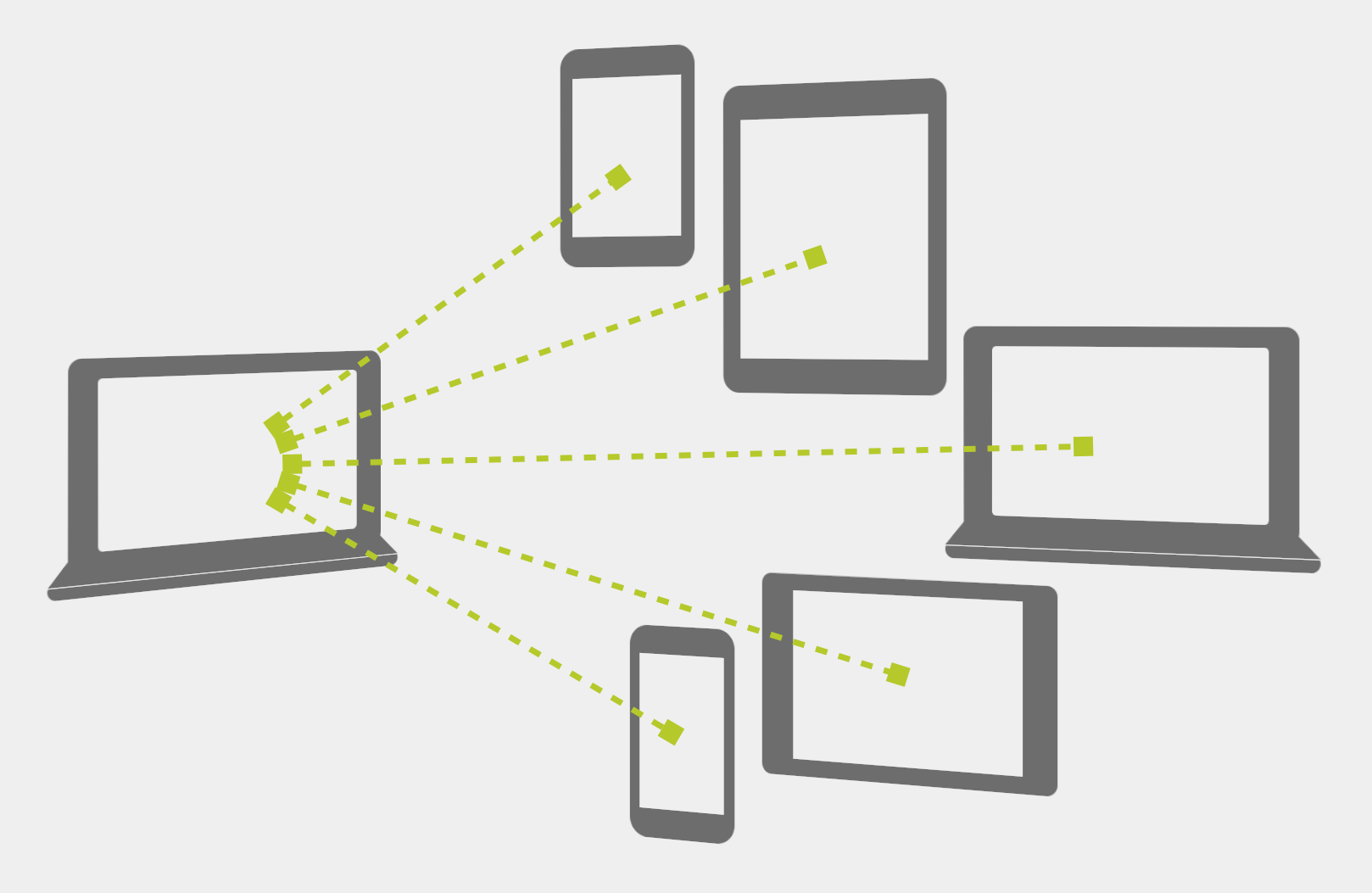
Slideshows in Sync
Teachers! We now have a variety of ways to start a slideshow presentation on our computer, tablet, or phone and have it appear on student devices. And, as you advance to the next slide your students’ devices follow right along.
You can make this happen using one of several different online services. In honor of LiveSlide’s launch, I’m writing about five websites that can push your presentations to your students’ screens.
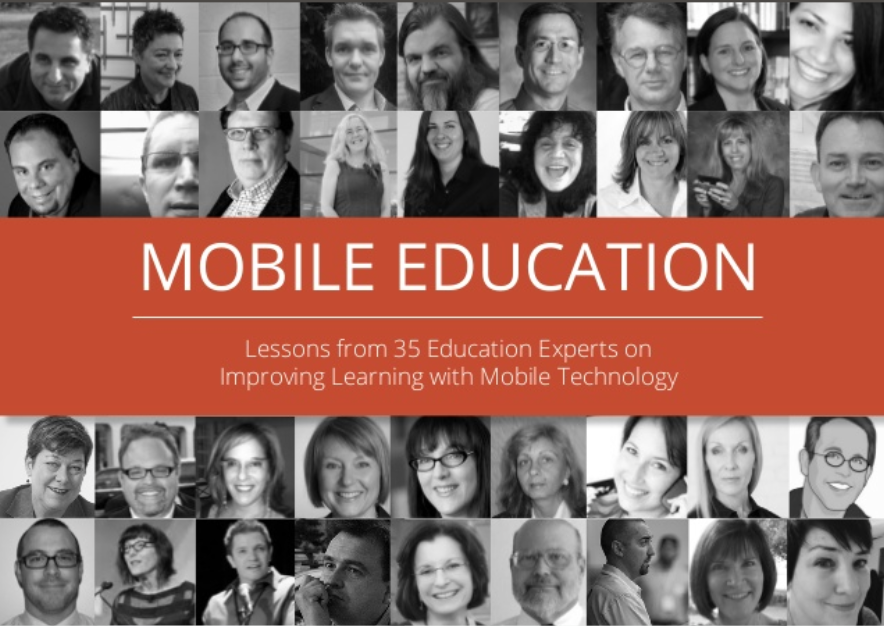
Improving Learning with Mobile Technology
Studio B Productions asked 35 top education experts the same simple question: “What are the most effective uses of technology in online and mobile education?” Each of the 35 responses were put into a slideshow. The introduction to this project spells out the common theme that emerged from the short essays: advances in mobile and online tools, social networks, and content are putting students at the center of learning.
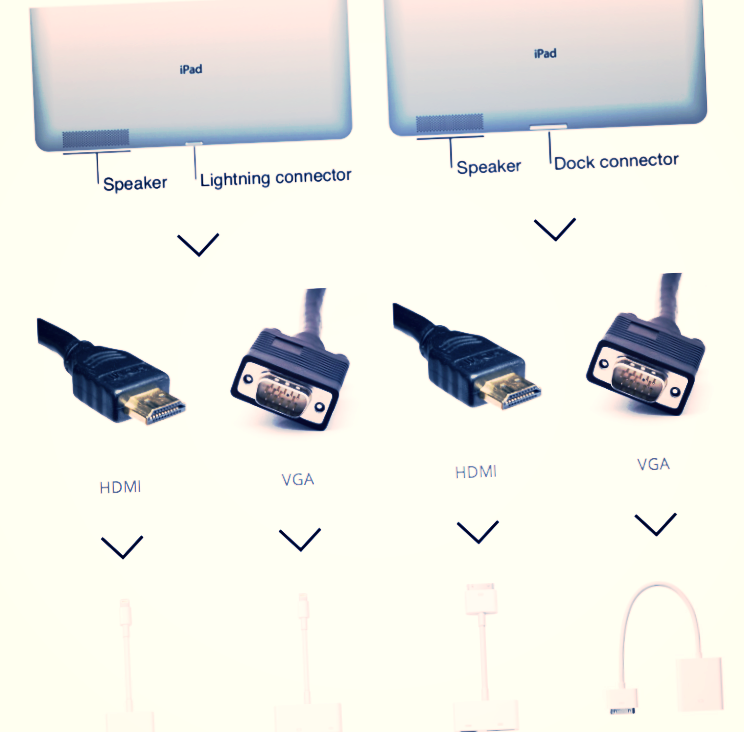
Which Adapter Do I Need to Mirror My iPad?
You can use an adapter and a cable to mirror exactly what's on your iPad's display onto a projector or television screen. When picking out an adapter, you need to know if your device has a Lightning or 30-pin Dock connector. You also need to know if your projector has HDMI or VGA input. Use this flowchart to help you choose from among the four possible adapters.
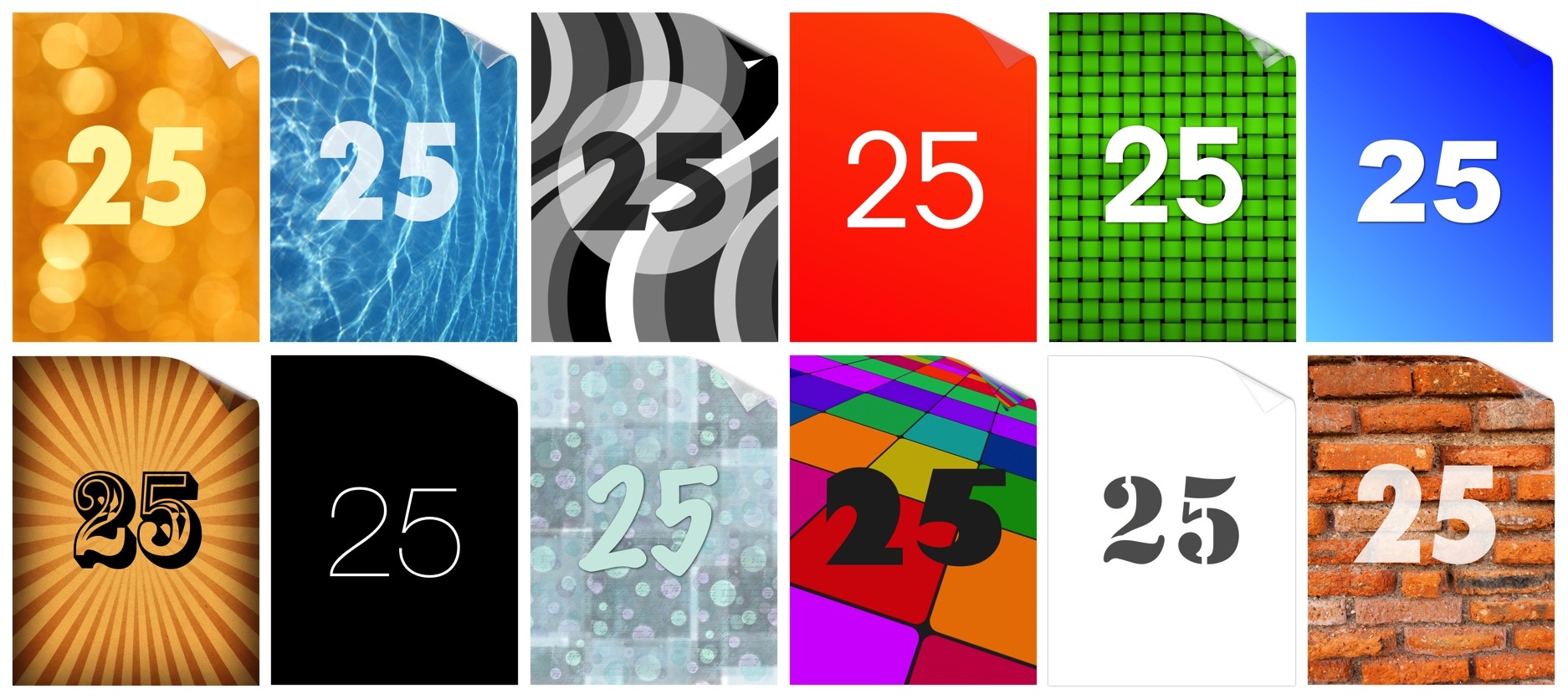
Numbered Wallpapers
A great management tip for school or class sets of iPads, tablets, and iPods is to number each device. Setting the lock screen wallpaper to an image with each device's number will make it easy to identify devices. Just press the home or power button and the lock screen instantly lights up and displays the number.
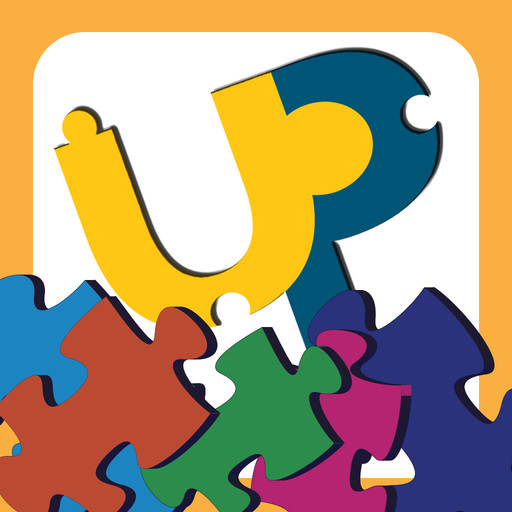
Make and Share Jigsaw Puzzles with Up in Pieces
Up in Pieces turns photos into playable jigsaw puzzles. I've been using the app with students and in workshops for years. It has now been updated as a universal iPad and iPhone app. The update also adds building and sharing options that makes it much more useful in classrooms.
You can import any image from your Photo Library into Up in Pieces. This means your puzzles could come from...

Reflection Facilitated by QR Codes
Reflection is an essential part of learning. Yes, it often hard to fit in the time for reflection. It's also challenging to make reflection something that doesn't seem boring and tedious. To help make reflection a little more fun, I've made a reflection question generator and dice that can help students express their responses. Both the generator and dice use QR codes and serendipity to call up reflection questions and avenues for responding.
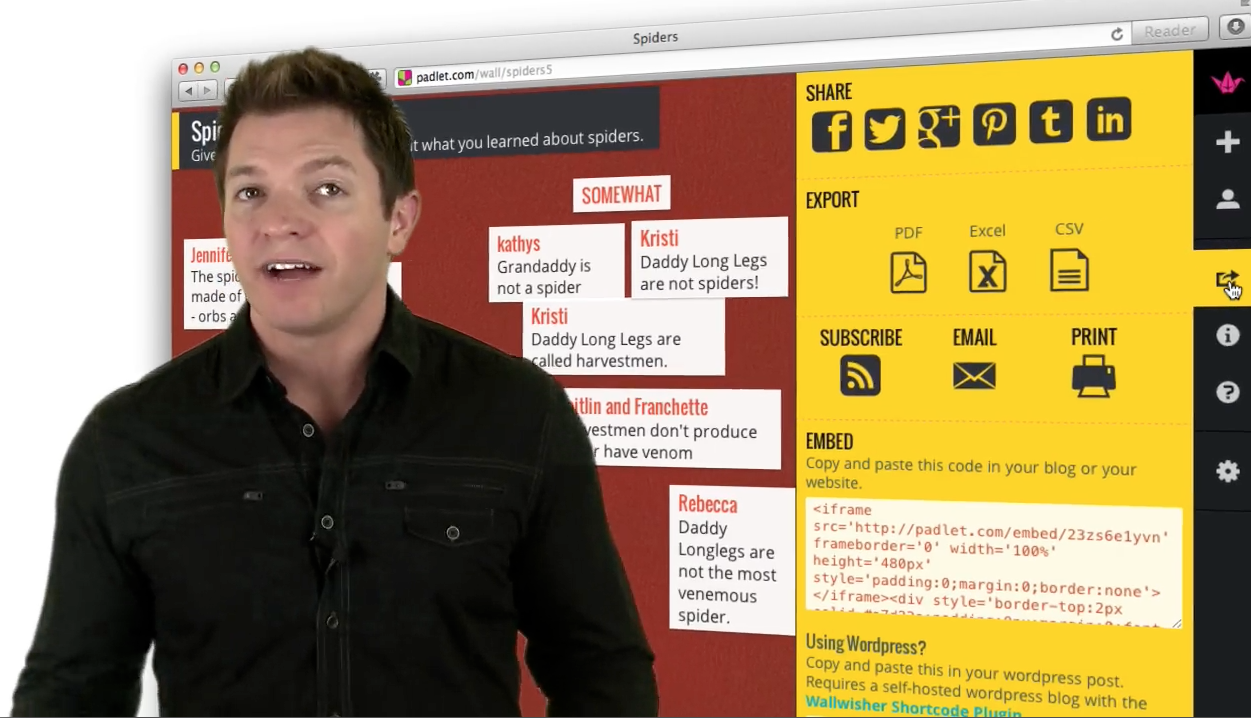
Communicate, Collect & Collaborate with Sticky Notes
Padlet and Lino are the two best online sticky note services around. They are web-based and work great on iPads, PCs, Macs, Chromebooks smartphones, and tablets. Walls can be set up so that students can use them without logins or passwords, making them easy to infuse into lessons.
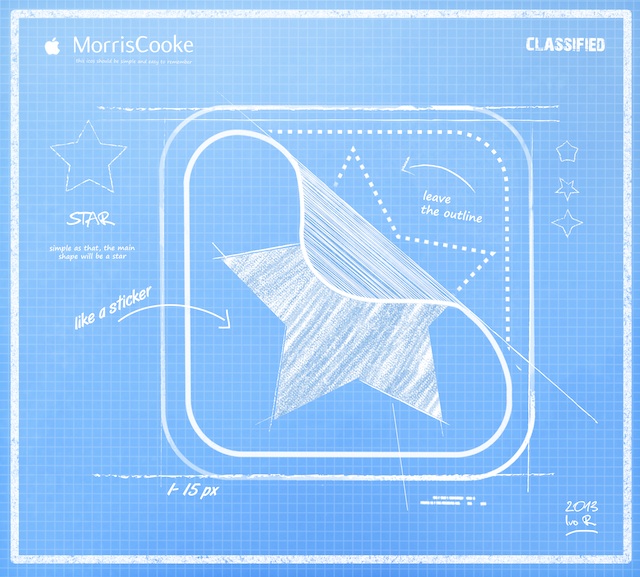
Something Fantastic is Coming!
Explain Everything is a favorite iPad app. It's developed by MorrisCooke, a company devoted to supporting ingenuity. I've been working with the geniuses at MorrisCooke for a year on a big project. I'm not yet spilling the details about our mighty undertaking, but I do have a little teaser image for you...

Come to the Mobile Learning Experience in September 2013
It's my pleasure to be on the team organizing Mobile Learning Experience 2013. It's the third year of this fantastic conference. If you'd like to get a feel for 2012's conference, then check out the Mobile 2012 Program and Mobile 2012 Speakers' Resource Wiki.
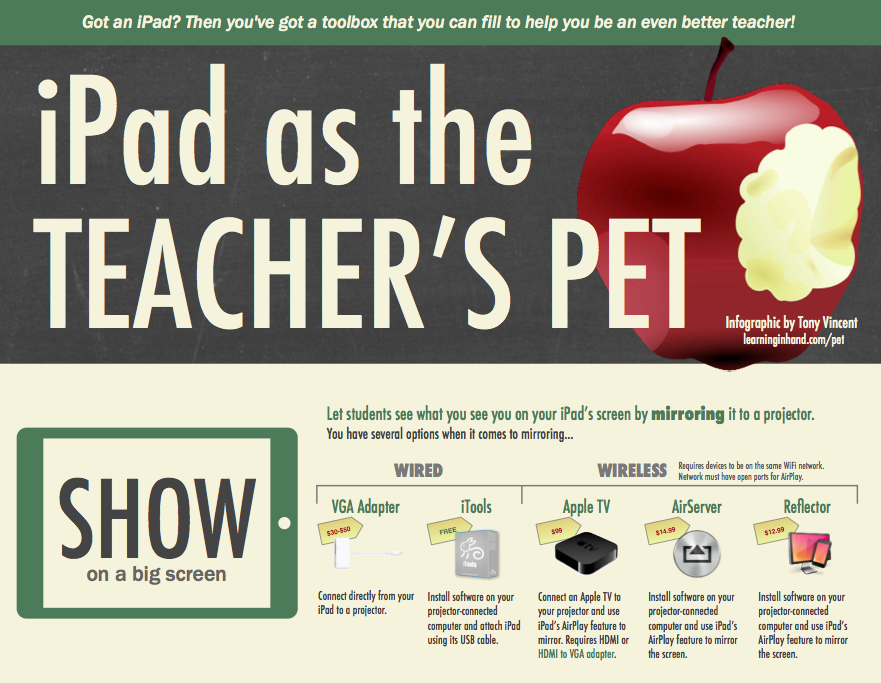
iPad as the Teacher's Pet
Hey, teacher! Got an iPad? Then you've got a toolbox that you can fill to help you be an even better teacher! Spend some time with this infographic to discover how your iPad can be your handy assistant. It's filled with apps and services that you'll wonder how you ever lived without.
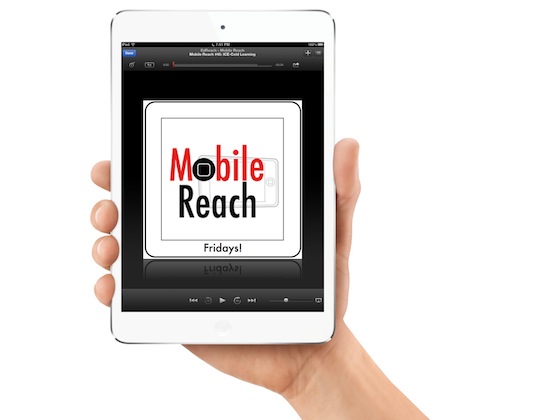
Two Podcasts for Mobile-Minded Educators
Interested in mobile learning? Want to hear what other educators are saying about new digital tools? Ready to discover the latest and greatest iPad apps for teaching and learning? If so, I've got two audio programs for you!
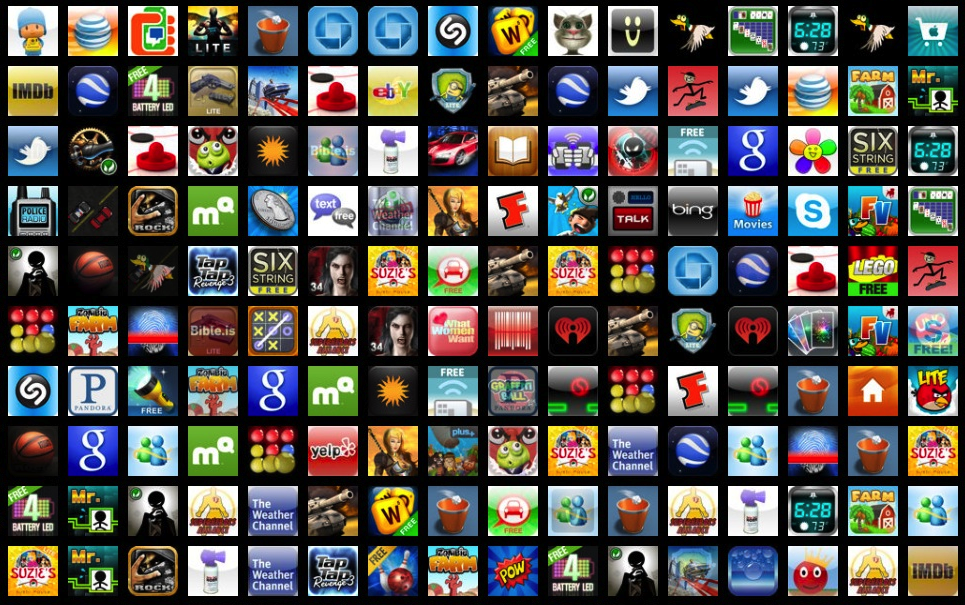
Share Apps, Books, Podcasts with iTunes Widget Builder
Apple offers a Widget Builder where you can make lists of apps, books, or podcasts from iTunes. Widget Builder will give you HTML code to place on your site that displays the icon or artwork for each item you've included. I've been using a few widgets on my iOS page and Podcasting page.
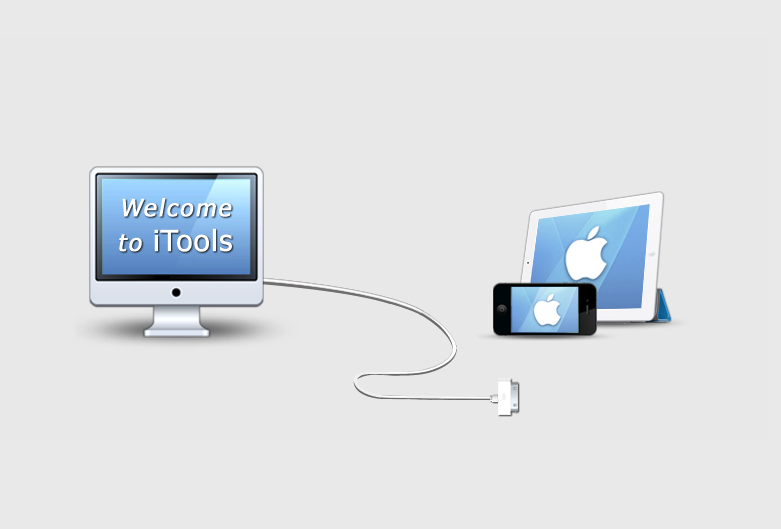
Mirror iPad, iPhone, iPod to Your Screen for Free
The simplest way to see exactly what's on your Apple device's screen is buy Apple's VGA (Dock Connector or Lightning) or HDMI (Dock Connector or Lightning) adapters. Those adapters plug into the connector at the bottom of your device and send out a video signal to the projector or TV at the other end. There's no software to install–it just works when you plug it in. Those adapters sell for between $27 and $45. I want to tell you about iTools because it's a free mirroring solution.
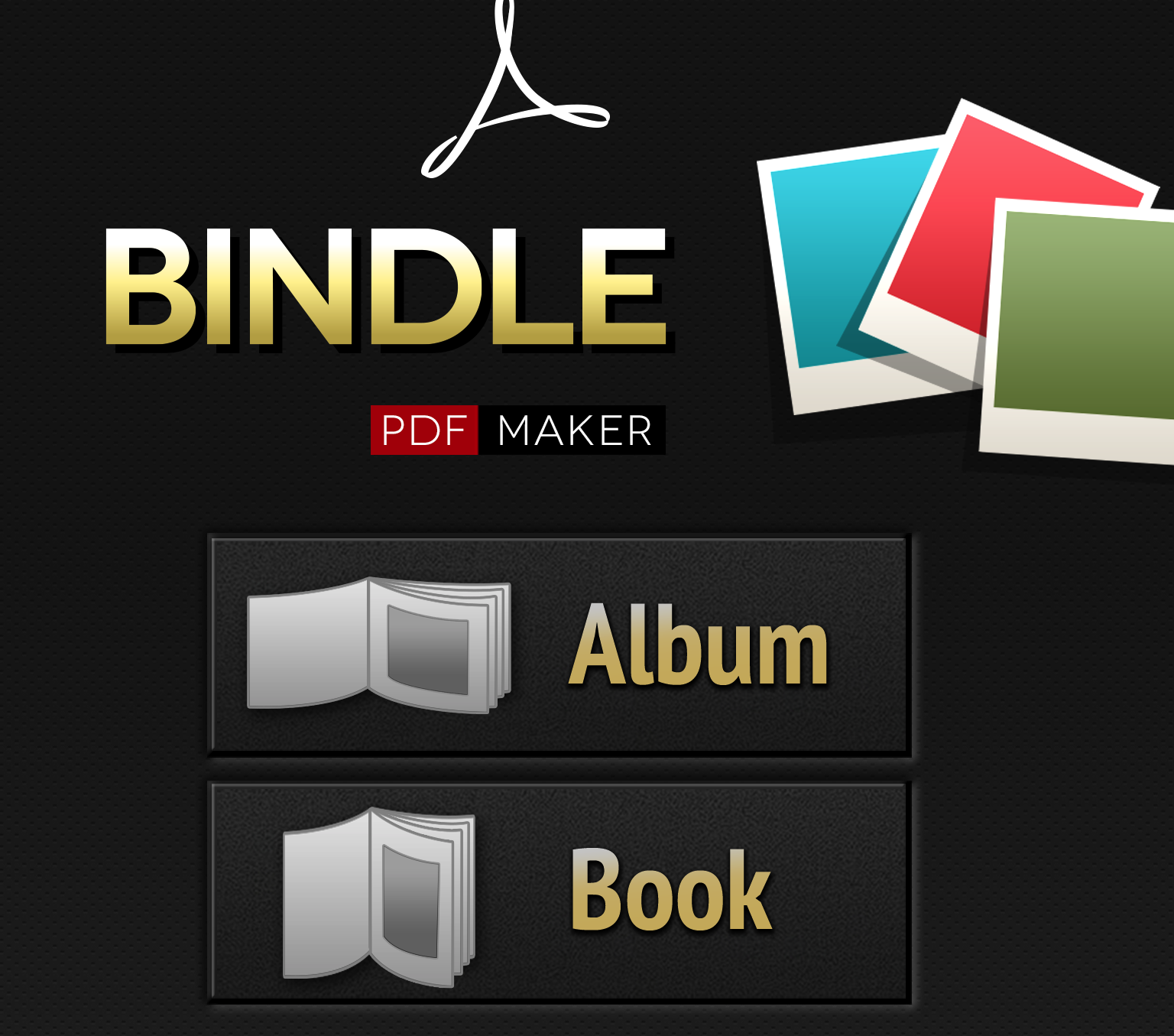
Instantly Craft Collaborative Books with Bindle for iOS
At the time of publishing this post, Bindle - PDF Maker, a universal app for iPad and iPhone, is free. Bindle's price is down from $1.99.
To use Bindle - PDF Maker, launch it and select up to 24 images, which can be from your Photo Library. Then Bindle - PDF Maker combines them into a multipage PDF file. You can share the PDF in a variety of ways.
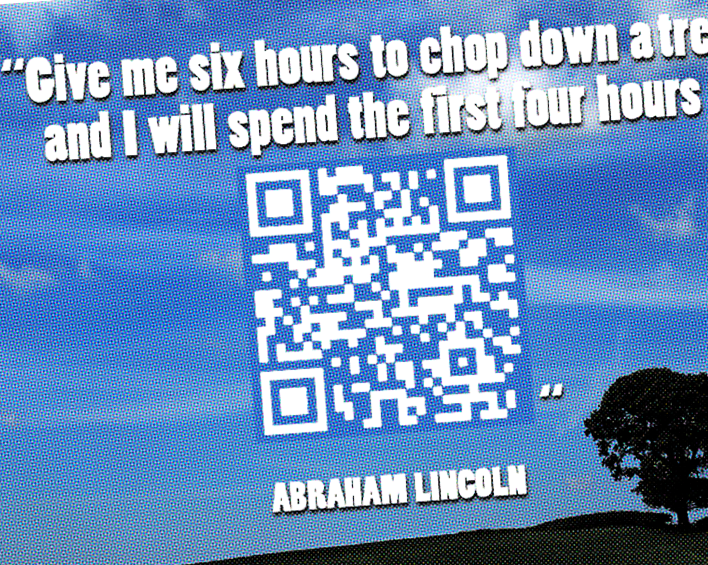
What's Missing From These Quotes? QR Codes Hide the Answers!
I made a series of posters that I often hang around the room when I facilitate workshops. It's fun for participants to get up and scan them at break time. Each poster features a quote about education or technology. Part of the quote or its author is missing and has been replaced with a QR code.

Buy or Make Touchscreen Styluses for Cheap
Touchscreen devices aren't supposed to require a stylus. But there are times when you might want to use one. You probably draw better with a stylus. Your handwriting is more legible with a stylus. You don't leave fingerprints with a stylus. Using a stylus doesn't block your view of the screen.
Because modern touchscreens are capacitive sensing, they take the conductivity of the human body as input. It doesn't matter how much pressure you apply. It's the electricity flowing through your fingers that cause a change in the screen's electrical field. That change is interpreted by the device as input.

The Single Most Important Factor for iPad Success in Schools
When you think of iPads in schools, you probably think of a cart that's wheeled into a classroom. Youngsters cheer at the arrival of the cart. Devices are passed out, used for a lesson, and then returned to the cart. The cart is then whisked away to another classroom where the same thing happens.

What I Bought in 2012
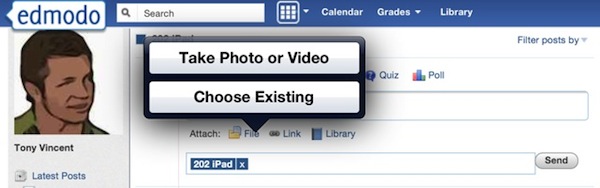
Now You Can Upload Photos and Videos to Websites from Your iPad
iOS 6 adds a much-needed feature—the ability to use Upload, Select File, or Choose File buttons and links found on websites for submitting files. Previously, when browsing websites that have a button for uploading files, nothing would happen when you tapped it on iPad, iPhone, or iPod touch. Now with iOS 6, tapping that button on webpages brings up your Media Library where you can select an image or video to upload.
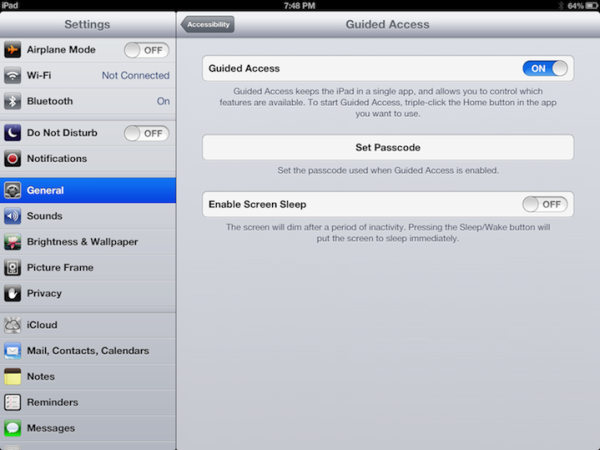
Limit an iOS Device to Running a Single App
Apple has introduced Guided Access in iOS 6. It keeps your device in a single app and allows you to control which features are available.
Locking a mobile device into a single app has been a request of parents and educators for some time. Using Guided Access to limit an iPad, iPhone, or iPod touch to one app can be handy when you want a child to remain on task and focused. It is also nice for youngsters who might accidentally click the Home button.
