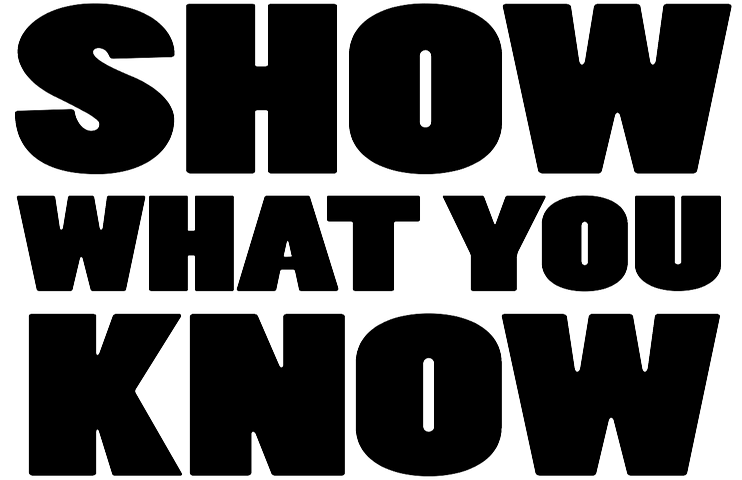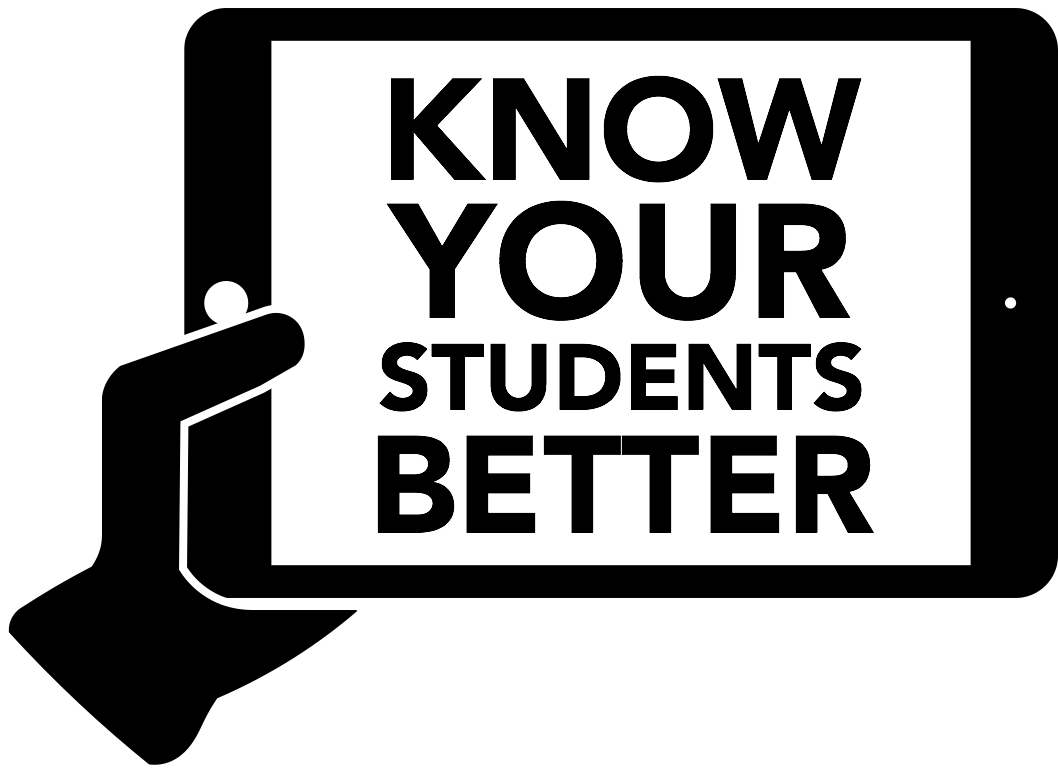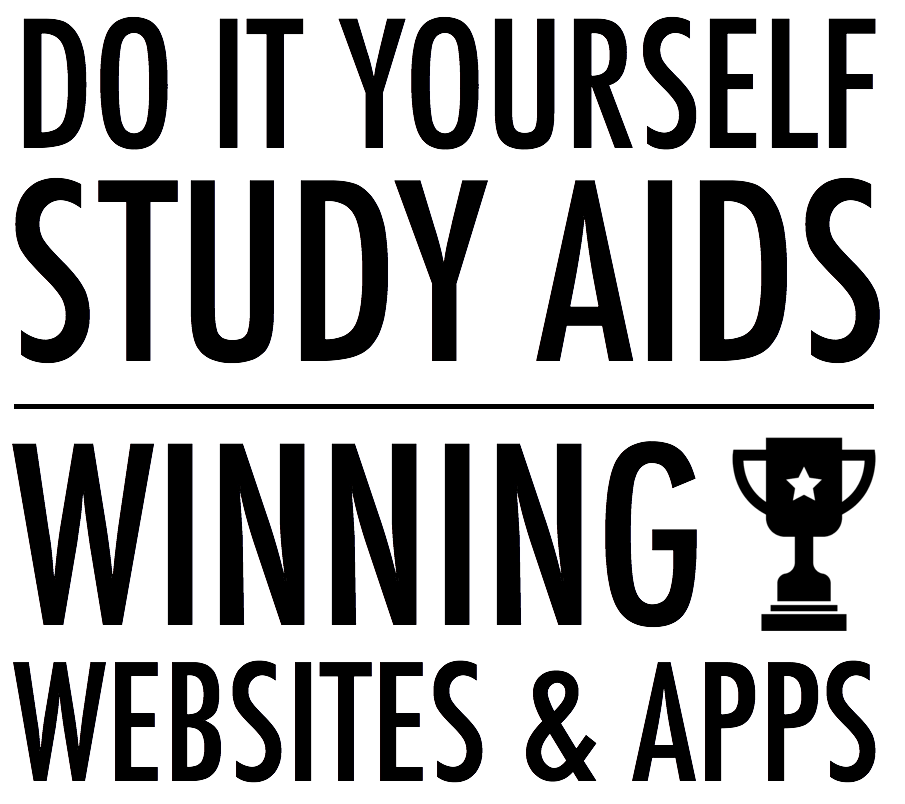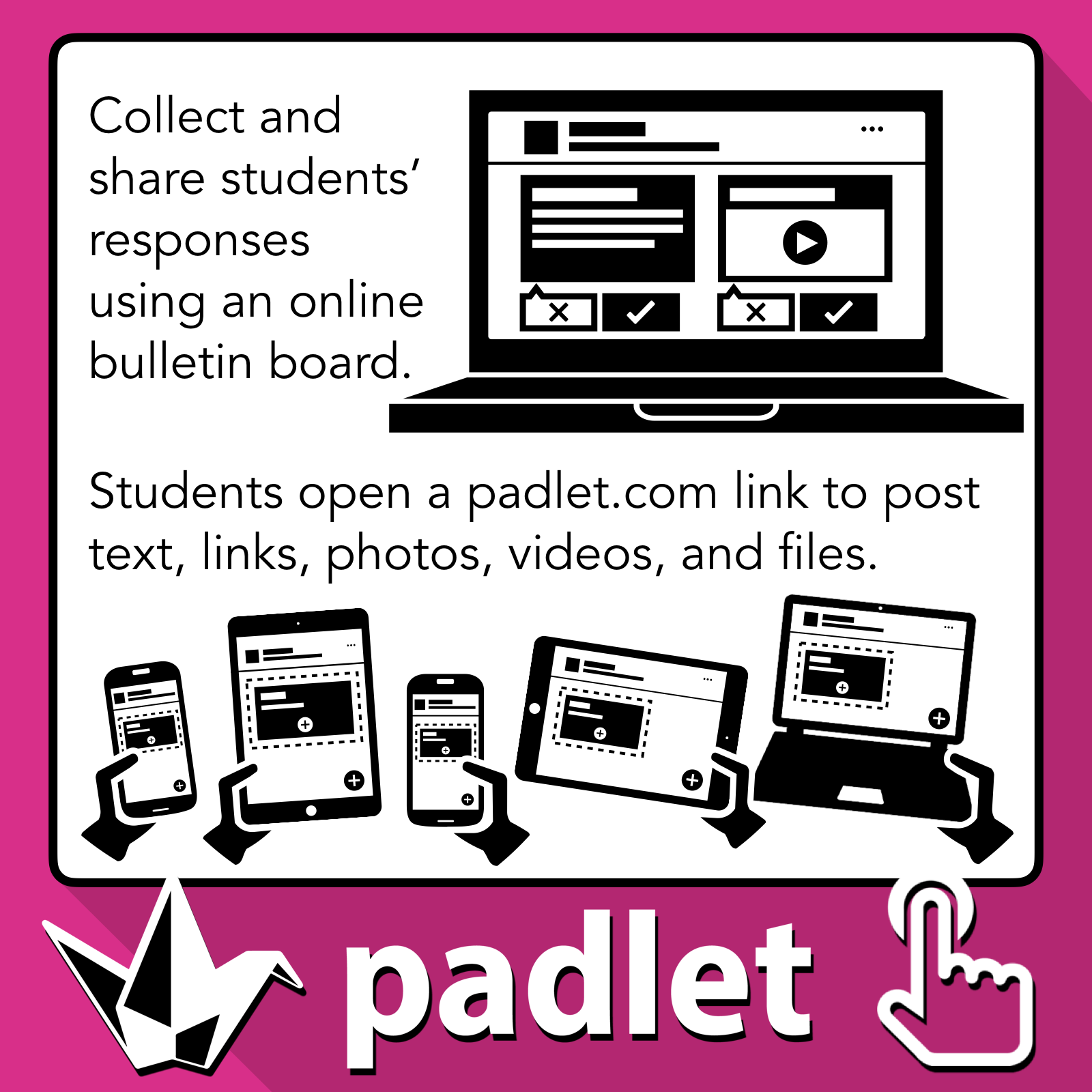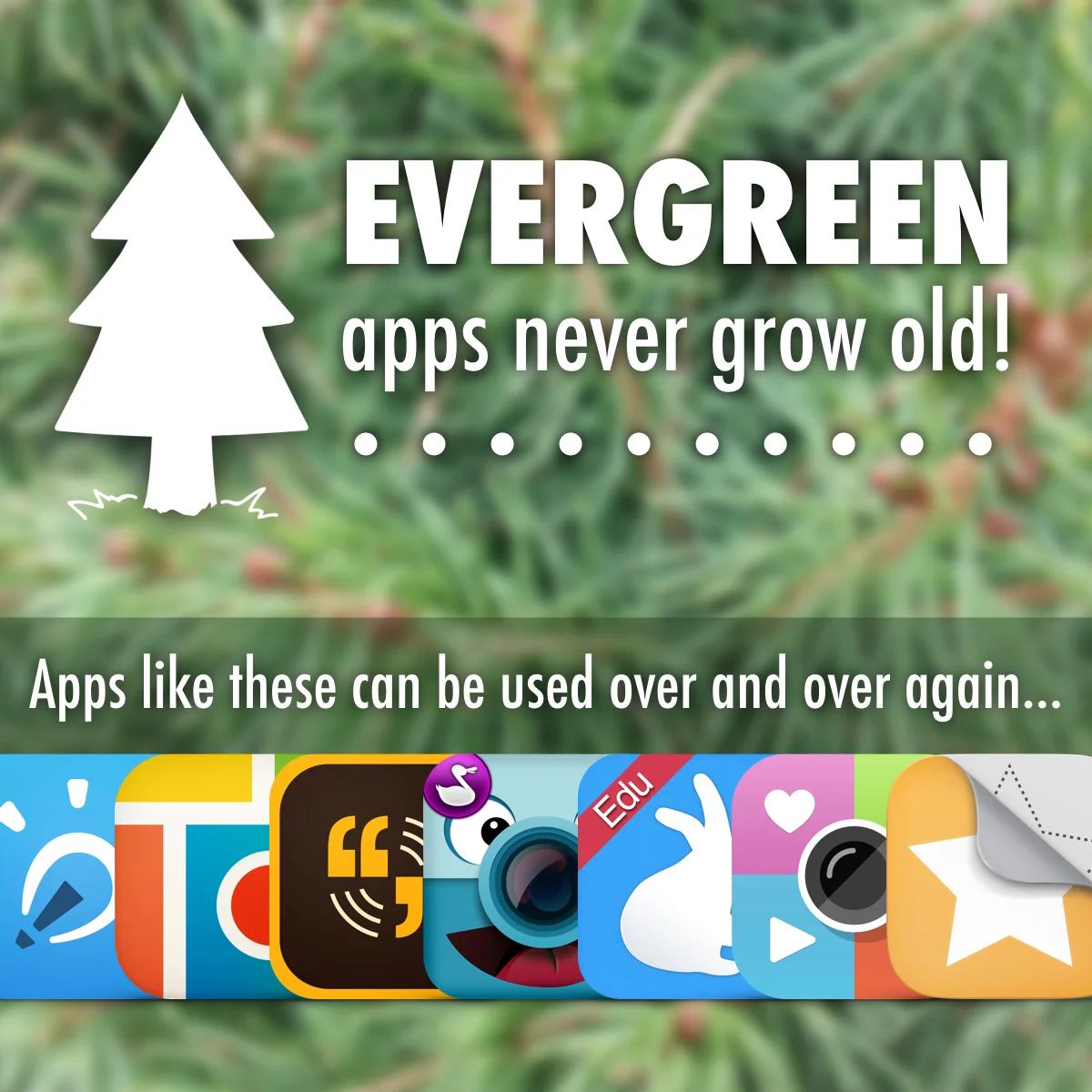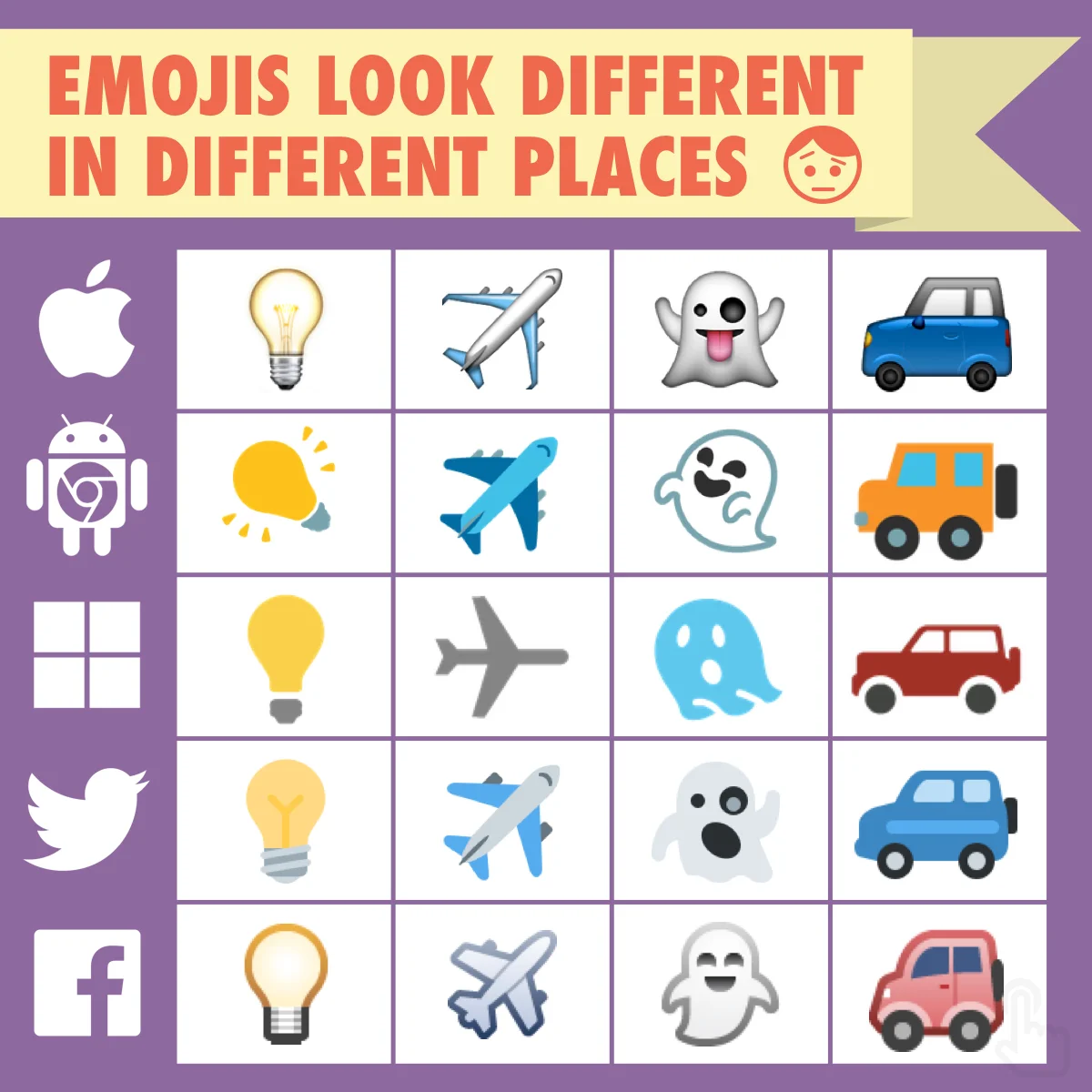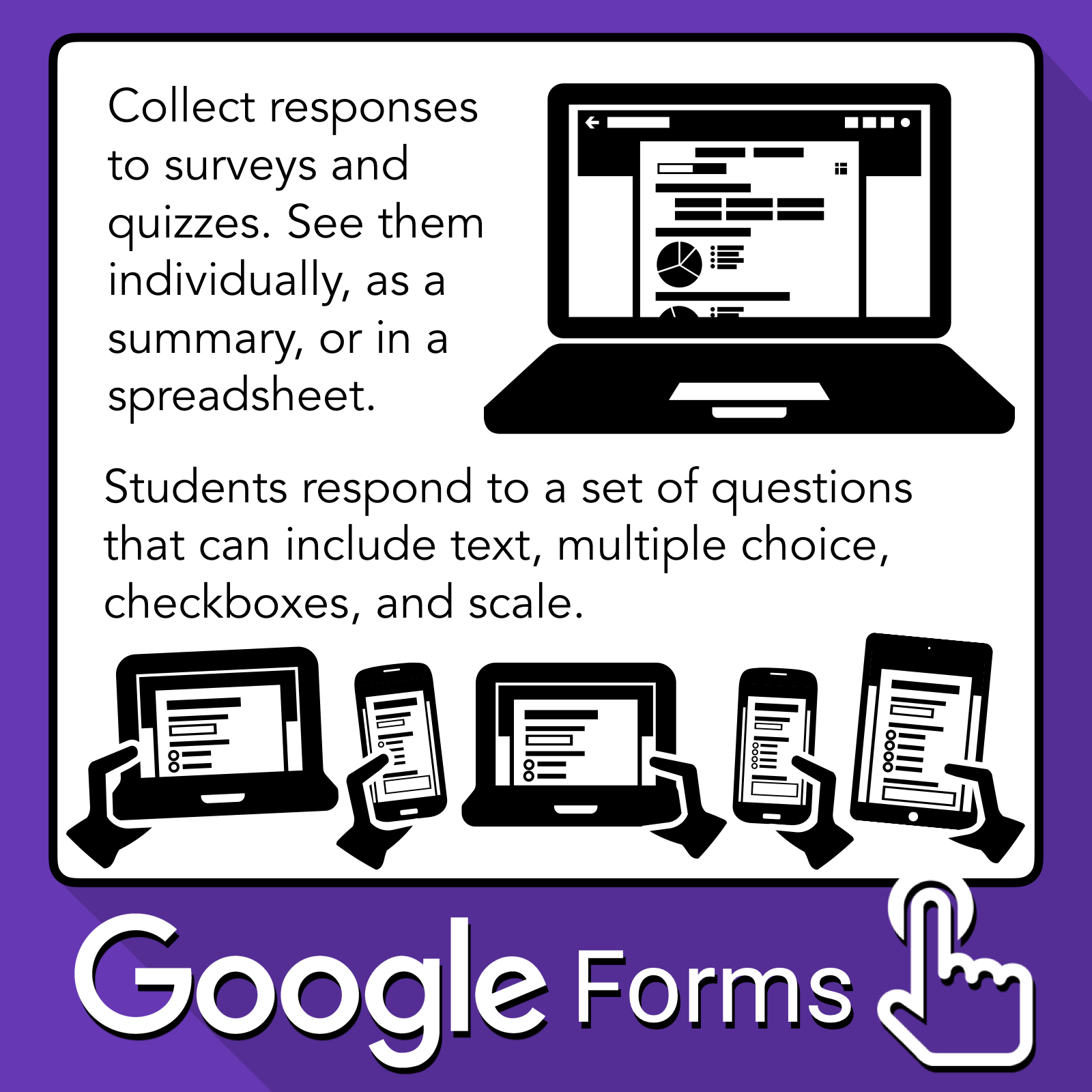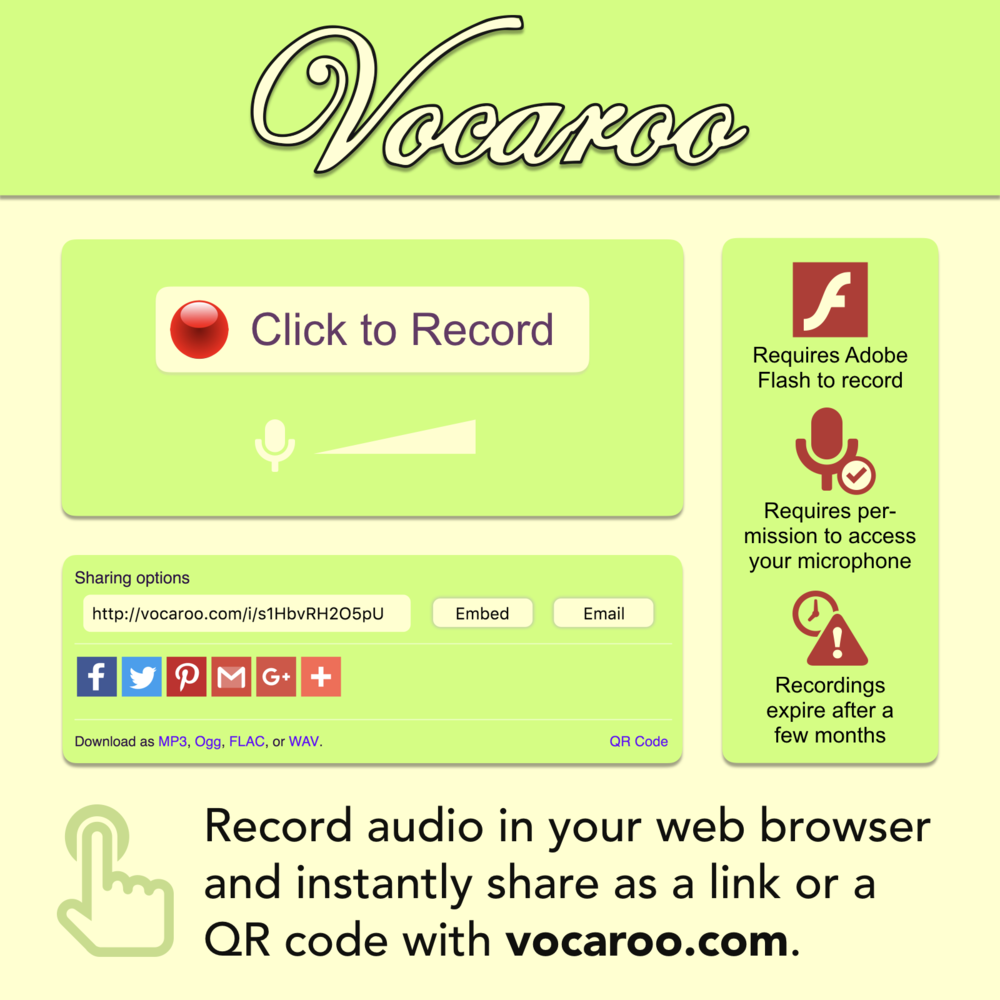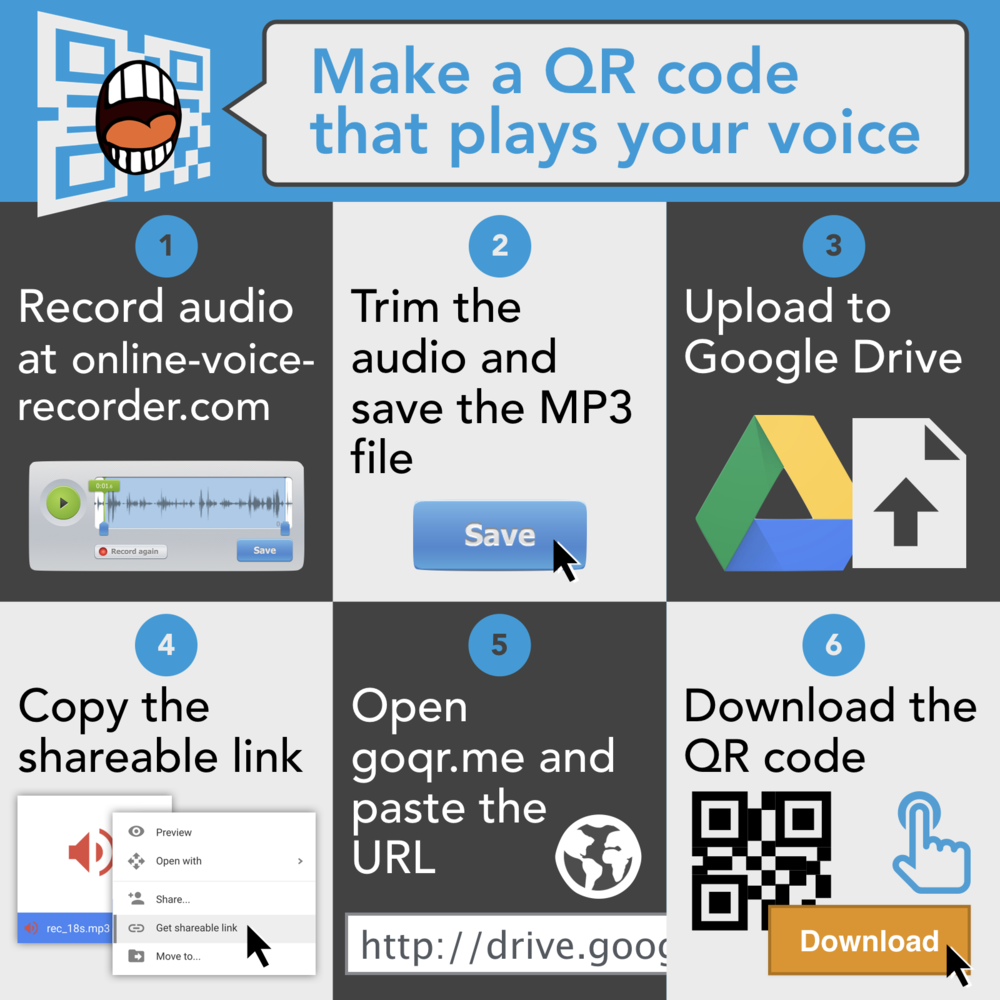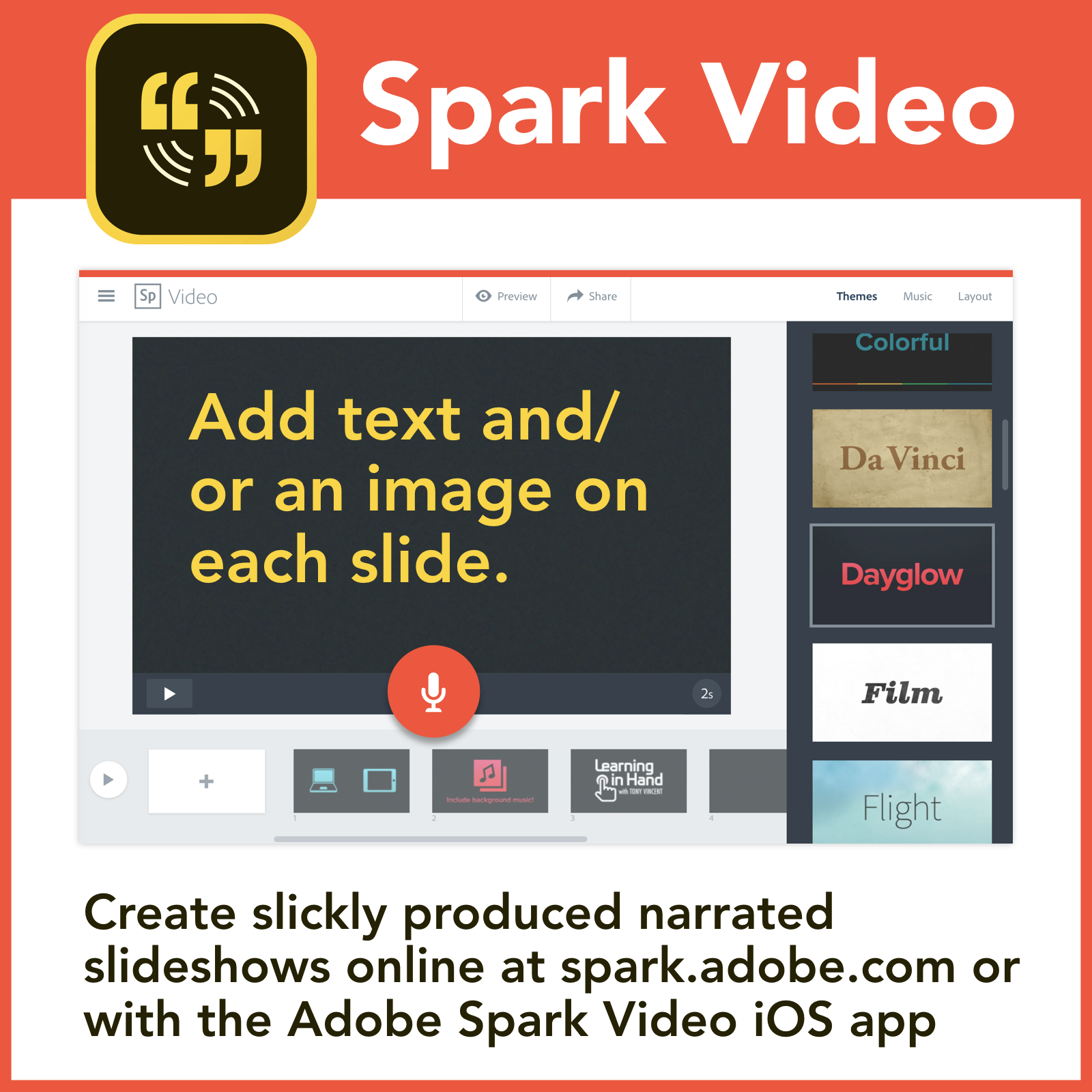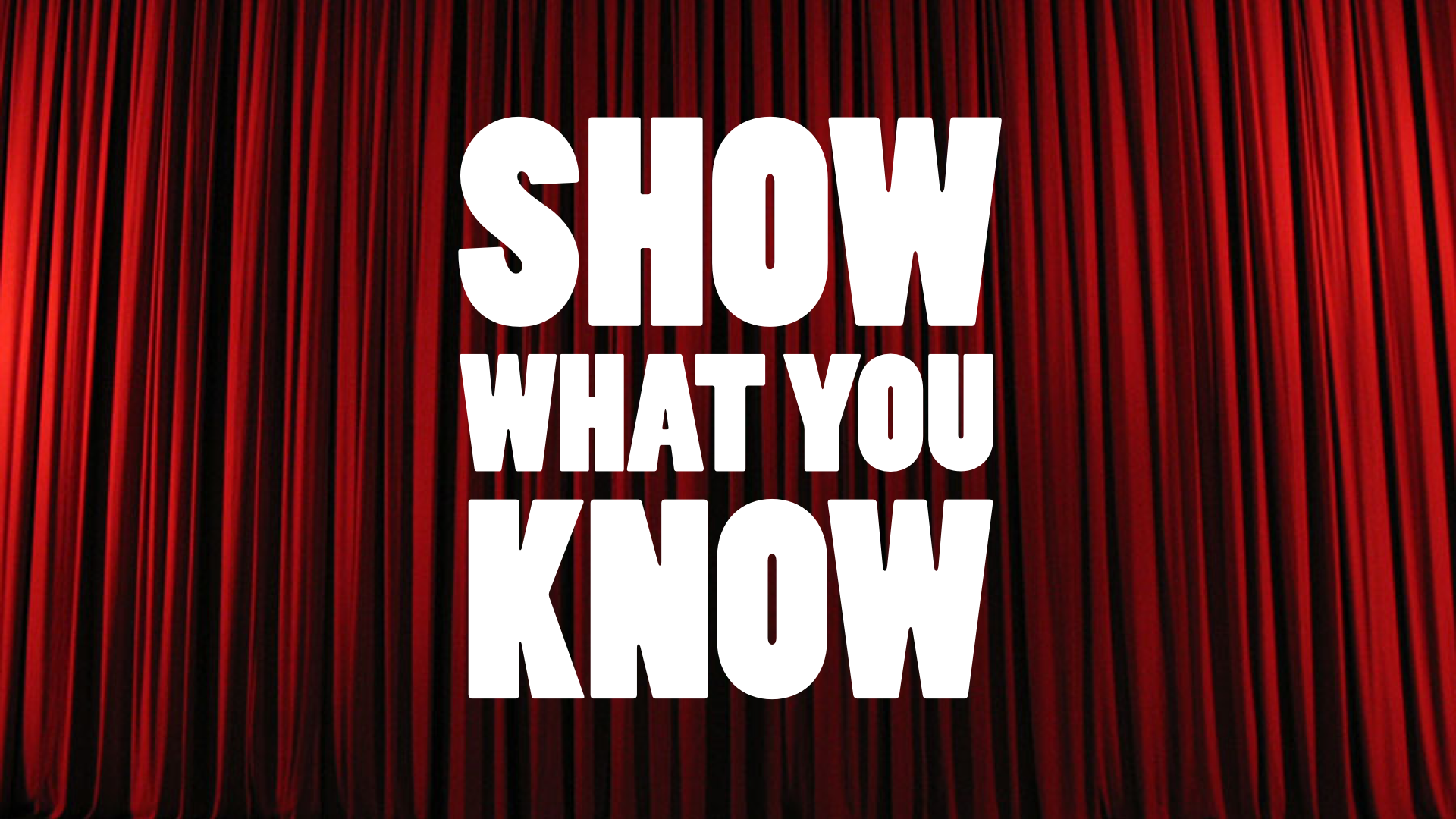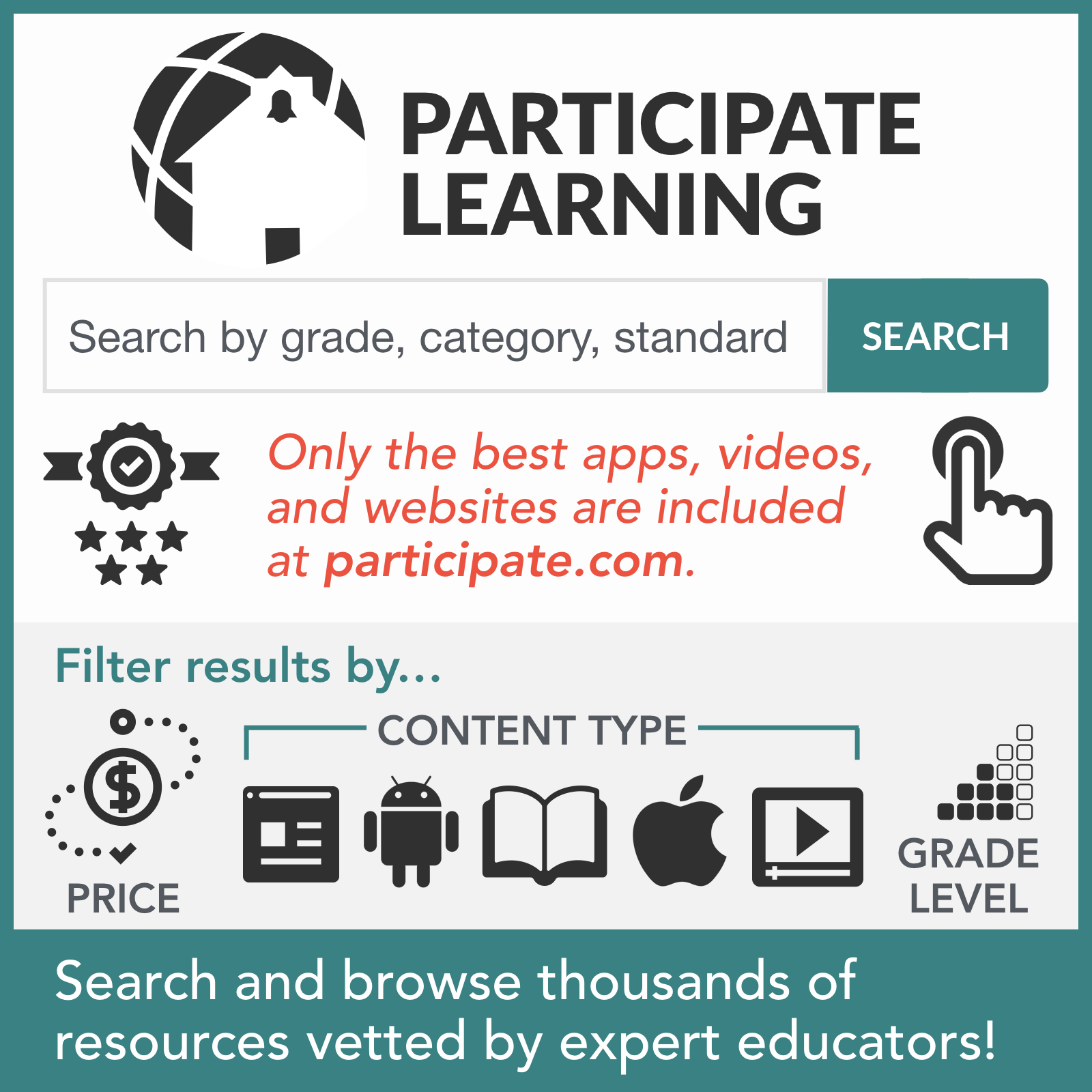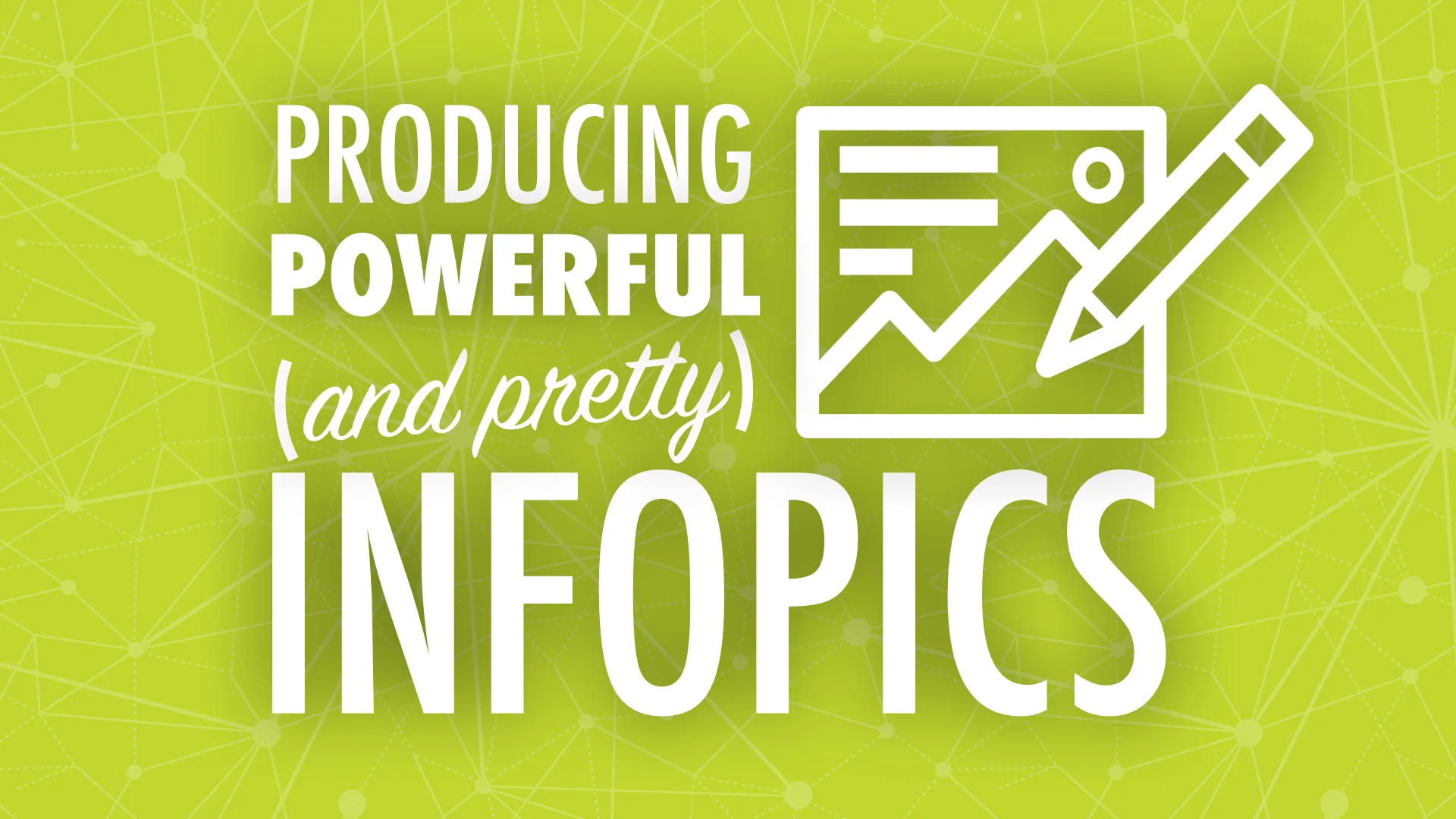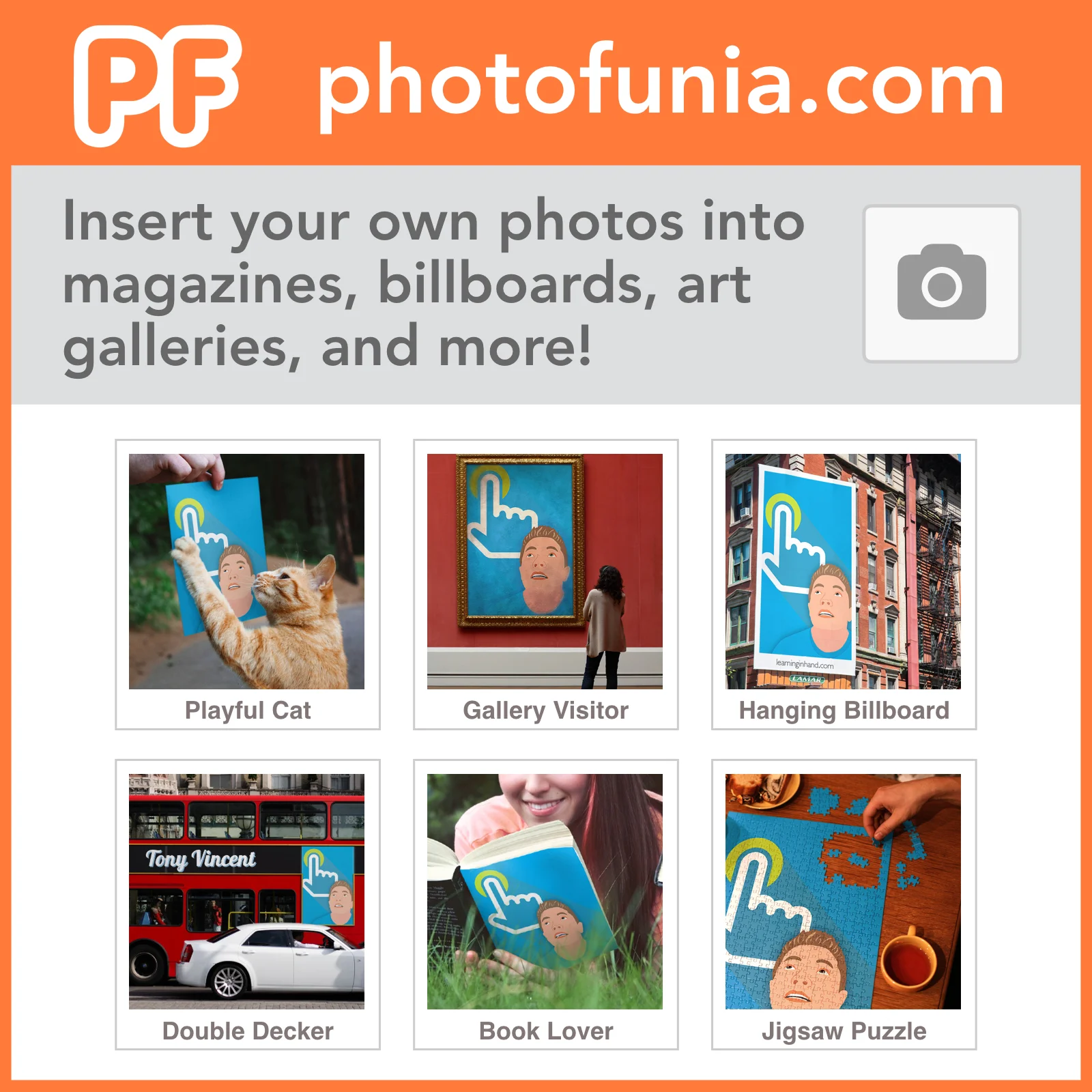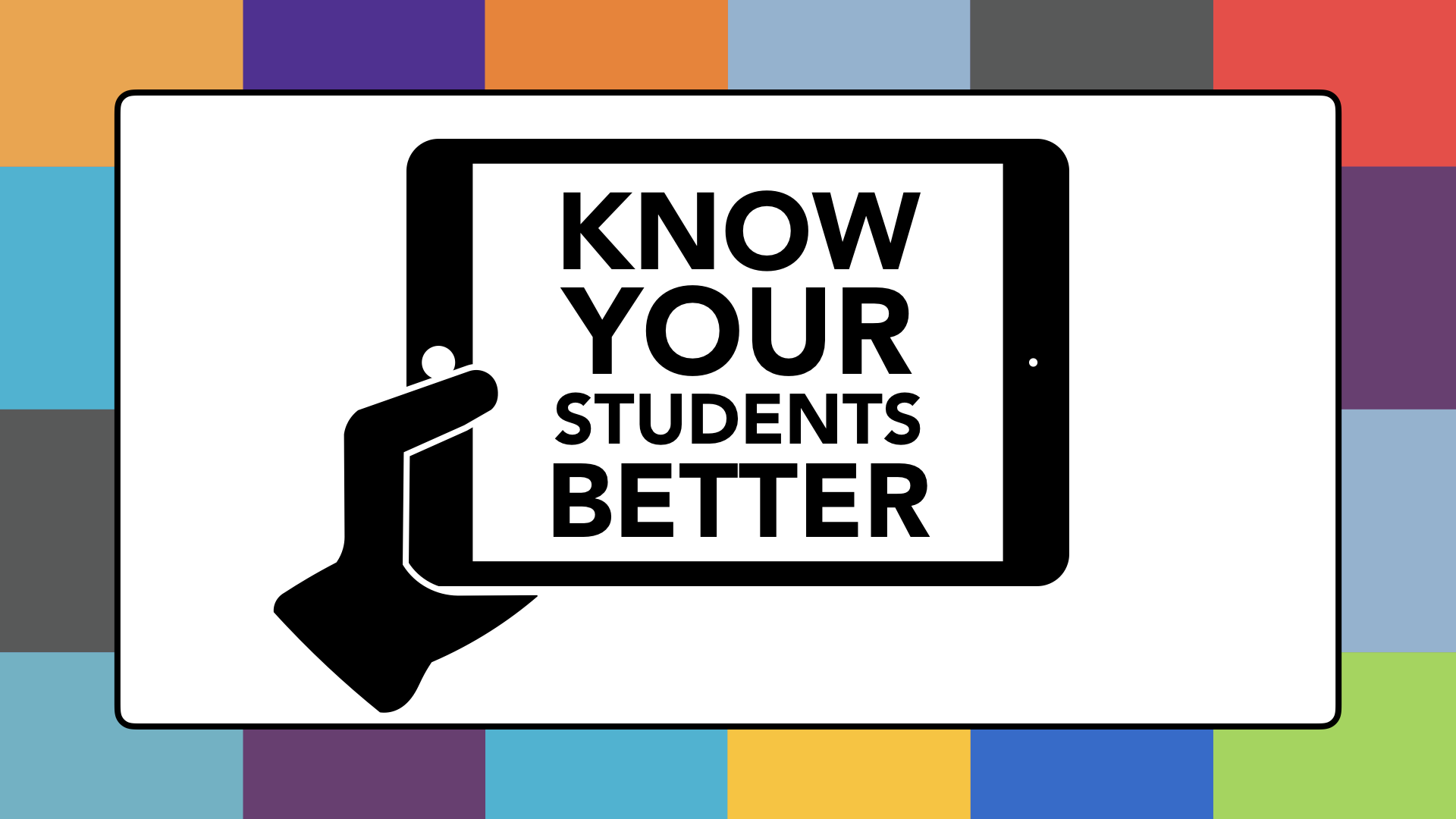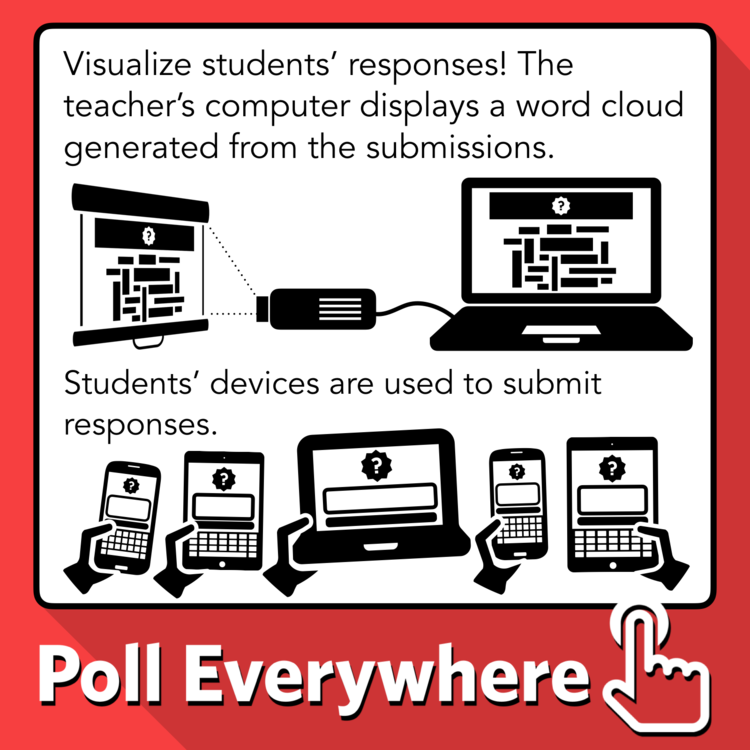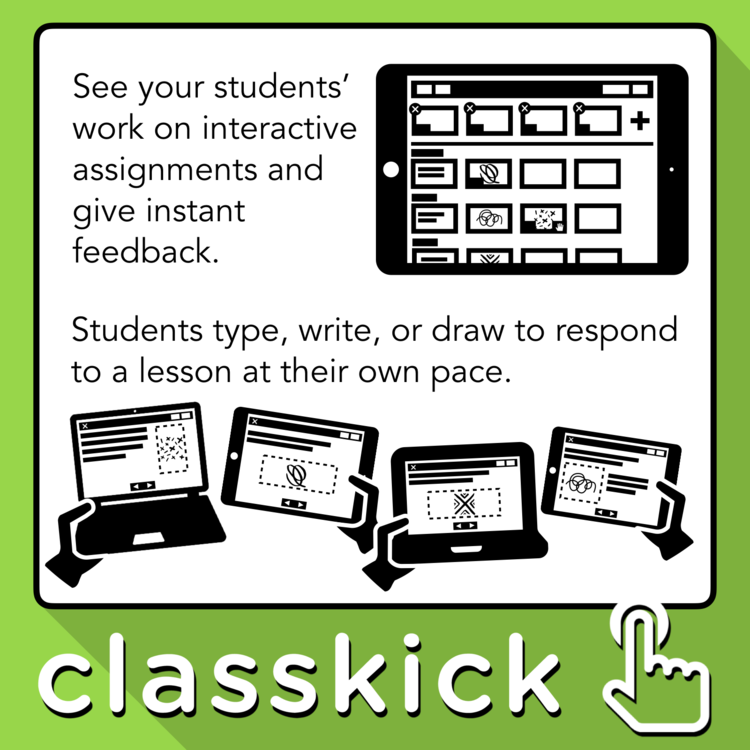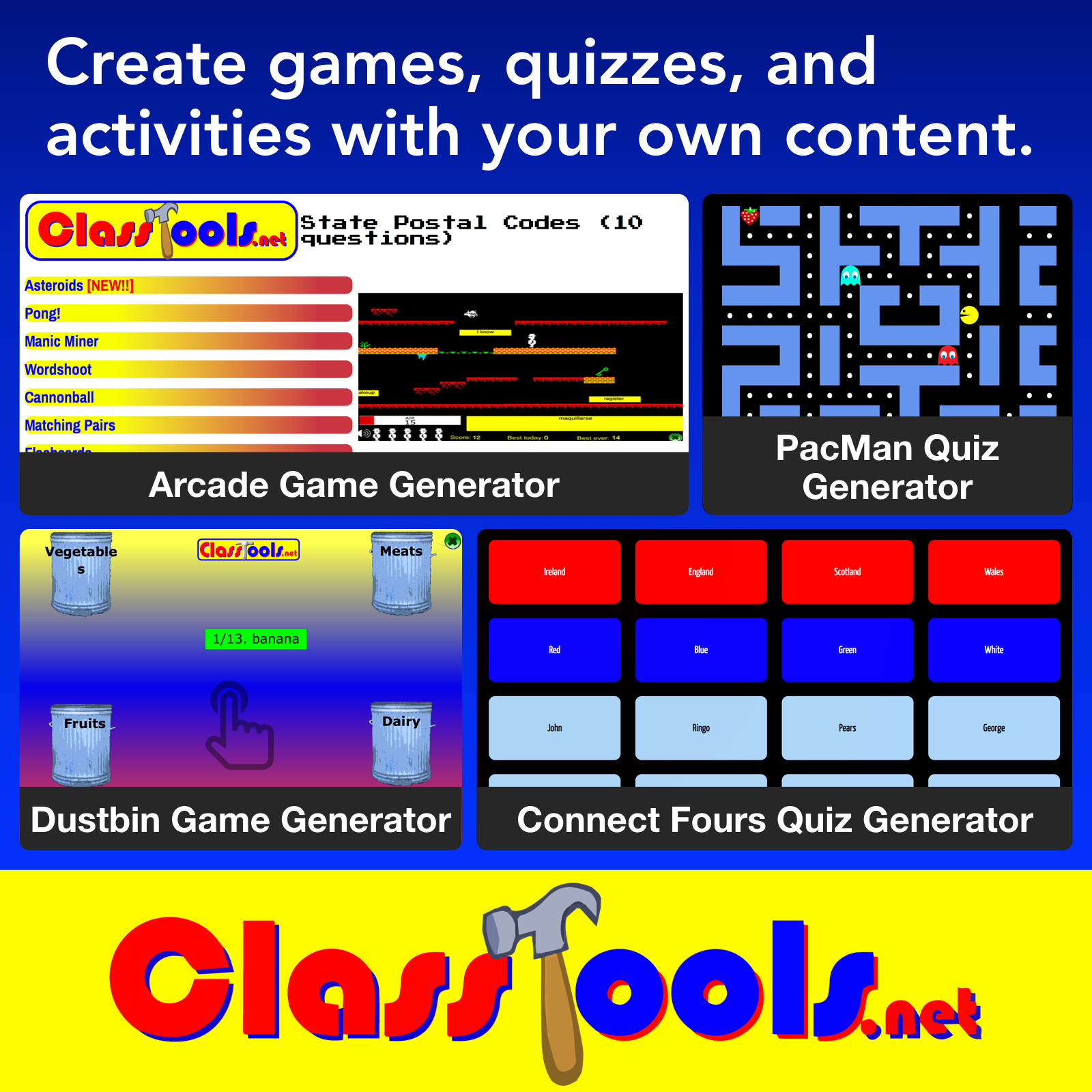Wilson Creek Elementary School
Learning academic terms and phrases doesn't have to be boring. In fact, learning new words should be exciting and fun! It's time to start looking at digital ways to expand students' vocabulary. Yes, the technology can be mesmerizing, but it's important to use techniques and strategies proven to work. That's why pairing technology with Robert Marzano's Six Steps for Vocabulary Instruction is a powerful combination. Let's make learning vocabulary terms interesting, relevant, and fun!
Dr. Robert J. Marzano's 6 Steps for Vocabulary Instruction
Let's share our ideas for using technology to enhance each of the 6 steps. Please contribute to the padlets below. There's one for each step. Remember, what's obvious to you may be amazing to others.
- Scan QR codes on iPads with the i-nigma app.
- Scan QR codes on laptops using tonyv.me/scan in a Firefox or Chrome browser.
- How to make a video QR code using YouTube → Safeshare.tv & Padlet → GoQR.me
- Record a video on a laptop at webcam.io.
- Record a digital whiteboard video at Educreations.com. You can get a shareable link to paste into goqr.me.
- Create a Adobe Spark Video story and copy the shareable link. Paste the link into goqr.me.
ReadWriteThink.org has a variety of interactives that students can use without having to log in. Most require Flash.
- Bio Cube: Asks students to summarize information about a person for a biography or autobiography. They can save and print a PDF of a cut and fold cube.
- Alphabet Organizer: Help children understand connections between words and their beginning letters. Alphabet Organizer allows children to create a calendar-style alphabet chart or letter pages for an alphabet book.
- Comic Creator: Students pick backgrounds, characters, and props to design their own comics.
- Postcard Creator: Students combine words and images to author a postcard. The content can be real or imagined.
- Stapleless Book: Students type on 6 small pages that are printed on a single sheet of paper. Directions are given for cutting and folding the paper into a booklet.
- Timeline: Students can add events to a timeline. Each event can have a label, description, and uploaded image.
- Trading Card Creator: Students answer guiding questions on the font and back of a trading card. There are templates for a fictional person, real person, objects, places, concepts, and more.
MySimpleshow.com is a handy web-based app for making explainer and storytelling videos! It’s free to use and, like the name implies, is simple to use. Here’s how it works… First, sign up with Google, Facebook, or email. Then enter your script on a series of cards. MySimpleshow “automagically” generates a storyboard with black and white drawings for your cards. You can swap out any of the suggested pictures with others (and even upload your own photos). After finalizing your images, it’s time to pick a narrator. Choose from two computer-generated voices that will read your script, or record your own voice. While MySimpleshow works on computers and tablets, you need to be on a computer to use the option to record your voice. You can then view your video and go back and make any edits. If you choose to edit the script or images, you will have to re-record any voiceovers. When complete, you can choose to download your video as an .mp4 or upload directly to YouTube.
Adobe Spark Page is available as a web-based app for computers and an iOS app for iPad and iPhone (it used to be named Adobe Slate). Spark Video is free, but it does require logging in with Google or through email with an Adobe ID. Use Adobe Spark Page to make an elegant web page by adding any combination of headings, text, quotes, hyperlink buttons, and images. After creating a page in the app, you can publish it online to Adobe’s website. Your story is given a URL that you can share with anyone or post anywhere. Adobe Page’s published “web stores” are great for things link photo journals, event recaps, portfolios, book reviews, documenting experiments, photo galleries, visual handouts, etc. Webpages generated with Adobe Slate do look gorgeous. When you scroll the page text slides around and images subtly move. Spark Page’s 13 professionally designed themes keep you from worrying about font, color, and animation choices. A simple click gives your entire web story a different look.
Sway is Microsoft's tool for creating scrolling web pages. Students can log in with a Microsoft account.
Office Mix is a free add-in for PowerPoint. Everything you need to easily create and share interactive online videos. For Windows only.
Toontastic 3D is a free iPad app for recording digital puppet shows. The app guides students in telling a story. The video can be saved to the Photo Library. Toontastic 3D works on newer iPads with iOS 9 or later.
Find more web and iPad apps...
- Participate.com has a search that you can filter by grade, standard, and type of content.
- EdTechTeacher has a database of apps. You can search by type of device or by activity.
- Show What You Infographic by Tony Vincent
- Pic Collage for Kids is a great app for combining images and text on iPads.
- Adobe Spark Post makes it easy to design stunning graphics online. It's also available for iPad and iPhone. Adobe Spark does require logging in.
- Pixlr Express has tools for color splash, overlay, and other effects. You can use it in the web browser without logging in. It's also available for iPad, iPhone, and Android.
- Typorama is a great app for adding text to photos. It has lots of different layouts and a 3D effect. Turn on the drop shadow to make the text easier to read. It's available of for iPads and iPhoes. Text Swag is a good option for Android smartphones.
- Padlet with WCES Infopics
- "Here, I made this."
- "No significant learning can occur without a significant relationship." (Dr. James P. Comer)
- It’s not formative assessment unless instruction is improved.
- Digital Formative Assessment Tools include Google Forms, Poll Everywhere, Socrative, Nearpod, and Classkick.
- Creating their own study aids helps students study!
- Online tools that let you make your own study aids include Quizlet, ClassTools, BrainRush, PurposeGames, and TinyTap.
- Visit the webpage from November 2016's workshop with Tony Vincent!
Some of our responses at the end of the day on February 22, 2017...