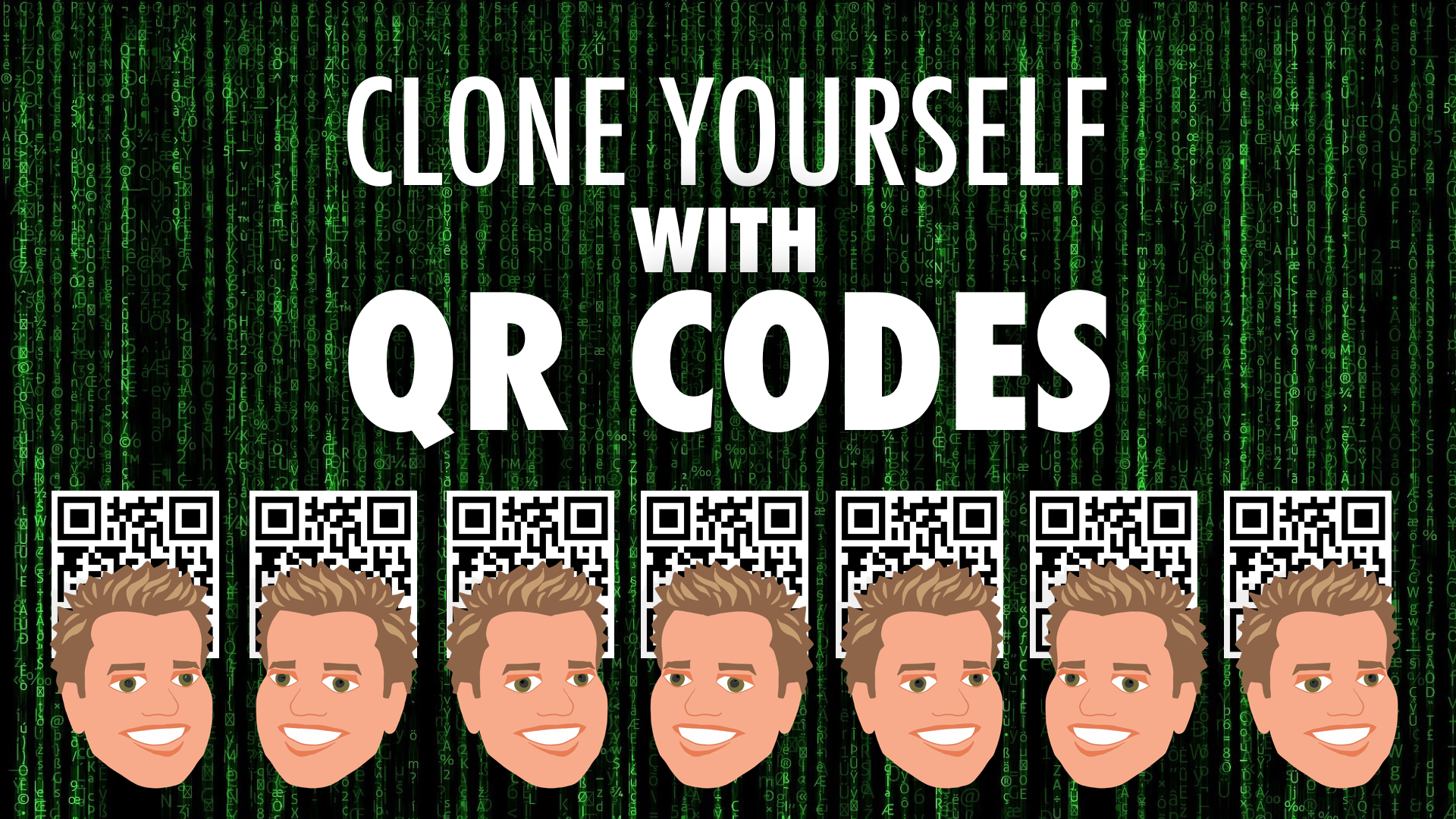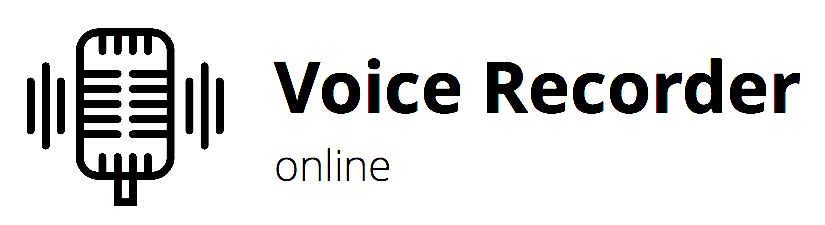Clone Yourself with QR Codes
Updated February 2022
As a teacher wouldn’t it be handy to be in more than one place at a time? I’d like to give you some ways of recording yourself and getting that audio or video online. Once online, it’s a matter of copying and pasting to generate a QR code.
A QR code is a quick way to get students to online content. Easily providing recordings to your students means you can reteach concepts, differentiate instruction, give directions at centers, communicate with parents, and be heard and/or seen any time and any place.
You don't see many QR codes online, and that's because once you're online, you can just click a link. A QR code would likely be printed out, included on a worksheet, put on a task card, placed on a sticker, etc.
There are lots of combinations of tools to get what you say and/or do published as a QR code. Let’s start with the easiest way.
Vocaroo.com
Vocaroo provides a simple Record button to record audio in your web browser. Recording uses Flash, so you’ll need to record on Windows, Mac, or Chrome. Don’t worry: saved recordings can be played back on any device. There is no time limit on recording. But the longer you record, the higher the chances something will go wrong with the recording or saving. The best part about Vocaroo is that after saving your recording, you are immediately provided a URL for your recording for instant access online. Not only does Vocaroo give you a URL, it also provides the QR code for your recording.
Does Vocaroo sound too good to be true? Well, maybe it is. Vocaroo does not permanently store your recordings. They disappear after a few months. So if you’re planning to use the QR code next semester or next school year, Vocaroo is not the tool for you.
Vocaroo is nice because it’s dead simple. It records, saves, and generates the QR code all in one place. Other options will involve more steps:
Recording in an app or through a website
Uploading the file
Copying a public link
Pasting the link into a QR code generator
Some Audio Recording Options
These options record audio only. Most do not have time limits, but if your recording is longer than 4 minutes, consider breaking it up into multiple recordings.
Online-Voice-Recorder.com
Very simple voice recording inside your web browser. You can trim the start and end of your recording. Save the recording to Google Drive and get the shareable link. Paste the link into a QR code generator.
GarageBand
GarageBand has multitrack recording. You can trim and split clips to cut out mistakes. You can also apply audio effects and import musical clips and other sounds. GarageBand is only for iOS and Mac. Hint: Turn off the metronome before you record audio and click the + in the timeline to change the Section Length to Automatic. When finished, GarageBand can share to other apps, like Google Drive.
Soundation.com
Soundation Studio is web-based and works on Windows, Chrome and Macintosh computers. It’s much like GarageBand; it has multitrack recording and the ability to import musical loops. You can save as a .wav file to your desktop. You can use Soundation Studio without having to log in.
Some Video Recording Options
WebCamera.io
This Flash-based web app simply records the audio and video from your computer’s webcam and saves it to your hard drive. There are no editing functions, which is one of the reasons it’s so simple. Since it uses Flash, WebCamera.io won’t record on smartphones and tablets. That’s no problem at all, because those devices have their own apps for recording video.
Document Camera Stand
Use you tablet or smartphone’s Camera app to record what you write, draw, or do. A good way to accomplish this is to prop your device up so you can use it as a document camera. You can fashion your own or buy one. My personal favorite is the Justand v2.
Adobe Express Video
Create slick narrated slideshows with the iPad app or in your computer's browser. Import your own photos or use the built-in icon and image search. You can download your video or upload to Adobe's site and get a shareable link.
Explain Everything
Explain Everything can combine images, movies, drawings, and narration into one video file. You can save that video to your Camera Roll or desktop. Explain Everything is a paid app and available for iOS, Windows, Chromebooks, and Android.
Some Uploading Options
If the recording option you use saves an audio or video file, you’ll need to get that file uploaded from your Camera Roll or desktop to an online service before it can made into a QR code. If the recording option generates its own link, you won't need to upload (copy the link and paste into a QR code generator).
Google Drive
Upload to your Google Drive. Select the file and choose to get the shareable link. By the way, in the Google Drive mobile app, you can click the plus button and choose to record directly into the app. Also worth noting: if your account is Google Apps for Education, you will probably have to adjust the file’s sharing setting to be allowed outside of your domain. Otherwise, students will be forced to log in before viewing your video.
YouTube
You can upload videos to YouTube and get a shareable link. YouTube places ads, related videos, and comments next to your video, so it might not be your ideal choice. You could use watchkin.com, quietube,com or SafeShare.tv to create a link that cuts out YouTube's comments and ads.
OneDrive
Prefer Microsoft OneDrive over Google Drive? You can upload video to OneDrive and copy a public link. If you’re using the Education or Enterprise edition, the public link might not be so public and require a login.
Paste into a QR Code Generator
Got the public link copied? Paste into your favorite QR code generator. Mine is GoQR.me. You can save the image and print it, put it in a document, paste into your newsletter, task card, etc.
I like to print my QR codes onto sticker labels. The USB label printer I use is the Brother QL-700. It cuts the stickers for me. I never buy ink since it is a thermal printer. I am limited to black, white, and gray, but that’s just fine for my QR code stickers. Brother’s 2.4 inch replacement labels are affordable. At the size I print, it costs me less than 2¢ per sticker.
If students are working on computers that can’t scan QR codes, you might want to also supply a link they can easily type. I like to paste a public link into Bitly.com. When I’m signed into my account, I can customize the link’s slug (the end part of a URL) so it’s easier to type. For example, bitly.com/qrclone is easier to type than katch.me/iteachtvnetwork/v/d0a0d574...
Scan the Code
Test your QR code to be sure it works. You might have forgotten to make the link public or forgot to include the http:// before the URL. Testing the code will let you know if you forgot something.
Scan the code using the Camera app on your smartphone or tablet. On a laptop or computer with a webcam, you can use the-qrcode-generator.com/scan. Have students bookmark this page so that they have one-click access to the scanner.
Some QR code tools...
Random Messages and Links
Scan the QR codes below (or click them to follow the URL they open). The first one displays a randomly selected reflection question. The second displays a randomly selected compliment.
You can make your own QR code that displays a randomly selected message. Read how in my post. I provide HTML code that you can modify to contain your own messages.