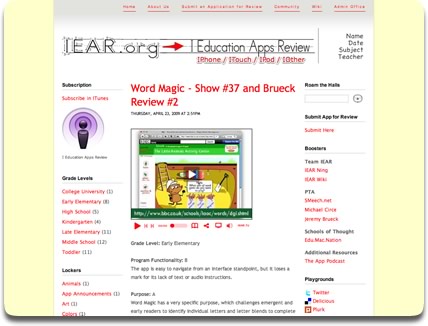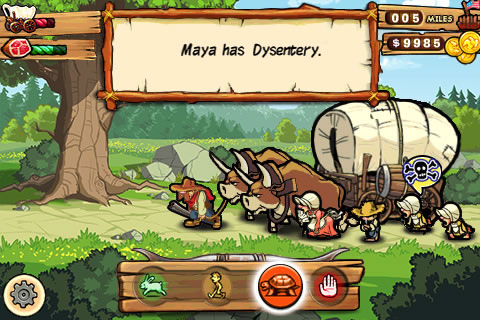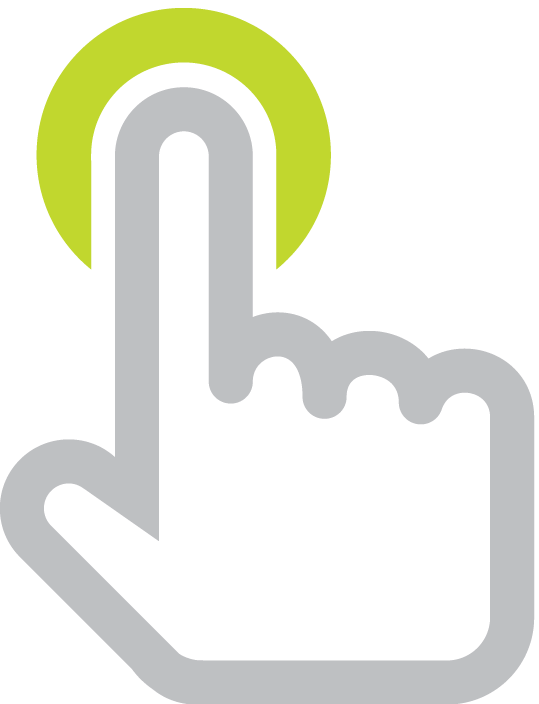There are over 600 apps added to the iPhone/iPod touch/iPad App Store each day. Only a small fraction of those apps are useful for education. Luckily, a small fraction of 160,000 total apps is still a large number! It can be a challenge to stay tuned into the latest and greatest teaching and learning apps.
There are over 600 apps added to the iPhone/iPod touch/iPad App Store each day. Only a small fraction of those apps are useful for education. Luckily, a small fraction of 160,000 total apps is still a large number! It can be a challenge to stay tuned into the latest and greatest teaching and learning apps.
Fortunately, some helpful educators have put together various lists of recommended apps:
Another place where educators are sharing great apps for teaching and learning is Twitter. Here are some of the apps I have tweeted about:
The free Dragon Dictation speech-to-text app has been updated to work on iPod touch (you will need a mic):
IWantItBack is now a feee app. Track what you lend friends, family, colleagues, and students.
PhotoMV is free today. Use it to combine photos, music, and text into slideshows:
Touch Mouse turns your iPhone or iPod touch into a wireless keyboard and mouse for your computer. It's free:
Kinematix app is free for a limited time: "Unleash your inner engineer."
Avatar Creator 2 is free this weekend in the App Store.
Finger Physics game is free today in the App Store:
Lola's Flag Adventure app is free this weekend. It has games to learn world flags:
Flashcard Touch app is free this month. Access pre-made flashcards or make your own:
You can't edit Google Docs in the browser. But you can in some apps like Docs To Go:
NASA app has mission info, countdown clocks, orbit trackers, images, and videos.
Notice in the final tweet I included #edapp. This is called a hashtag. The hashtag begins with the number sign and then contains a keyword. Hashtags make it easier to search and archive tweets. I plan to tag each of my future tweets with #edapp when I mention an educational application and I hope you will too.
You can search for recent tweets tagged #edapp at search.twitter.com. Archives of all tweets tagged #edapp can be found at Twapper Keeper and Twubs. In the future these archives should be full of great app suggestions.


You can see that my tweets above contain web links. Clicking one of those links launches iTunes and opens the details page for the mentioned app. If you want to create a link to an app you find in iTunes to include in a tweet, click the arrow next to the Free/Buy button and choose Copy Link.

The copied link will be similar to this one: http://itunes.apple.com/us/app/nasa-app/id334325516?mt=8. The 56 characters in that URL will take up too much of the 140 character limit of a tweet. Twitter will shorten long links automatically for you using bit.ly, though you are free to shorten them yourself with services like is.gd, moourl, j.mp, and tinyyurl. My links all begin with tonyv.me because that's my URL shortener.
Including links in tweets tagged #edapp will make them even more helpful. See recent #edapp tweets below:
If you're not familiar with Twitter learn the basics by reading 10 Things Teachers Should Know to Get Started with Twitter. If you are familiar with Twitter, please spread the word about the #edapp hashtag.

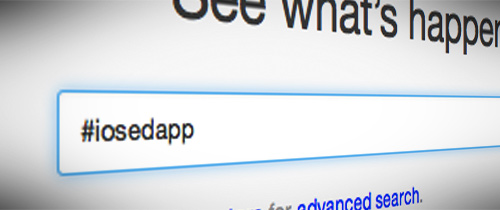














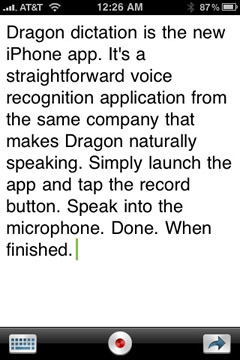
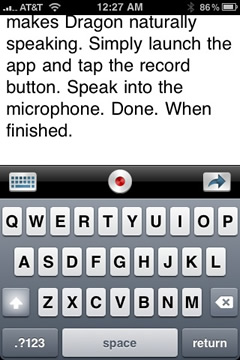











 Leslie Fisher
Leslie Fisher An iTunes account is required to download iPhone/iPod touch applications from the App Store. When you create an account, iTunes asks you for a credit card number to keep on file for purchases. When using iPods in schools, teachers probably don't want to use their personal credit card and schools usually do not have a credit card that can be used for iTunes. Fortunately, there is a way to create a new iTunes account without giving financial information. Here's how:
An iTunes account is required to download iPhone/iPod touch applications from the App Store. When you create an account, iTunes asks you for a credit card number to keep on file for purchases. When using iPods in schools, teachers probably don't want to use their personal credit card and schools usually do not have a credit card that can be used for iTunes. Fortunately, there is a way to create a new iTunes account without giving financial information. Here's how: