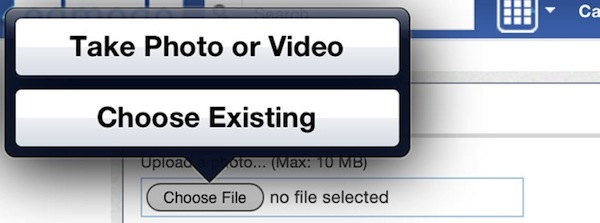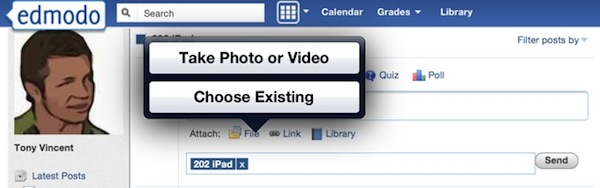Now You Can Upload Photos and Videos to Websites from Your iPad
iOS 6 adds a much-needed feature—the ability to use Upload, Select File, or Choose File buttons and links found on websites for submitting files. Previously, when browsing websites that have a button for uploading files, nothing would happen when you tapped it on iPad, iPhone, or iPod touch. Now with iOS 6, tapping that button on webpages brings up your Media Library where you can select an image or video to upload.
Because of this simple addition to the operating system, you can change your profile photo on social networks, upload photos to a blog, insert a photo on a Linoit canvas, and submit videos to websites from iPad, iPhone, or iPod touch without having to install an app.
This is a big deal for schools using iPads. Email has been a primary way for teachers to collect student work (which often might be an image or a video). Email can be challenging to set up in school environments, especially on shared devices. Furthermore, email has file size limits—most notably you cannot email videos longer than 50 seconds using iOS's Email app.
So being able to simply navigate to a website or course management system and upload is handy. I love that there's no need for a separate app, which is the way many sites have dealt with the limitation. For instance, the only reason to use the Edmodo iPad app (aside from it remembering your login) is to upload photos and video. And it has been a multi-step process to add media to an Edmodo post from a device's photo library. With iOS 6, you can simply upload directly to a post on Edmodo by tapping the File link. It's so great that the File link now works, even though it feels like it should have worked like this from the beginning.
A handy way to collect student work is with Drop It To Me. It's a free service that gives you a URL where others can upload files directly into your Dropbox account. Students do not need a Dropbox account, only the teacher receiving the files needs one. Before signing up for Drop It To Me, you to sign up for a Dropbox account. Drop It To Me works well for collecting videos from Apple devices. Drop It To Me has a file size limit of 75 MB, which should be large enough to accept a video that's six minutes in length. Students can simply go to a teacher's Drop It To Me page, input the page's password, and select a file to upload. The video then shows up in the teacher's Dropbox. However, because you cannot change the name of an image in your Photo Library, photos submitted through Drop It To Me overwrite each other because they have the same file name.
It sure would be nice to also be able to upload other files types, like PDF, Pages, and Word documents. Apple doesn't give us access to a device's file system, so don't expect this kind of functionally any time soon. We're lucky they let us upload photo and video files...