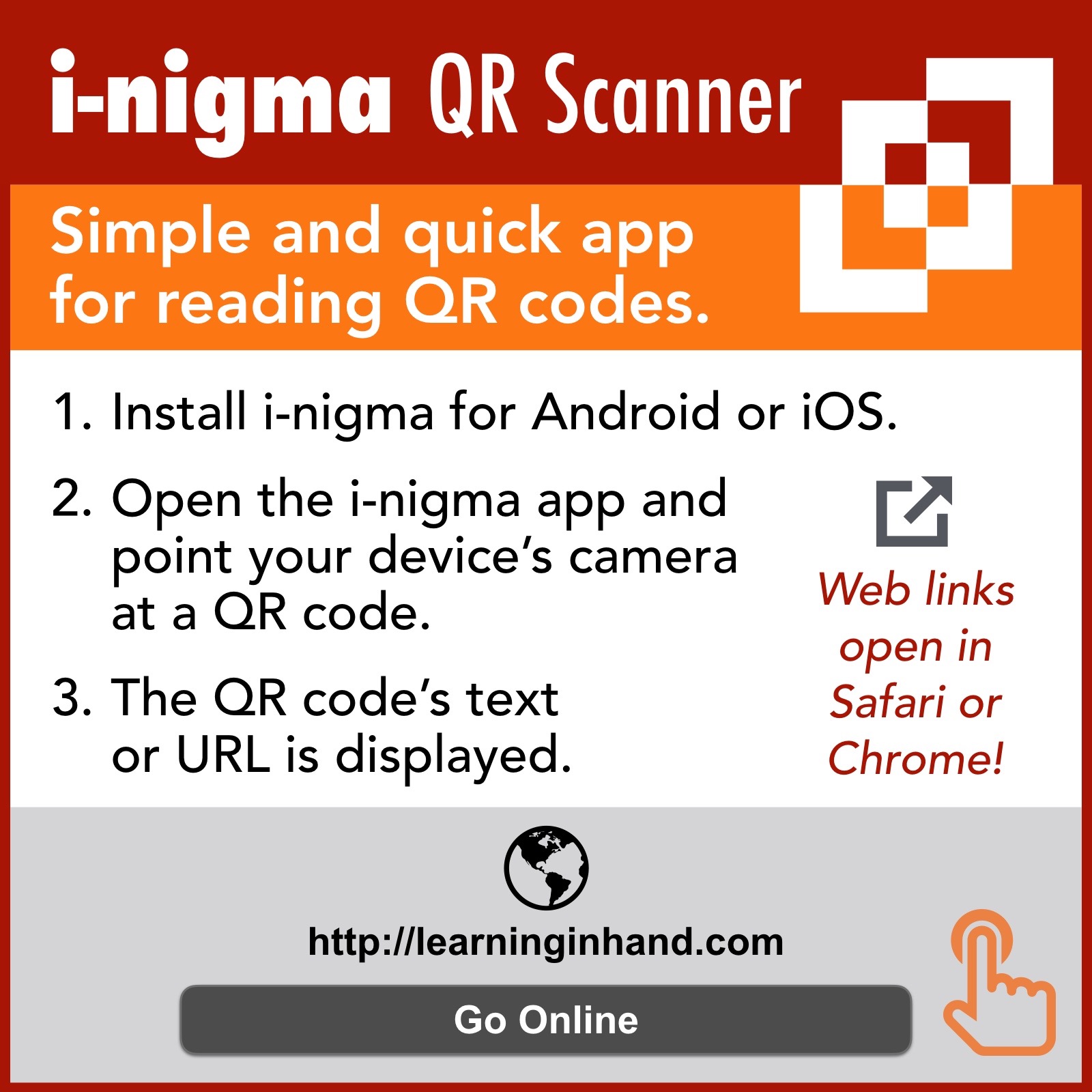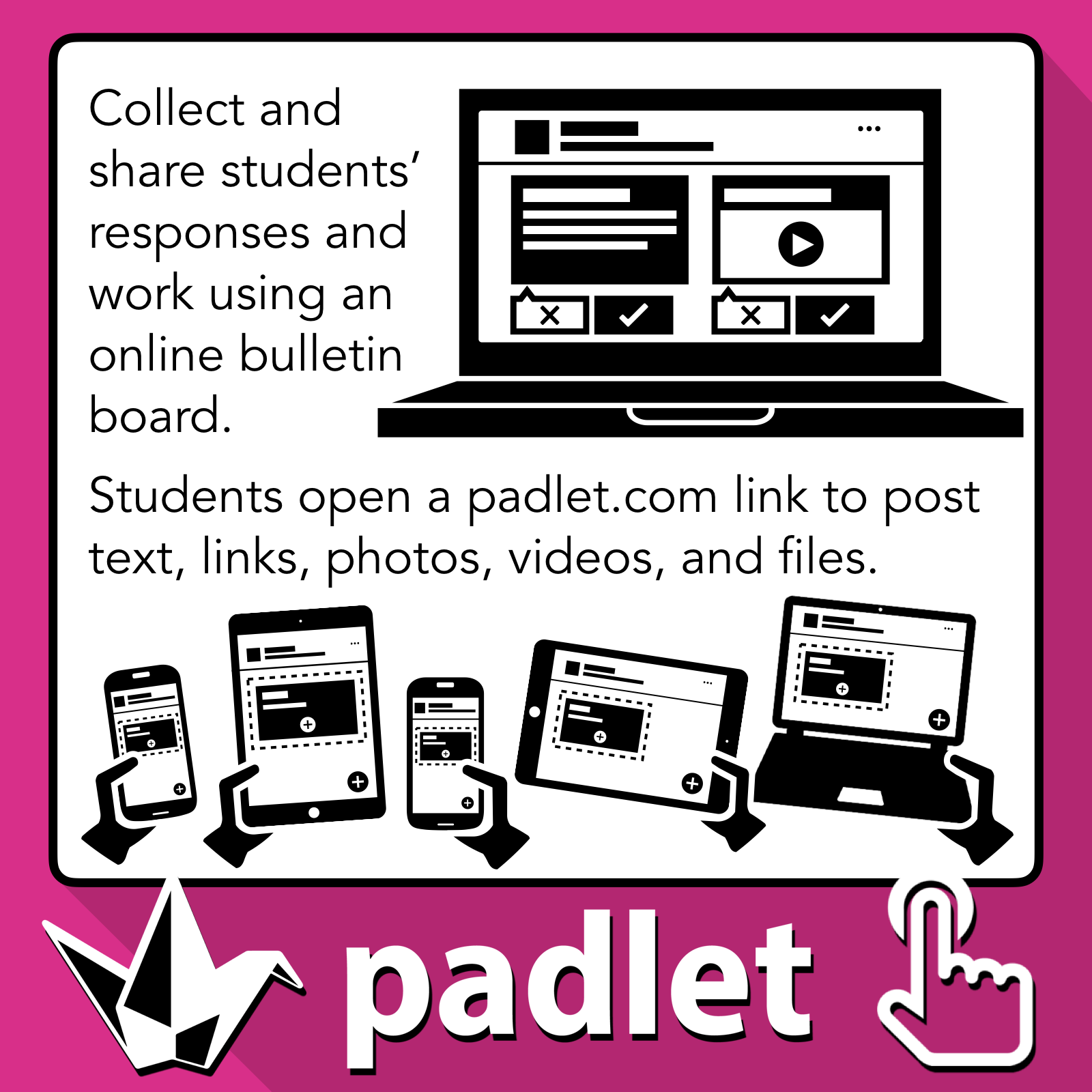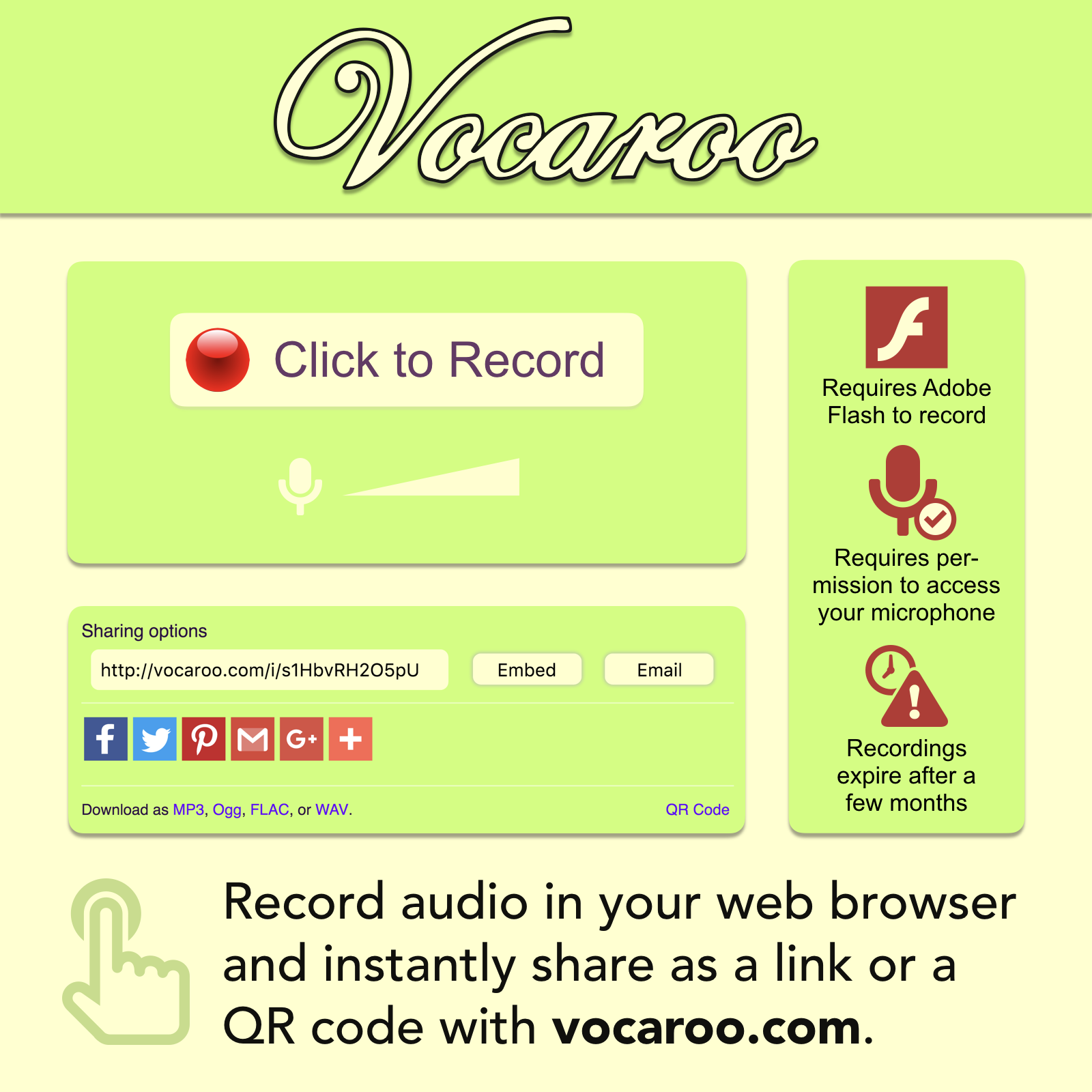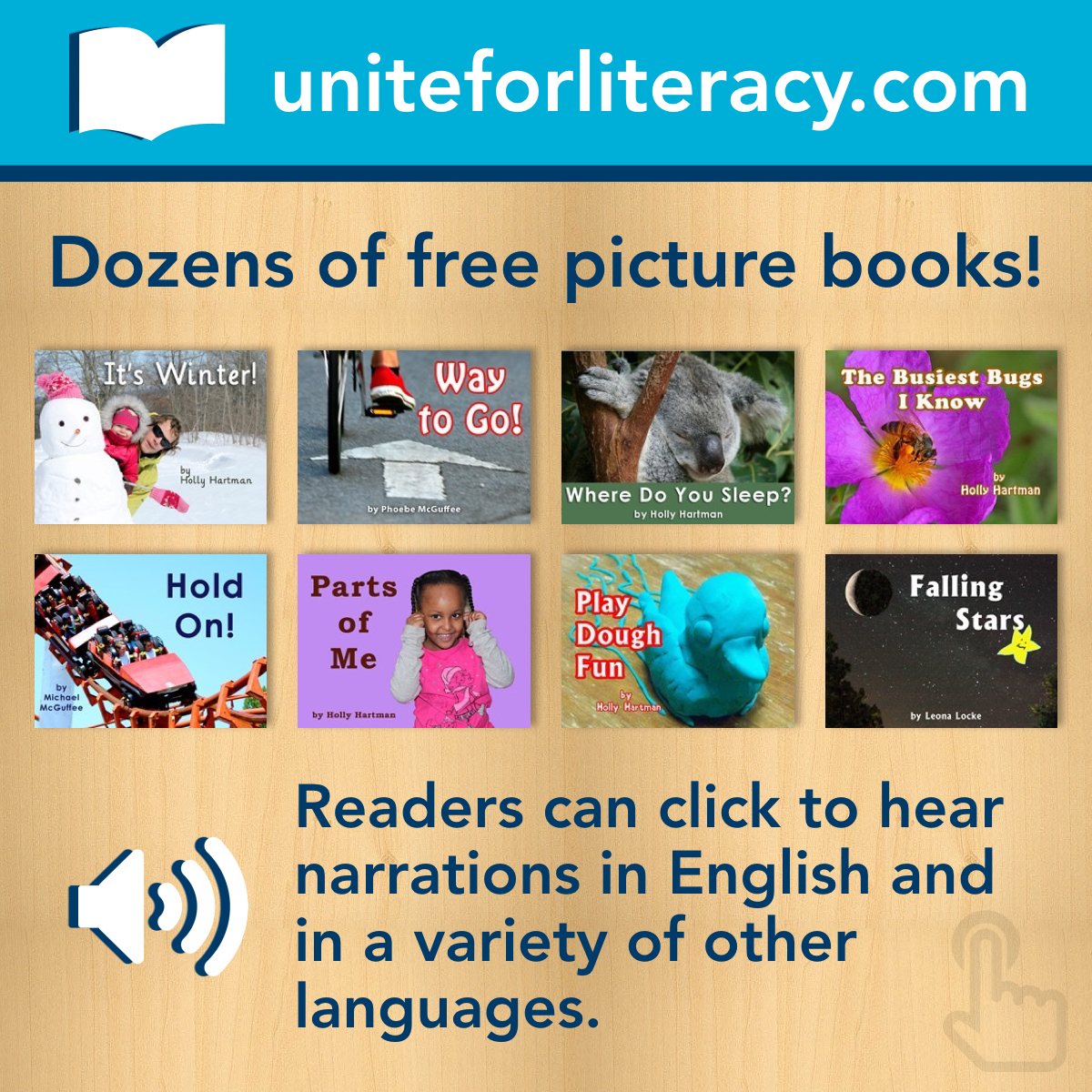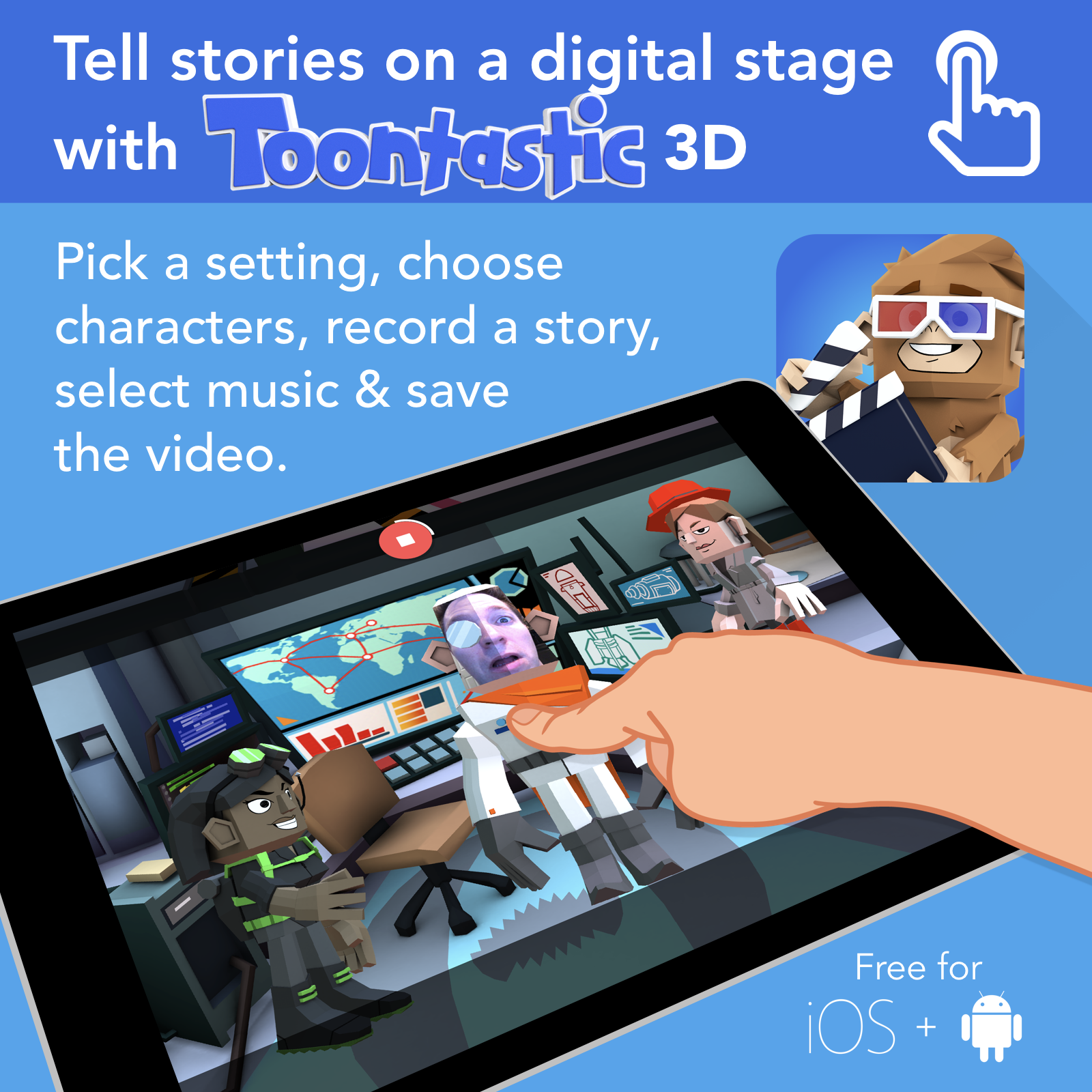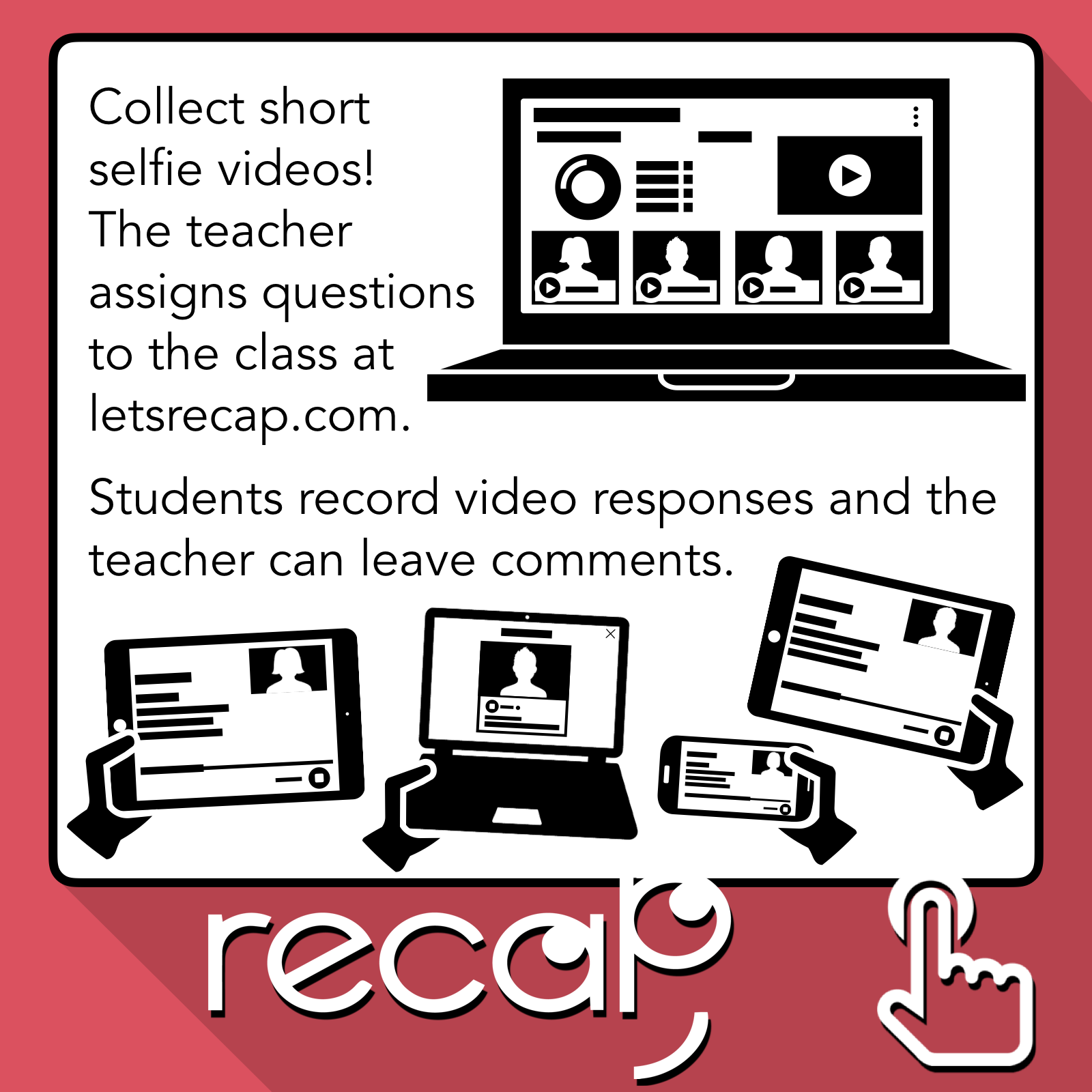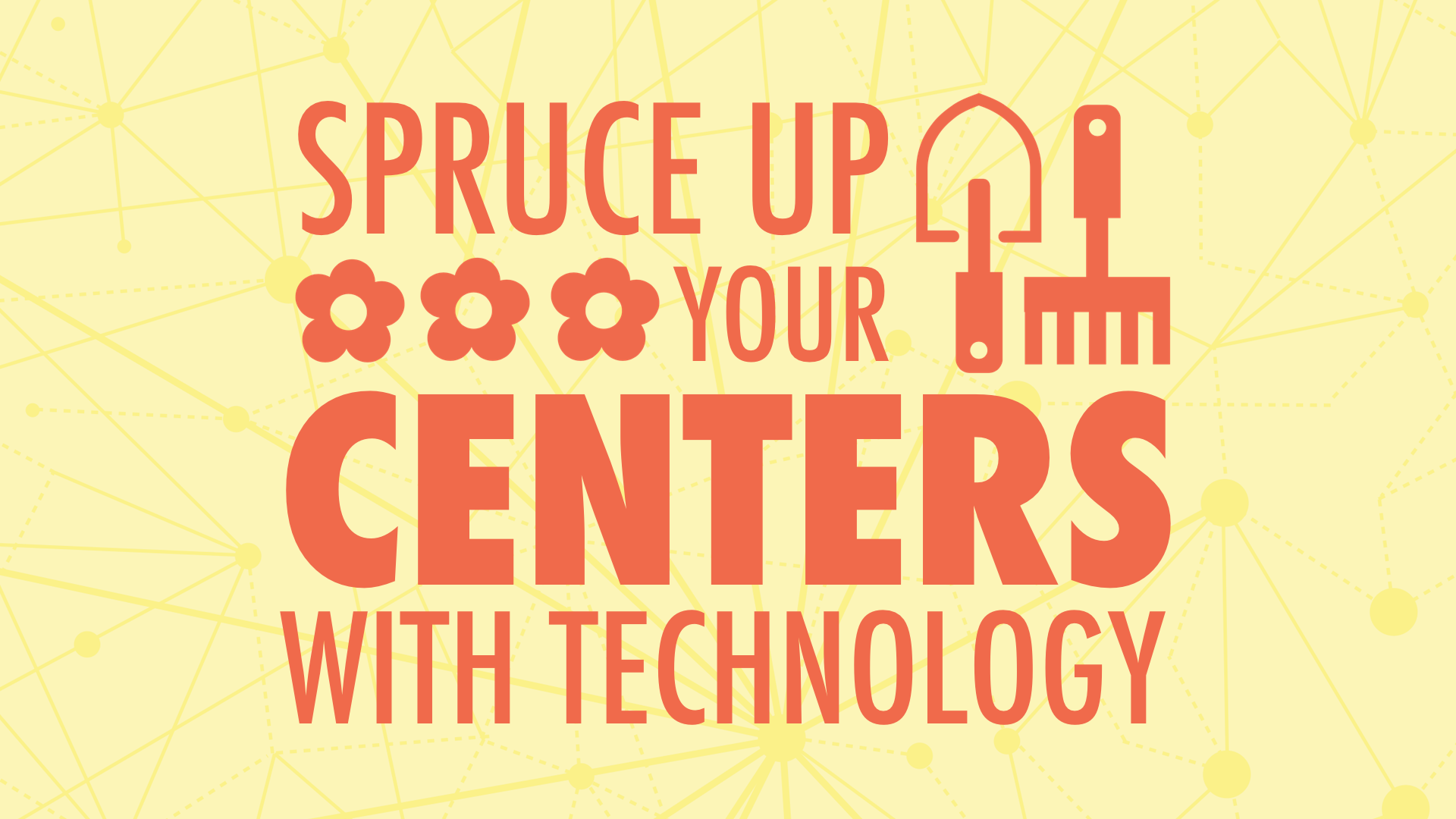
at West Pensacola Elementary School
April 2017 • Presented by Tony Vincent
The collection of activities teachers provide students at a centers or stations can be enhanced with computers, iPads, and Chromebooks. Whether you use centers for reading, writing, listening, speaking, or exploration, it’s great to know about online resources that are perfect for personalized learning. Learn to leverage technology to give learning centers a boost, especially when it comes to setting the course, providing content, supporting creativity, and capturing responses. All resources are free, so you can get to retooling your learning centers right away.
QR Codes
QR codes are great for providing explanations (among many other things). Use the i-nigma app to scan codes and goqr.me to create them. Read lots more about QR codes and watch Tony's video.
Click the graphic to view the PDF version with clickable links.
Tips & Ideas
Take a screenshot on an iPad by quickly pressing and releasing the Home and Sleep buttons simultaneously.
Want to illustrate your task cards? Find black icons at TheNounProject.com and colorful clipart at Openclipart.org.
Use Symbaloo or Blendspace to create one web page that has visual links to a collection of web pages and/or videos.
Share a YouTube video with SafeShare.tv. Paste any YouTube video's URL into SafeShare, trim the start and ending, and then get a new link. These links work great in a Symbaloo, Blendspace, or QR code!
Chop up a YouTube video and turn it into an activity that's perfect for a station using EdPuzzle. You'll need to create your video assignments on a PC and students can view and respond using the EdPuzzle app (after using a Class Code to join). EdPuzzle has a great YouTube channel with helpful tutorials to get you started.
Unite for Literacy has simple picture books for students. They can read the words or click the button to have the words read to them in English (and other languages).
Storyline Online has videos of celebrities reading picture books. Videos are hosted on YouTube, so you may need to make SafeShare.tv links for the videos.
Newsela, Wonderopolis, Tween Tribune and PBS Learning Media are great places for students to experience nonfiction.
Looking for an app to provide content at a station? Don't waste your time searching the App Store. Instead, search through curated apps at Participate Learning.
Want to copy app icons to paste into your task cards? You can copy or save any app icon from AppShopper.com. Just search for the app and you'll be able to save its icon.
Draw and Tell HD is a free app where students construct a background and add stickers. Then they can record their voice and move stickers to create digital puppet shows and explainations.
Want to learn more about Google Forms? Click for Tony's tutorial or search YouTube for video tutorials.
Search Amazon for "earbuds with mic" to find cheap headphones with a microphone. These can help cut down background noise in recordings.
Buy or construct your own recording booth. You can buy acoustic foam tiles online and adhere them inside of a box. Or, you can make one with styrofoam.
Lock students into a single iPad app using Guided Accesss. Read how to activate and deactivate Guided Access.
Monitor noise levels with your computer's microphone at bouncyballs.org
Padlet Settings
Padlet is a free website for collecting and sharing text, images, videos, and files. The teacher must sign into Padlet to create a wall. You can set the wall so that students do not have to log in (posts are anonymous) or require students to log in. Here are the settings I recommend when creating a new padlet wall:
- Input a title.
- Input a description.
- Choose a grid layout.
- School down to Address and change the end of the Padlet's URL if you plan to have students type in the address.
- Click Save and Close.
- Click Share.
- Turn off Remake.
- Turn on Moderation so that you can approve posts before they are visible to everyone.
- .Click Save and Close
- Your new wall is ready to go! Send students to its web address. Click ... and choose Share or Embed to get a QR code.
Tony's Teacher Task Cards for Today
Download the task cards above as PowerPoint slides or as a PDF. You're welcome to take and modify them to make them work for you.
Here are the Padlet walls we contributed to...
Details (Chatterpix Kids)
Shapes (Pic Collage)
Your Sequel (Pic Collage)
Wonder No More! (Spark Video)
Greenscreen Idioms (Spark Video)
Some Tech Tools & Resources for ASD
Use LetsRecap.com for students to record short selfie videos. The teacher provides a prompt (written or video) and students respond. It’s great for students who may not want to or be capable or writing their responses. Also great for reflection. The video go directly to the teacher’s Recap dashboard.
Quizizz is a good alternative to Kahoot. Quizizz is a self-paced quiz game. The teacher can turn off the leaderboard and turn off timers for lower stress.
PurposeGames is a website where teachers can make matching and labeling games for their students. I like that it is picture-based—you upload a photo, label hotspots, and then students are quizzed over those hotspots. There are lots of examples on the Explore page.
Adobe Spark Video helps students create narrated slideshows. Students can record their voice and attach to a series of slides. Students can easily re-record their narration for each slide so they can get it just right.
Draw and Tell HD for iPad is great for retelling and expression
Chatterpix Kids is another app where students can record their voice. This app lets them add a moving mouth to any photo and make it talk.
Guided Access is a built-in feature of iOS. It is a quick way for a teacher to lock an iPad into a single app. This can keep a student stay focused, especially with someone who is tempted to press the Home button and open a different app.
Lauren Enders is my online hero when it comes to resources for students with special needs. She has excellent Pinterest boards.
Teachers can search for specific apps and resources at participate.com. The apps and websites listed there are vetted by expert teachers.
Some thoughts when planning learning centers/stations with ASD students...
Make the tech and the tasks a routine
Adjust the pace and number of instructions to meet students’ needs
Keep the classroom noise at a low level (headphone can help)
Use symbols from TheNounProject.com in your instructions