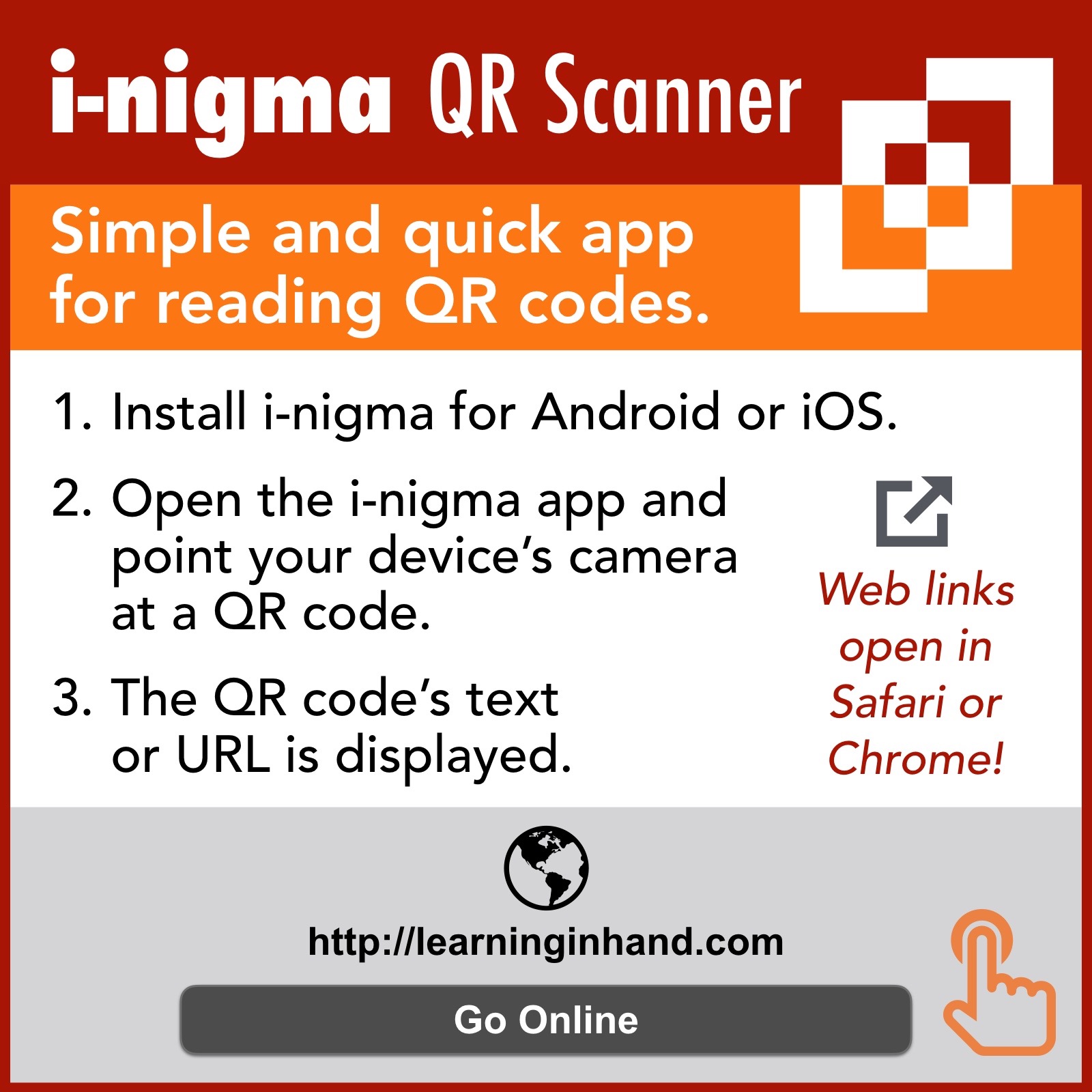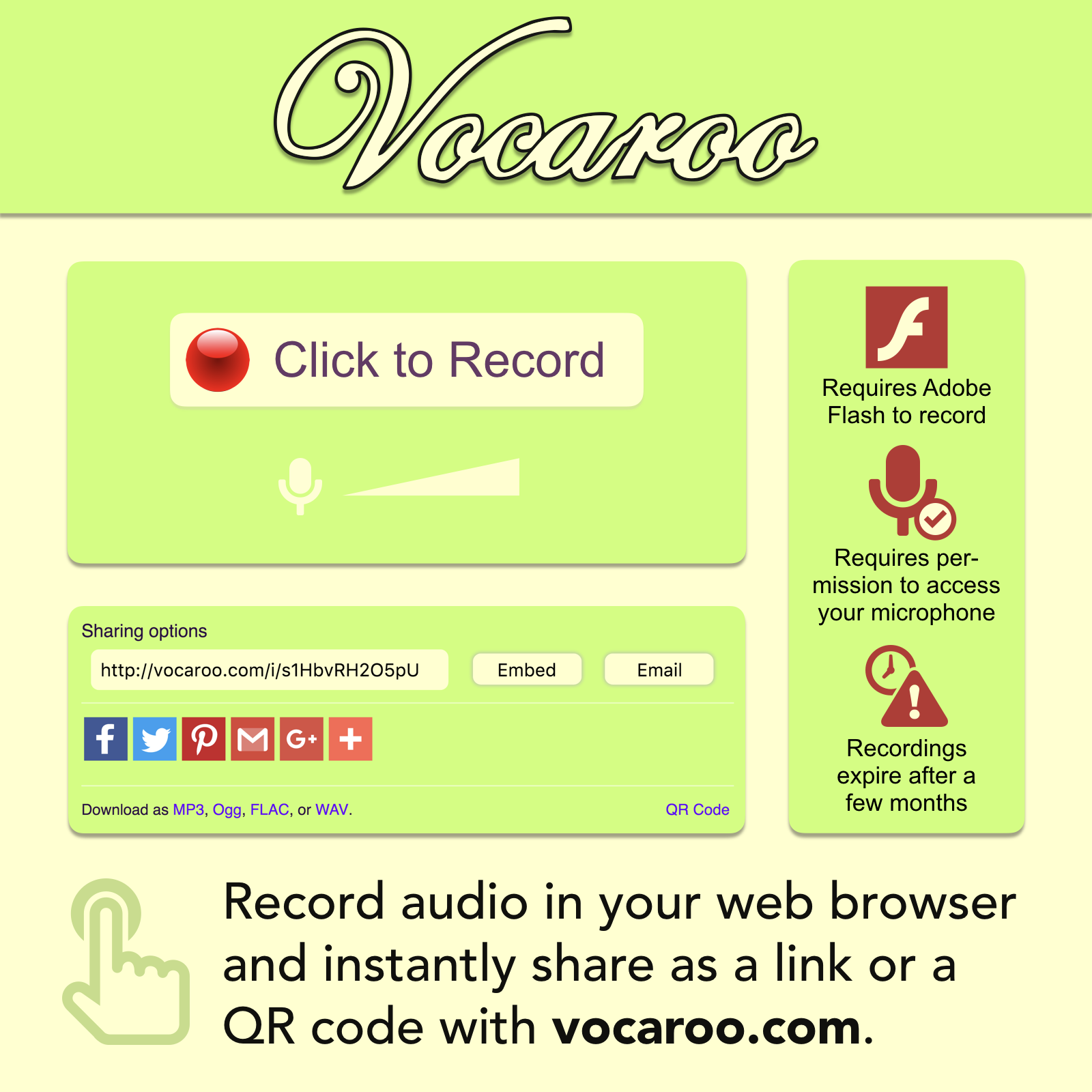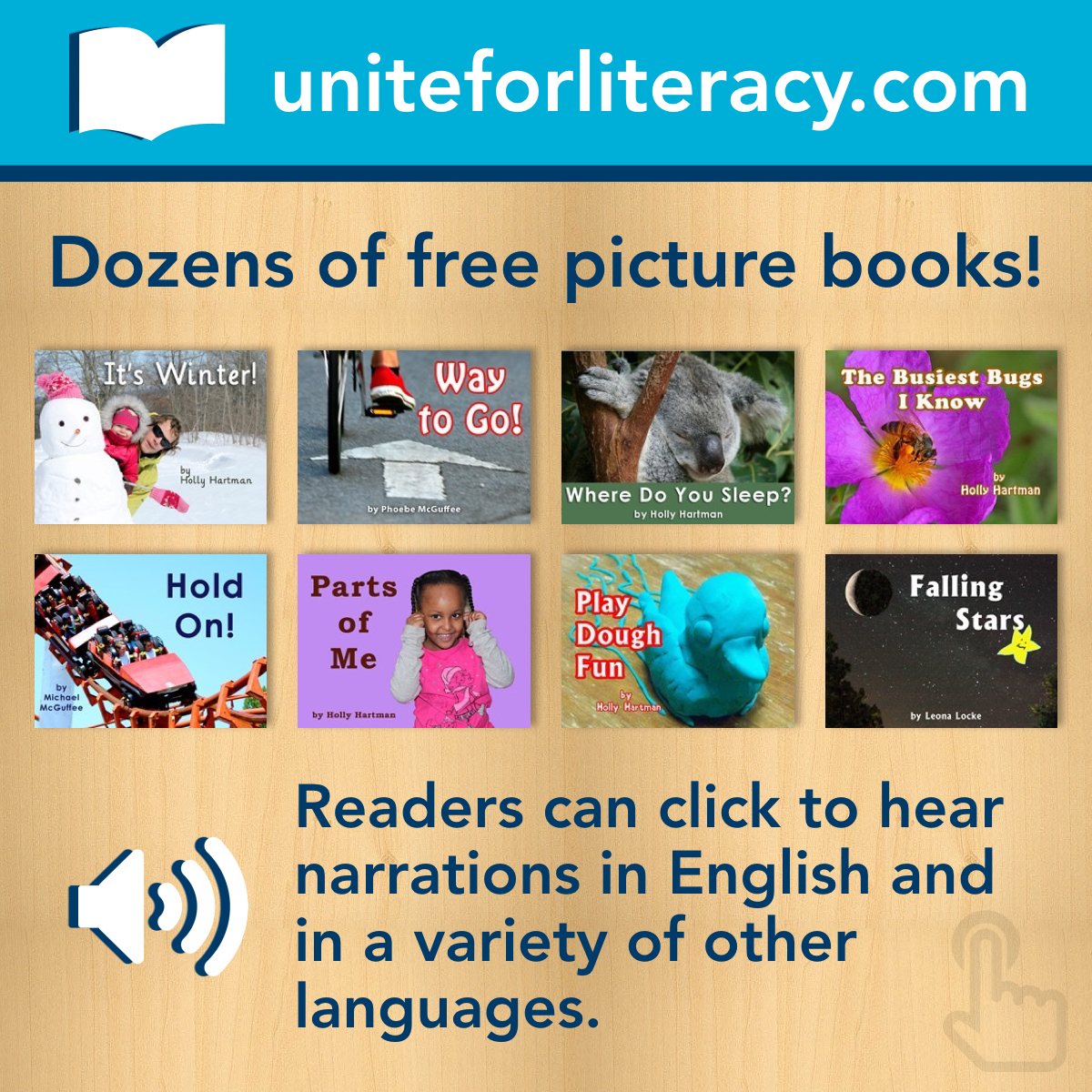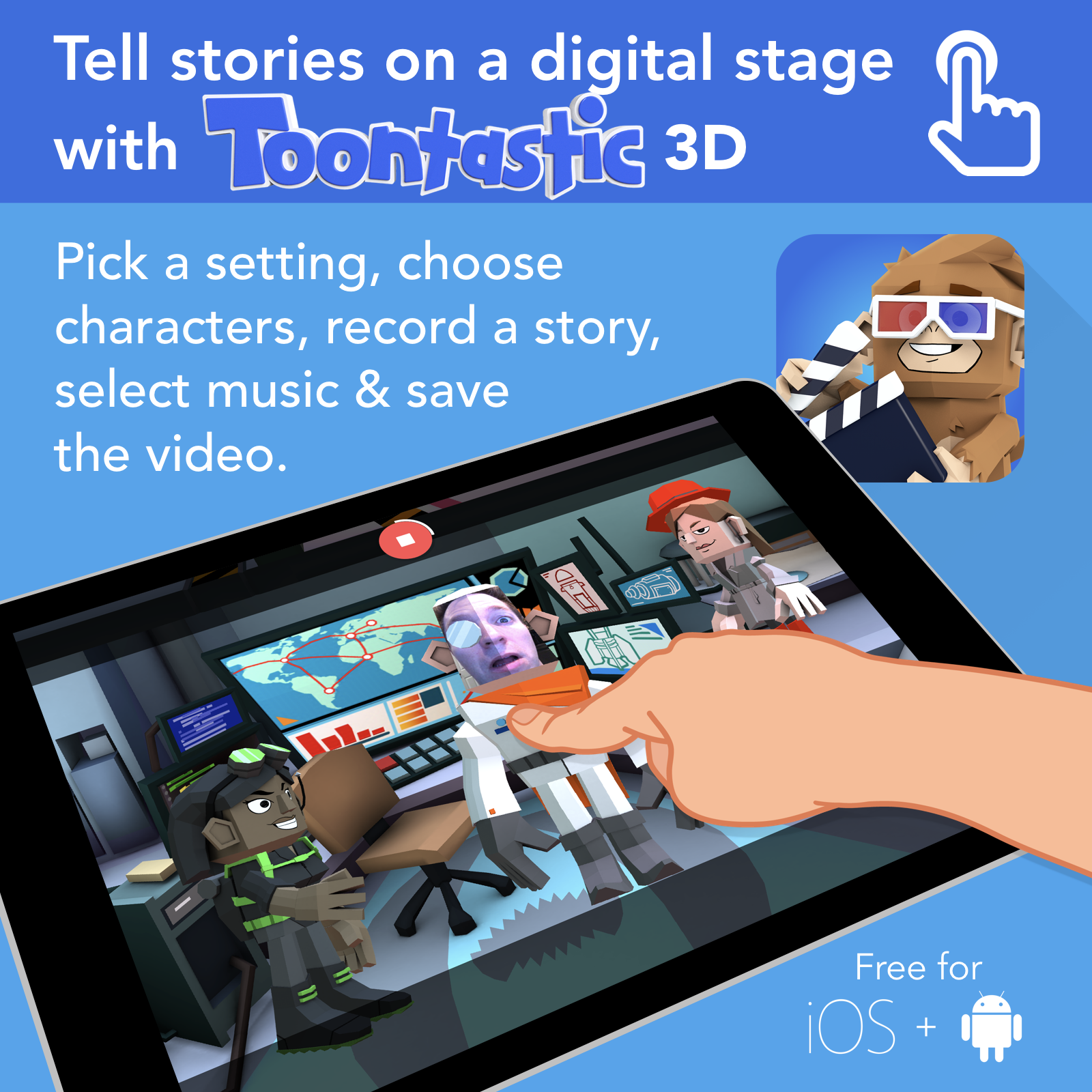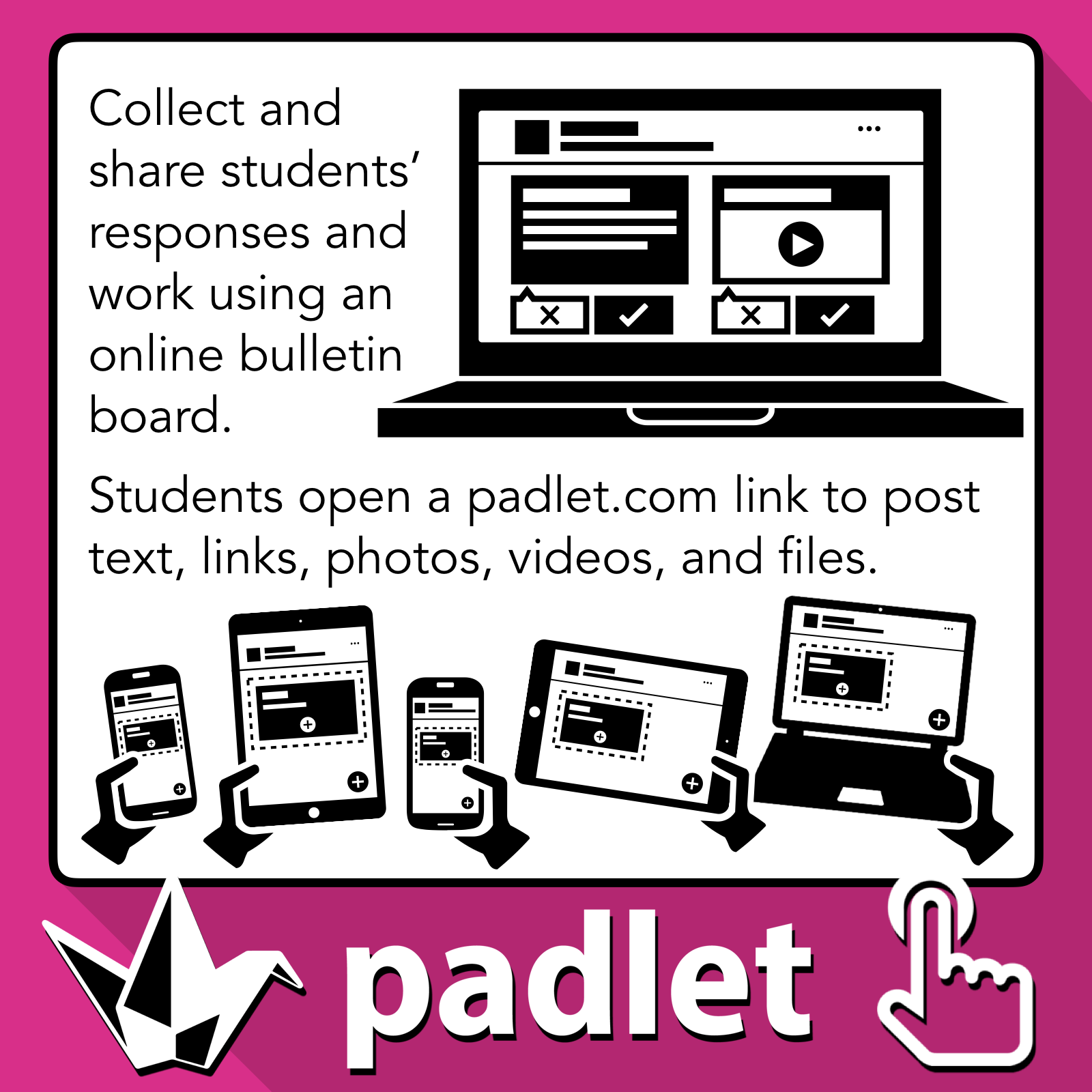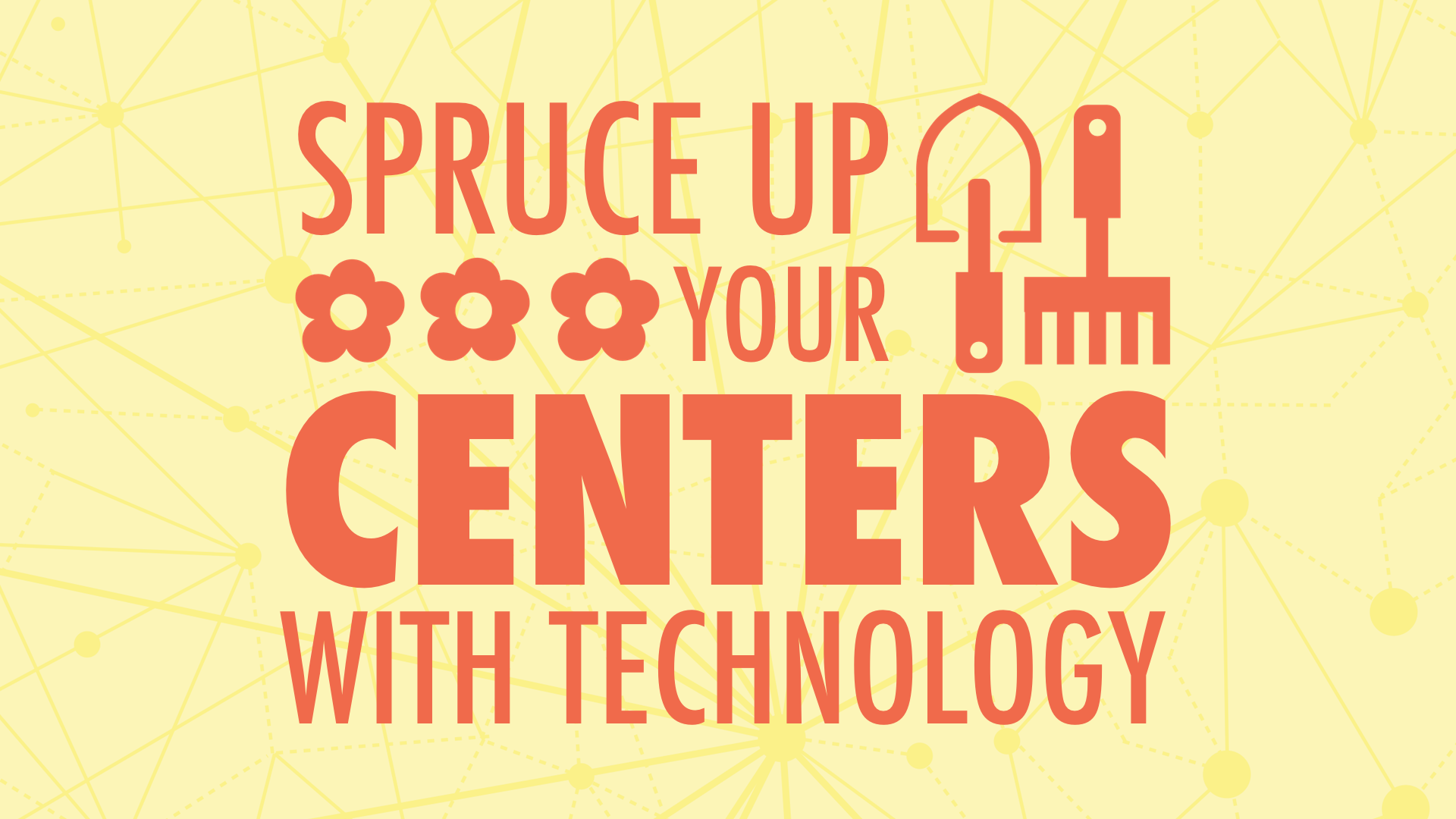
Killeen ISD Summer 2019 • Presented by Tony Vincent
You can give your classroom learning centers or stations a makeover with technology! The collection of activities teachers provide their students at a center can be enhanced with technology, even if there’s only one computer or tablet available. The graphic and video showcase some of the websites and apps that can help you set the course of the center, provide content, support creativity, and capture responses.
QR Codes
QR codes are great for providing explanations (among many other things). Use the i-nigma app to scan codes and goqr.me to create them. Learn more in Clone Yourself with QR Codes.
Click the graphic to view the PDF version with clickable links.
Tips & Ideas
Make long URLs easier to type using bitly.com. Be sure to customize so it's as simple as possible (use all lowercase).
Take a screenshot on an iPad by quickly pressing and releasing the Home and Sleep buttons simultaneously.
Want to illustrate your task cards? Find black icons at TheNounProject.com and colorful clipart at Openclipart.org.
Use Symbaloo, Blendspace, or Wakelet to create one web page that has visual links to a collection of web pages and/or videos.
Share a YouTube video with Watchkin. Paste any YouTube video's URL into SafeShare, trim the start and ending, and then get a new link. These links work great in a Symbaloo, Blendspace, Wakelet, or QR code.
Create instructional videos by importing photos and drawing on them using Explain Everything. You record using the iPad app, but it can be shared as a QR for viewing online.
Chop up a YouTube video and turn it into an activity that's perfect for a station using EdPuzzle. You'll need to create your video assignments on a PC and students can view and respond using the EdPuzzle app (after using a Class Code to join). EdPuzzle has a great YouTube channel with helpful tutorials to get you started.
Create a talking avatar with Chatterpix Kids. Or, try making a talking face with the MSQRD app.
Unite for Literacy has simple picture books for students. They can read the words or click the button to have the words read to them in English (and other languages).
Storyline Online has videos of celebrities reading picture books. Videos are hosted on YouTube.
Epic has thousands of free picture and chapters that students can read online. It’s free for schools.
Newsela, Wonderopolis, Tween Tribune and PBS Learning Media are great places for students to experience nonfiction.
Want to copy app icons to paste into your task cards? You can copy or save any app icon from AppShopper.com. Just search for the app and you'll be able to save its icon.
Draw and Tell HD is a free app where students construct a background and add stickers. Then they can record their voice and move stickers to create digital puppet shows and explainations.
Search Amazon for "earbuds with mic" to find cheap headphones with a microphone. These can help cut down background noise in recordings.
Buy or construct your own recording booth. You can buy acoustic foam tiles online and adhere them inside of a box. Or, you can make one with styrofoam.
Lock students into a single iPad app using Guided Accesss. Read how to activate and deactivate Guided Access.
Like Kahoot for formative assessment? Then you'll like Quizizz! You can leave a quiz game open for up to two weeks, so it can be played at a center. Read more about Quizizz.
Maybe the task card approach doesn’t work for you. You can try a streamlined Center/Station time with "Mustard Mayo.” Display a list for students that included what they must do during the center time as mustard. List what they may do under mayo. Here’s a sample PowerPoint slide.
EXAMPLE TASK CARDS
Download the task cards above as PowerPoint slides. You're welcome to take and modify them to make them work for you.