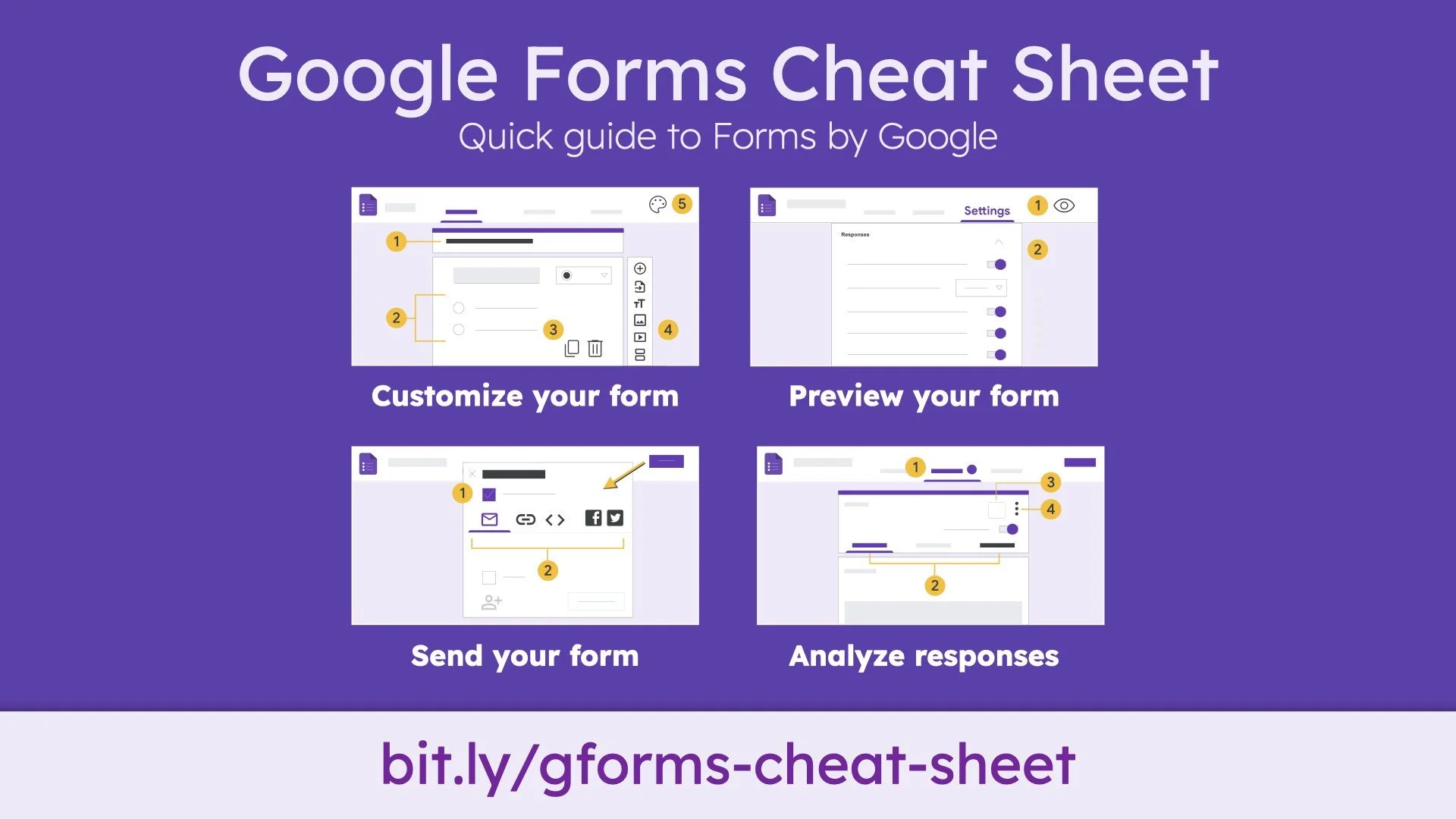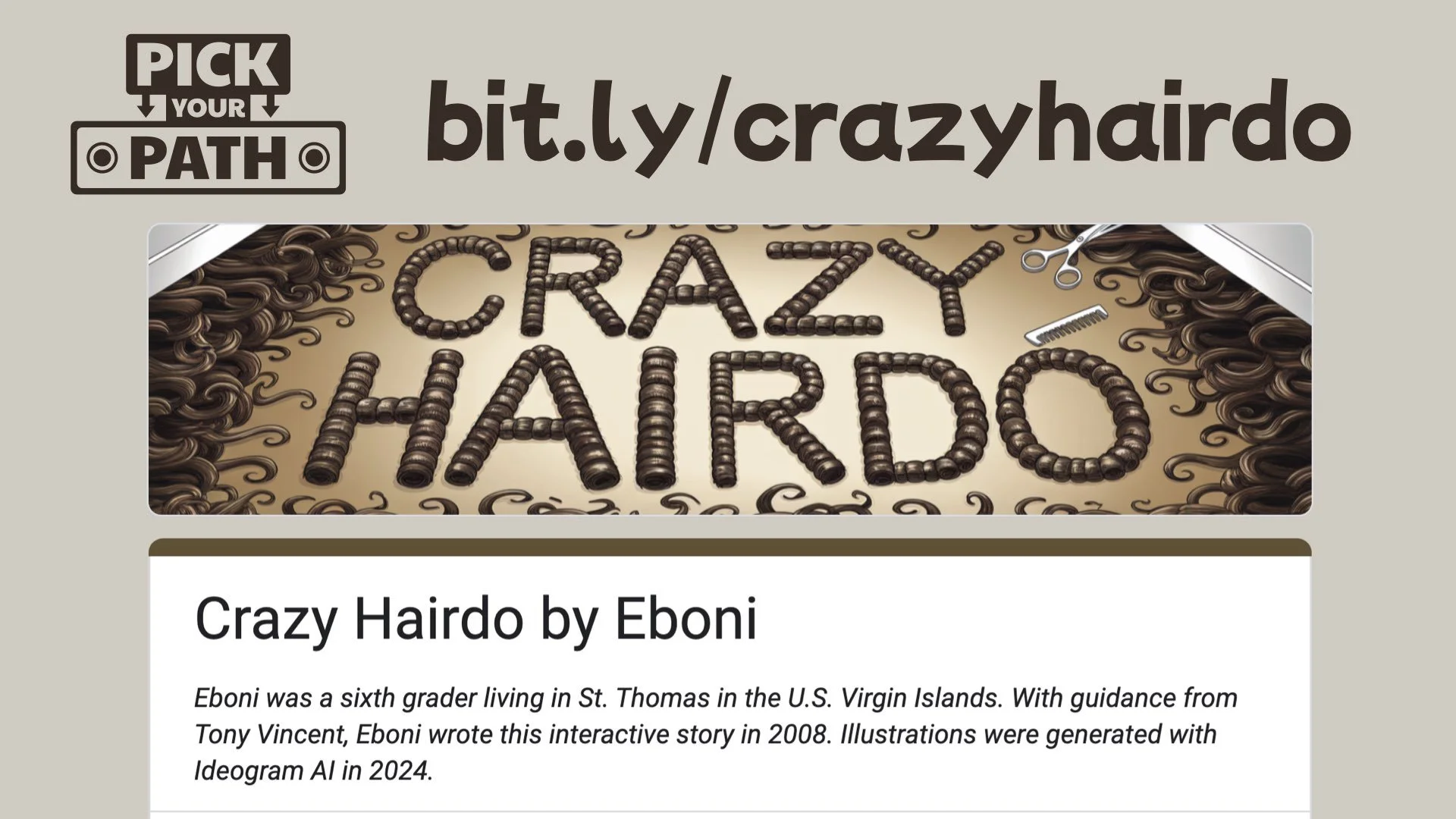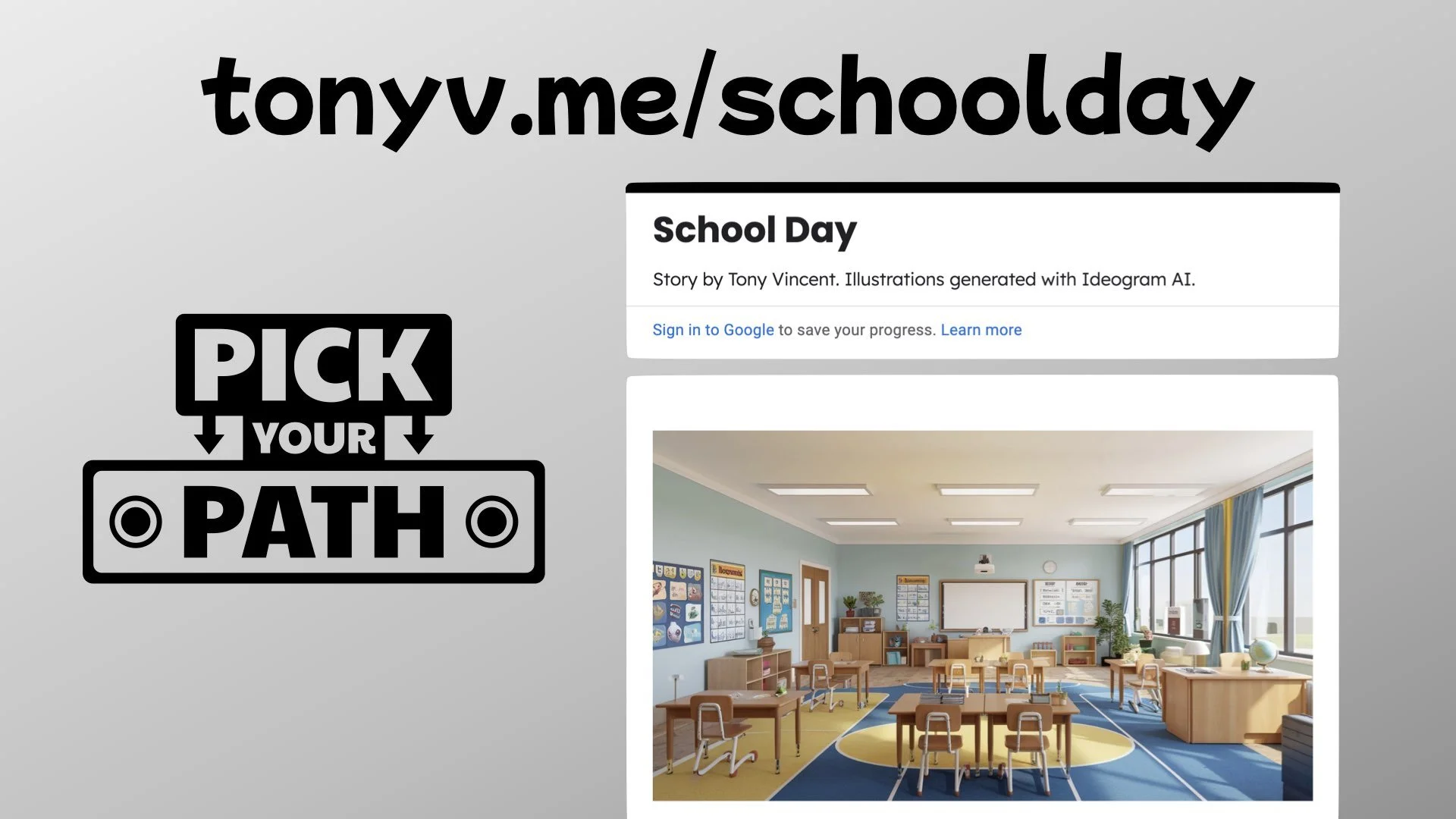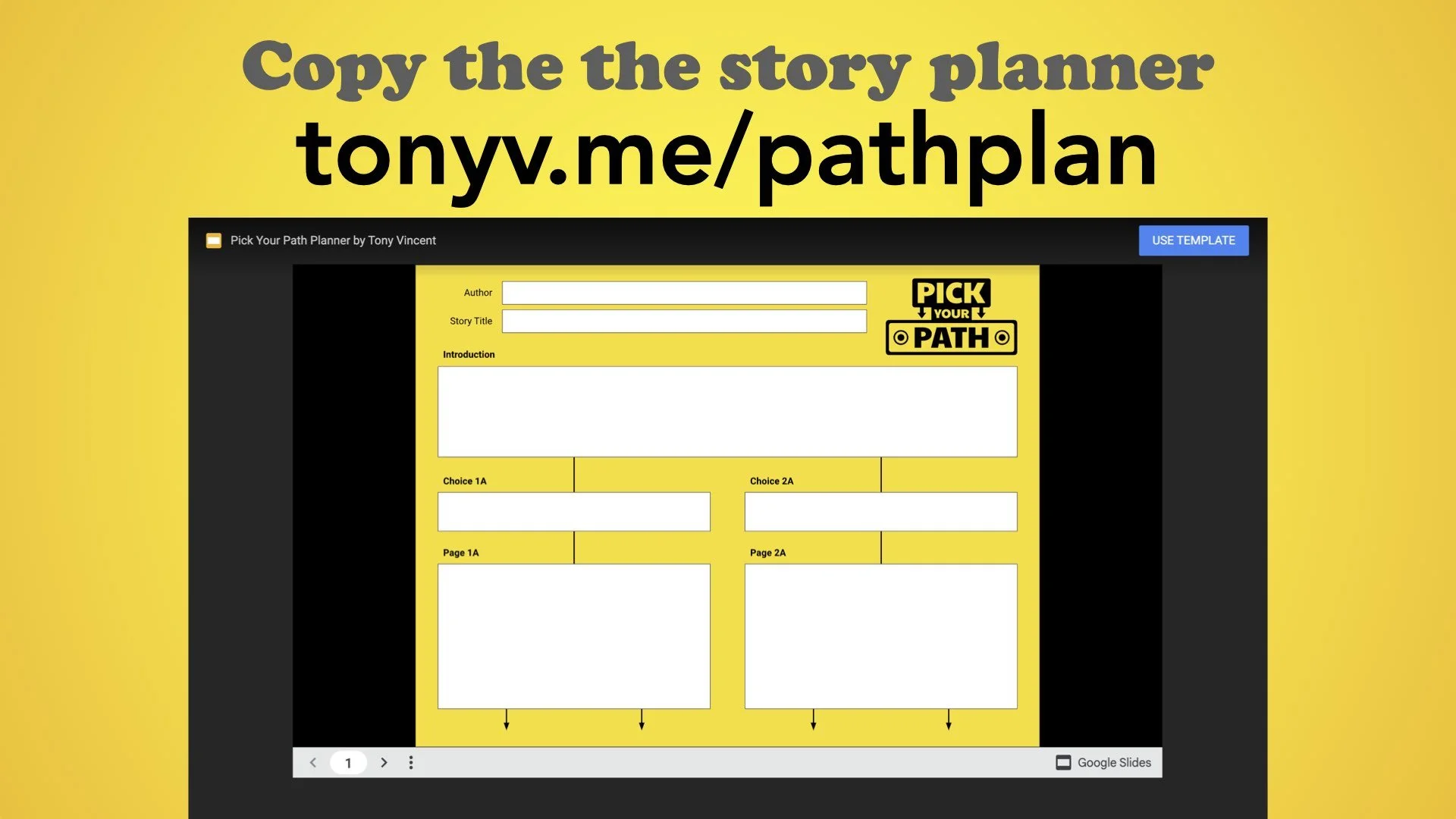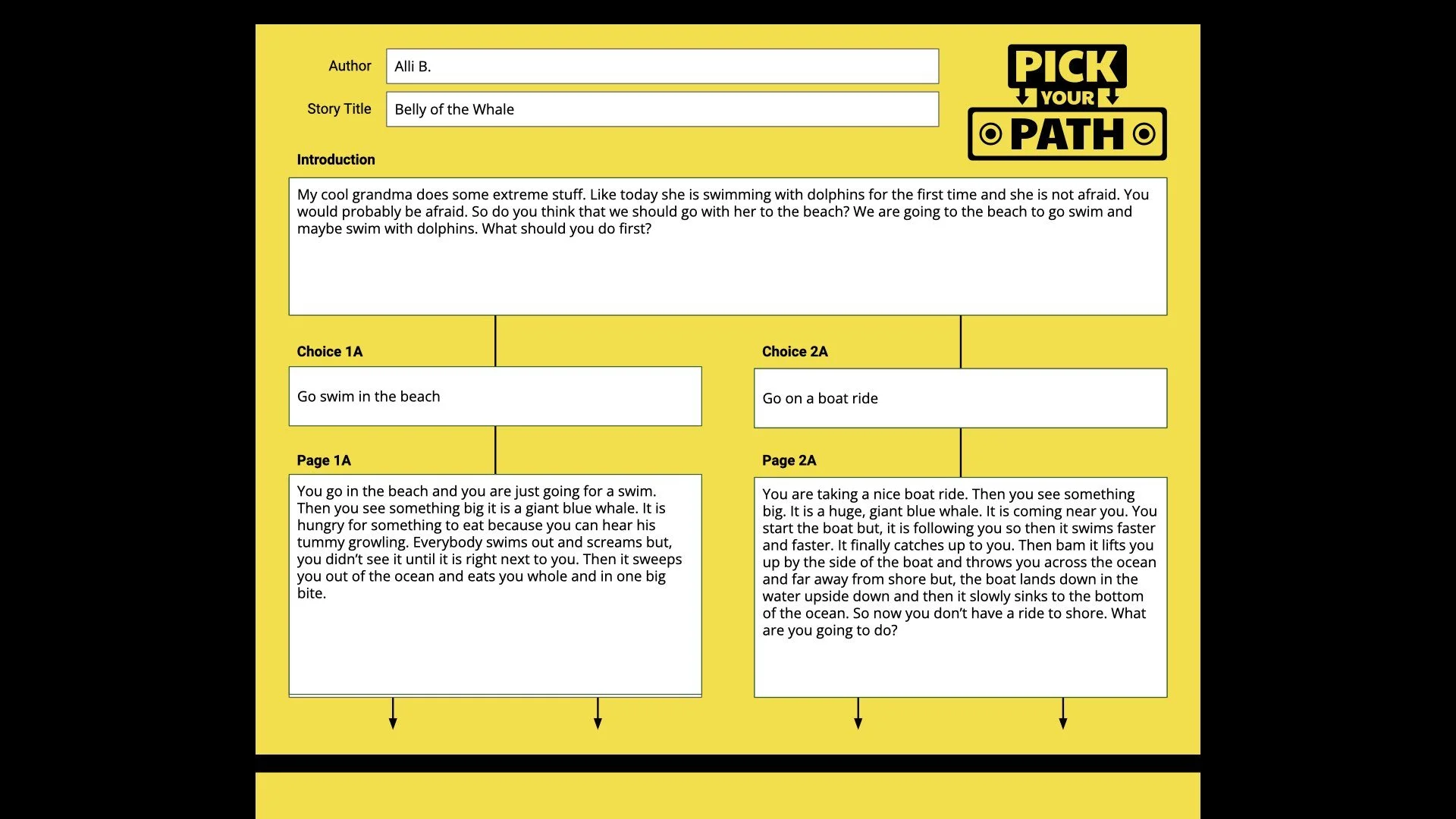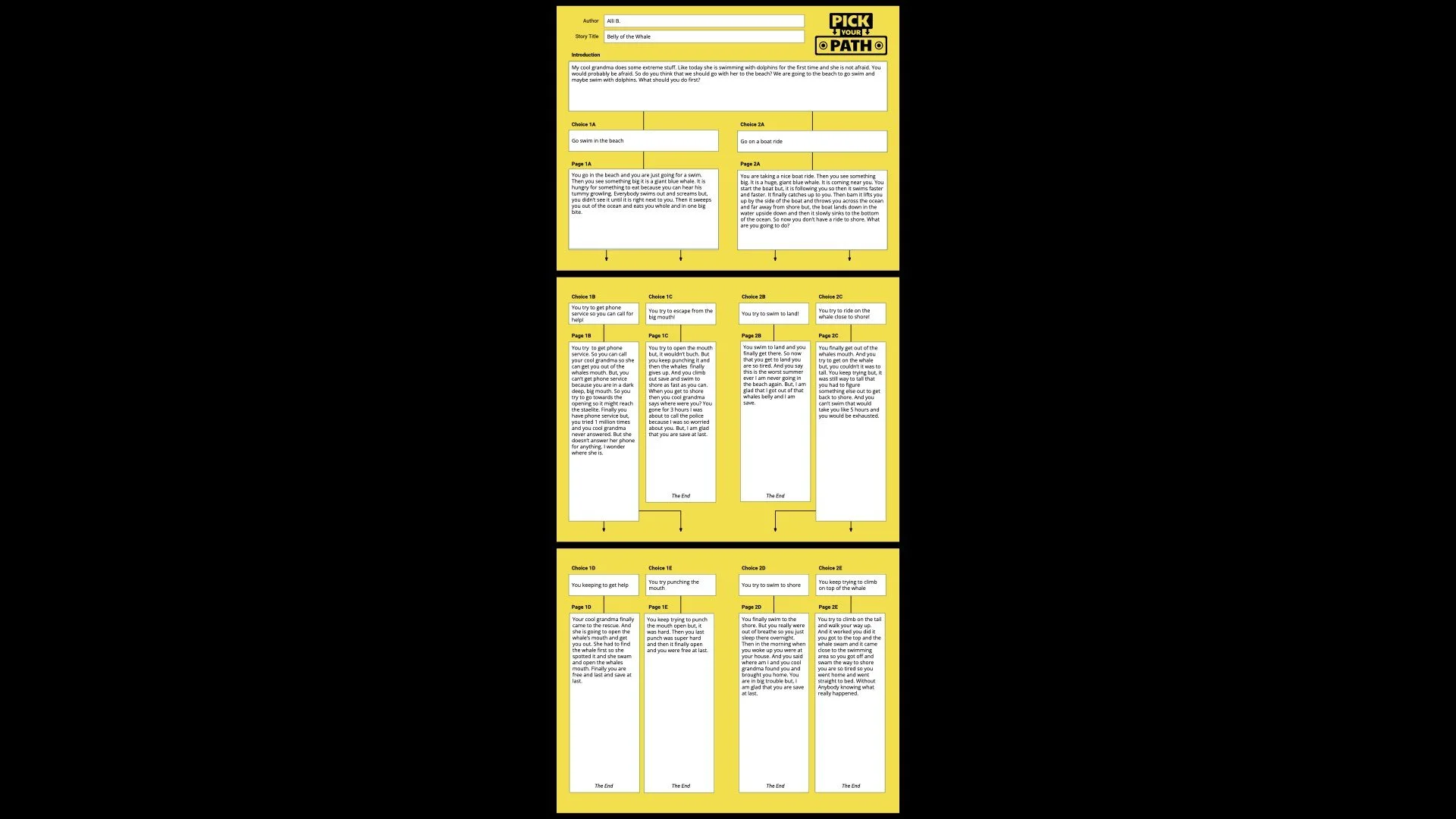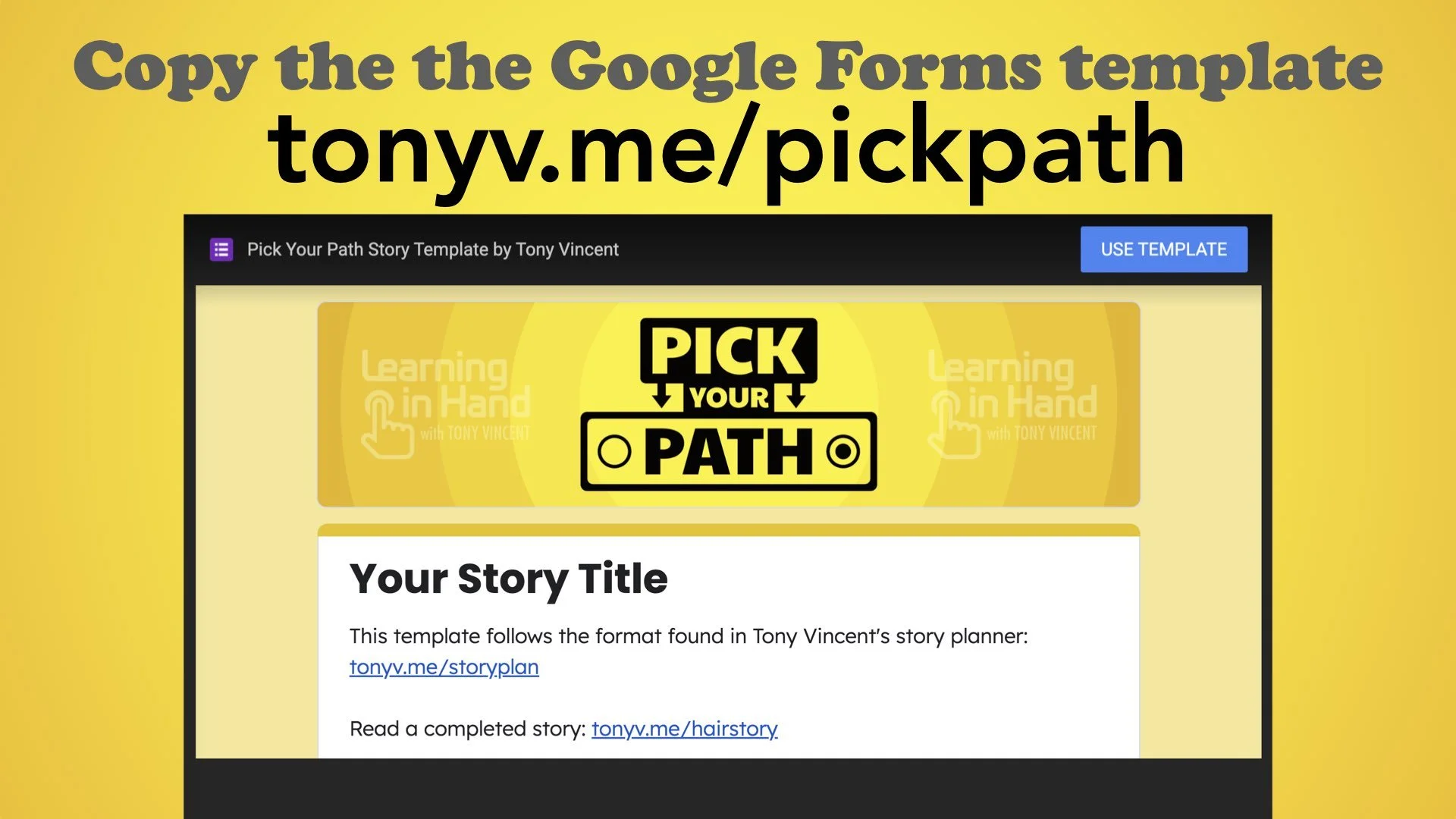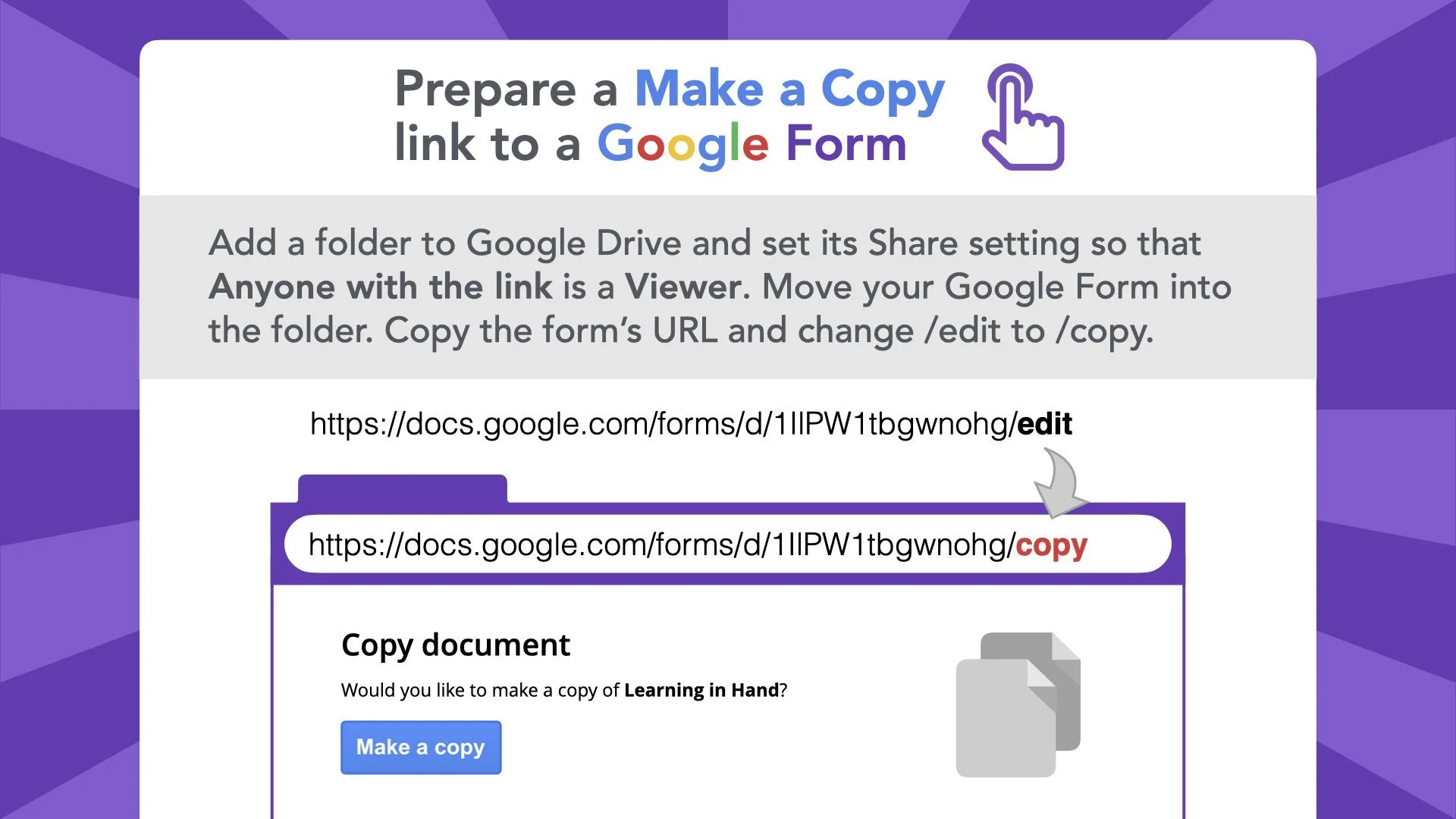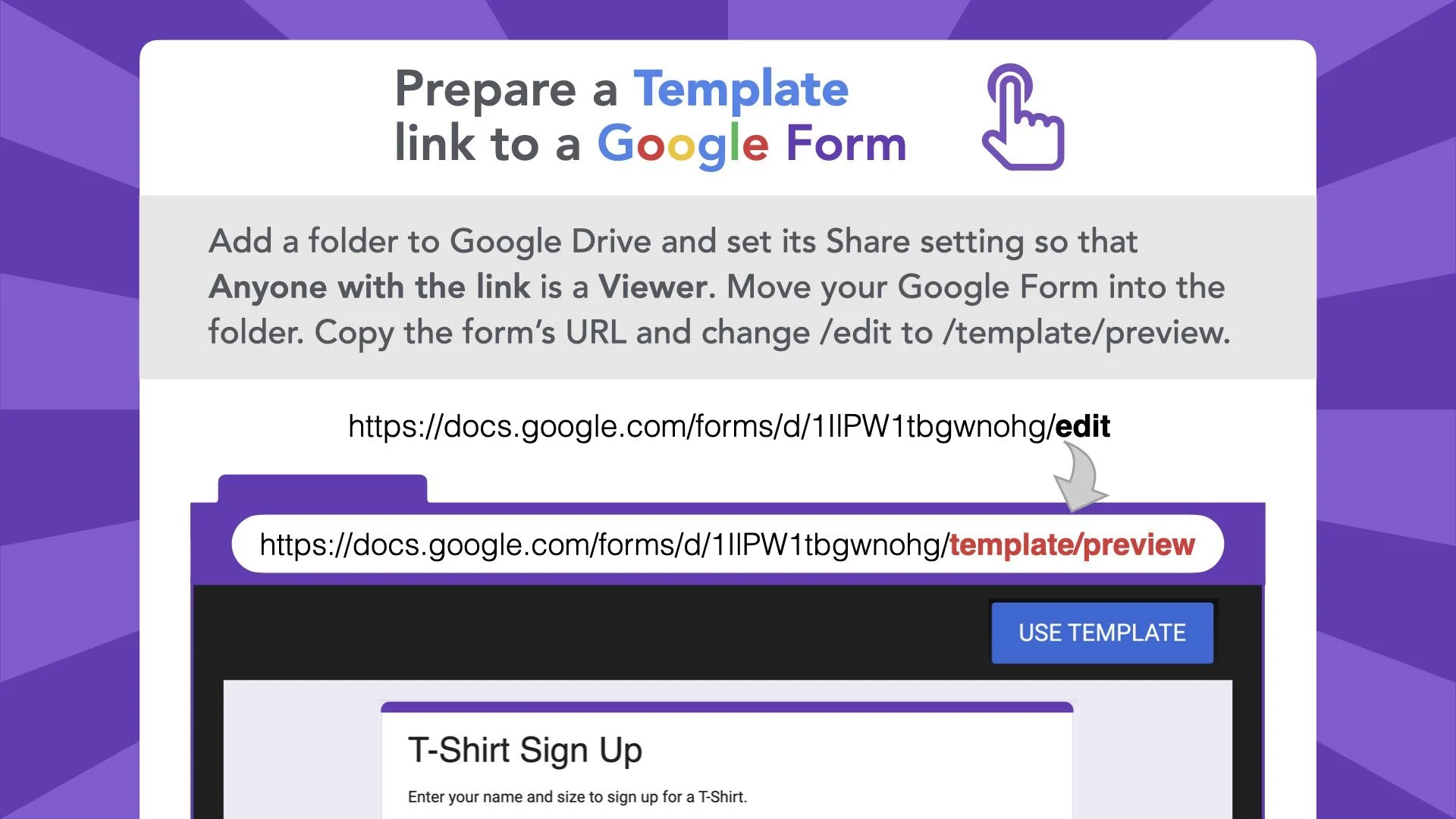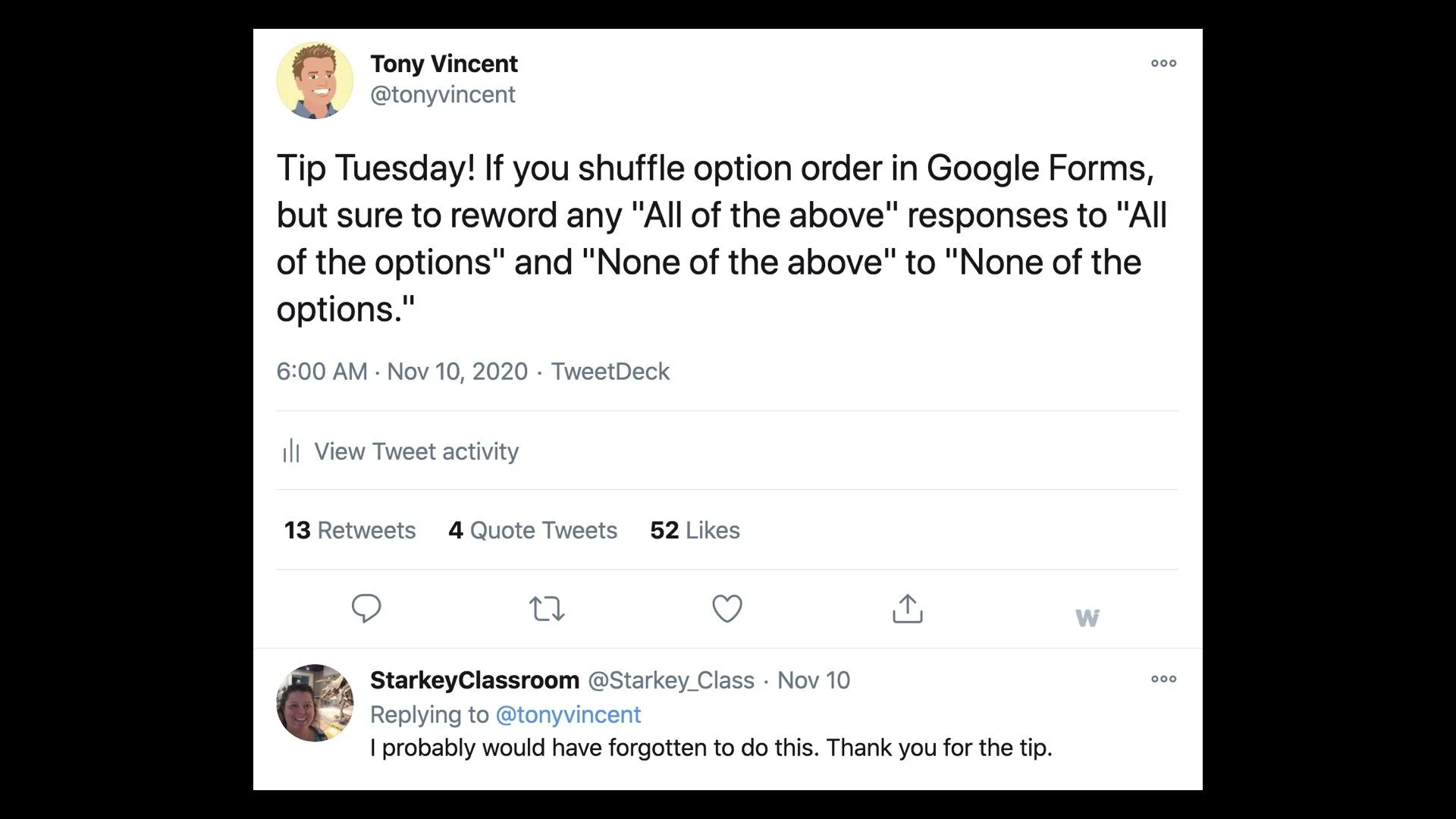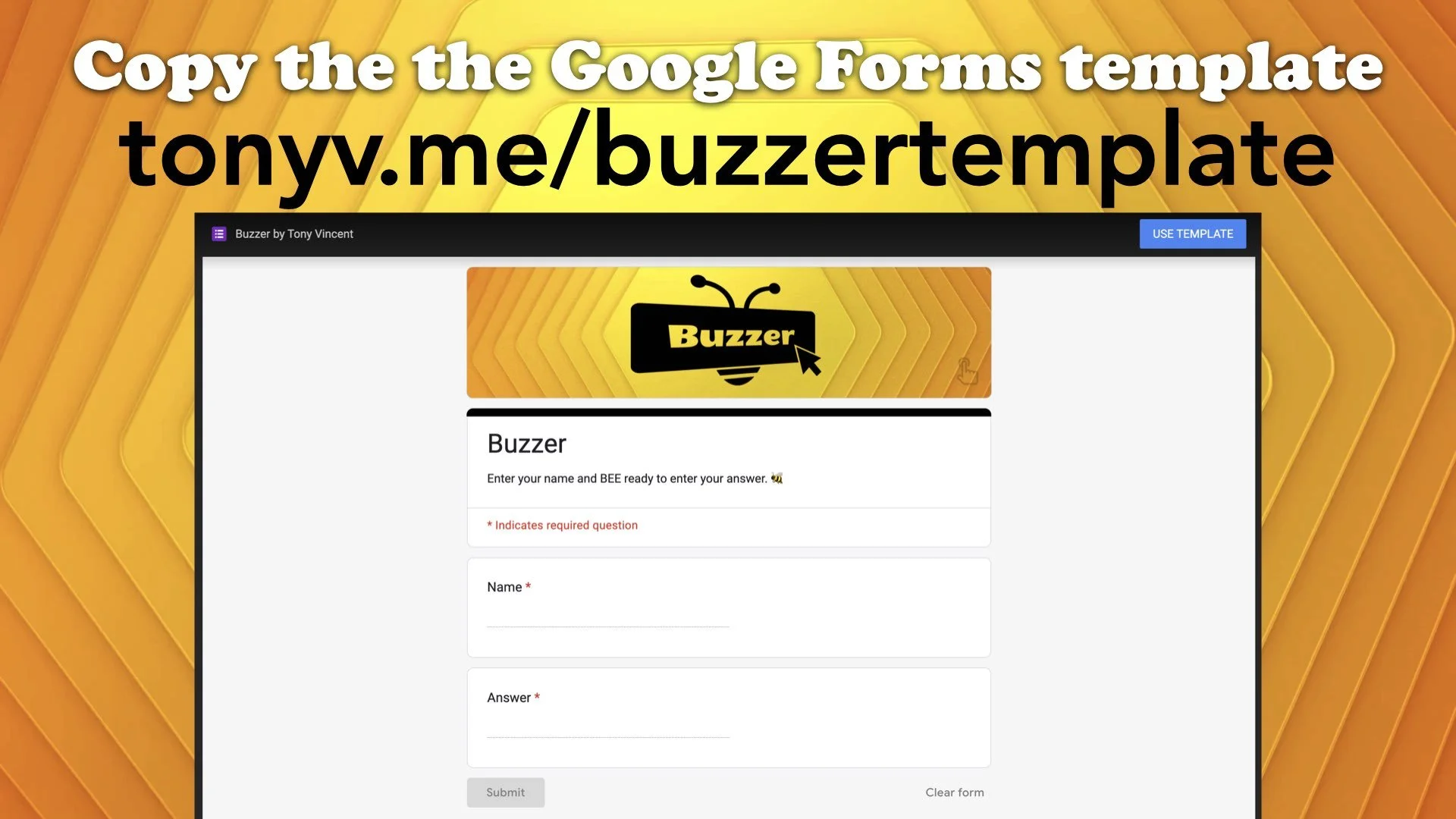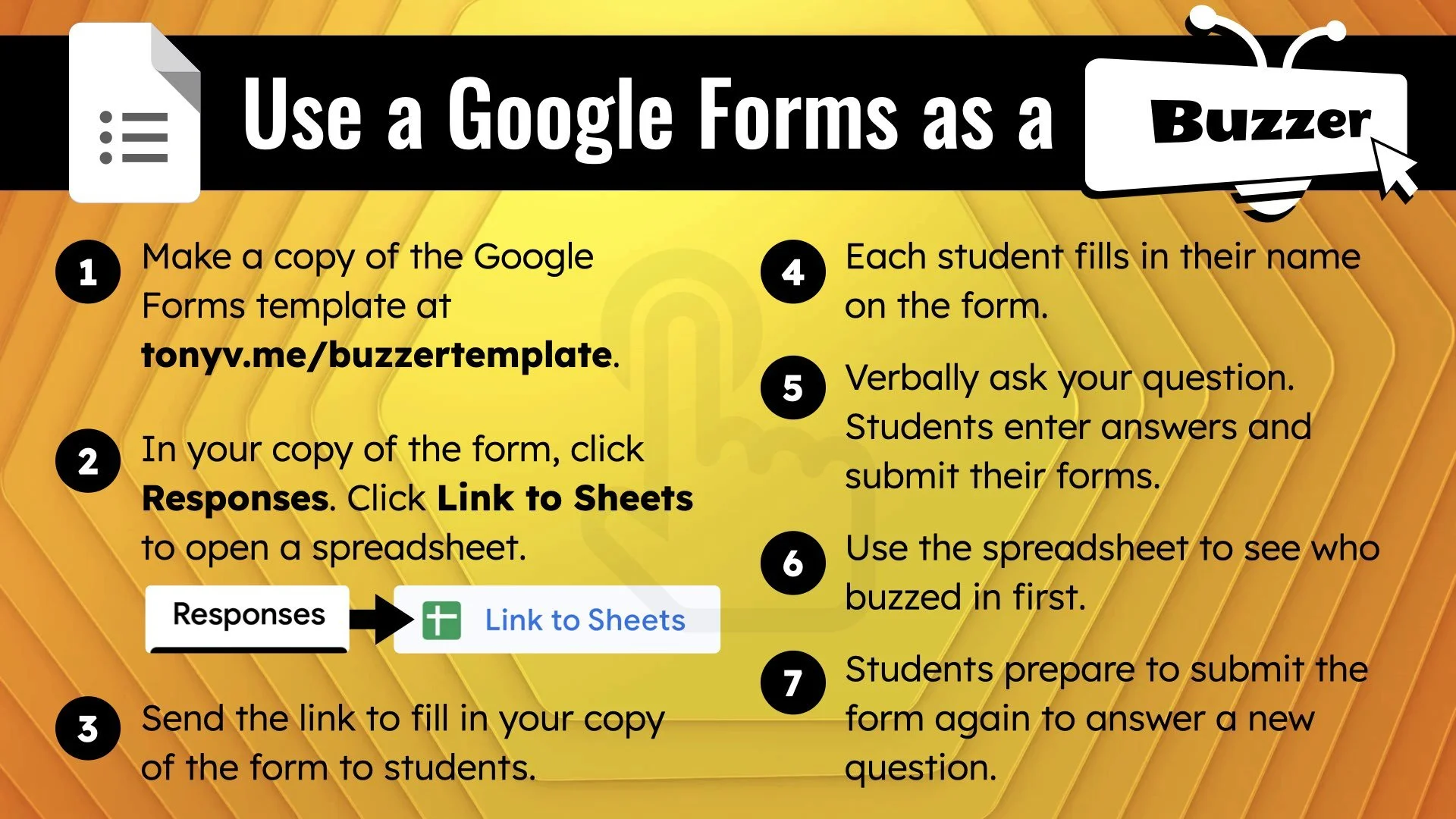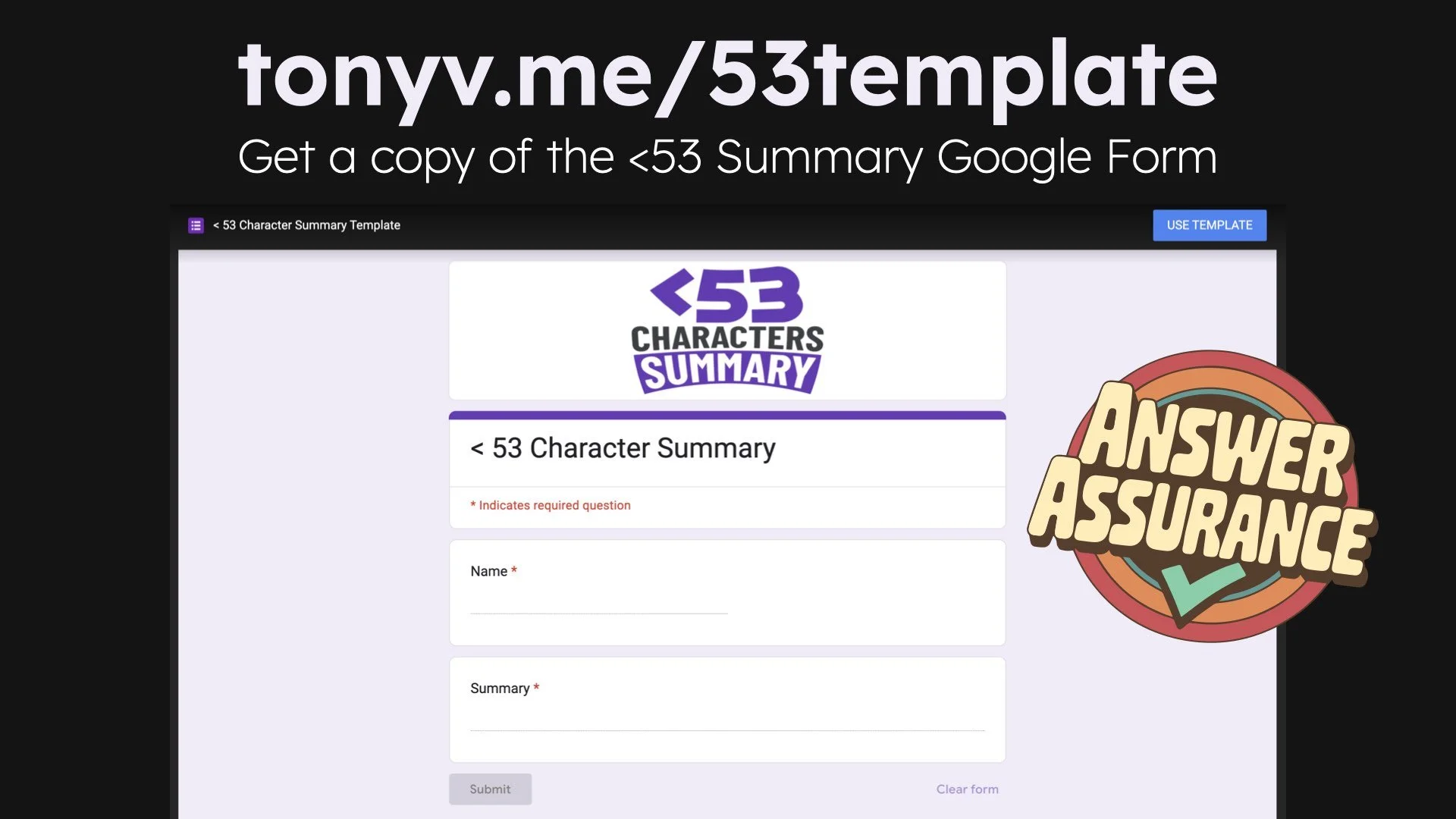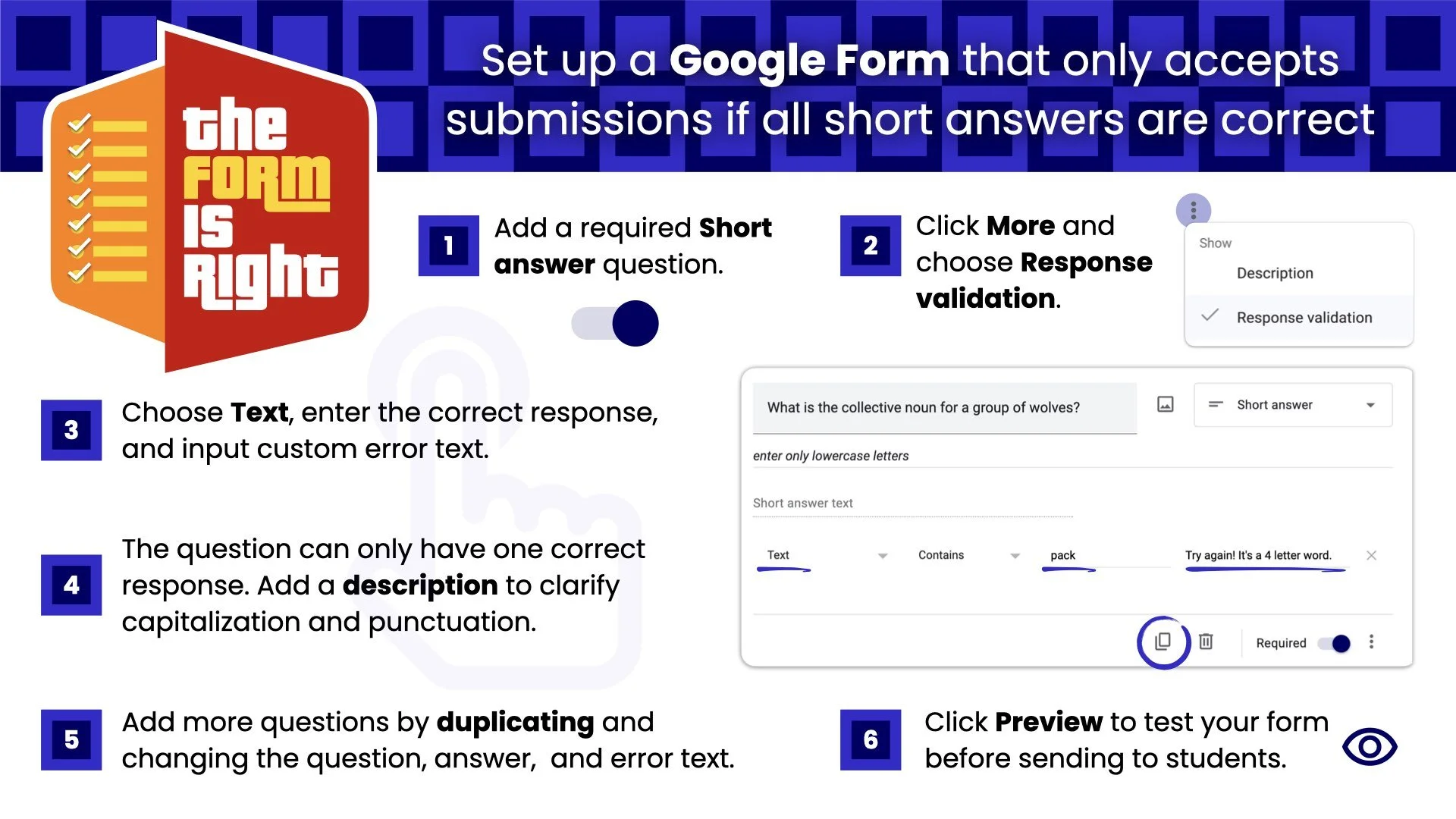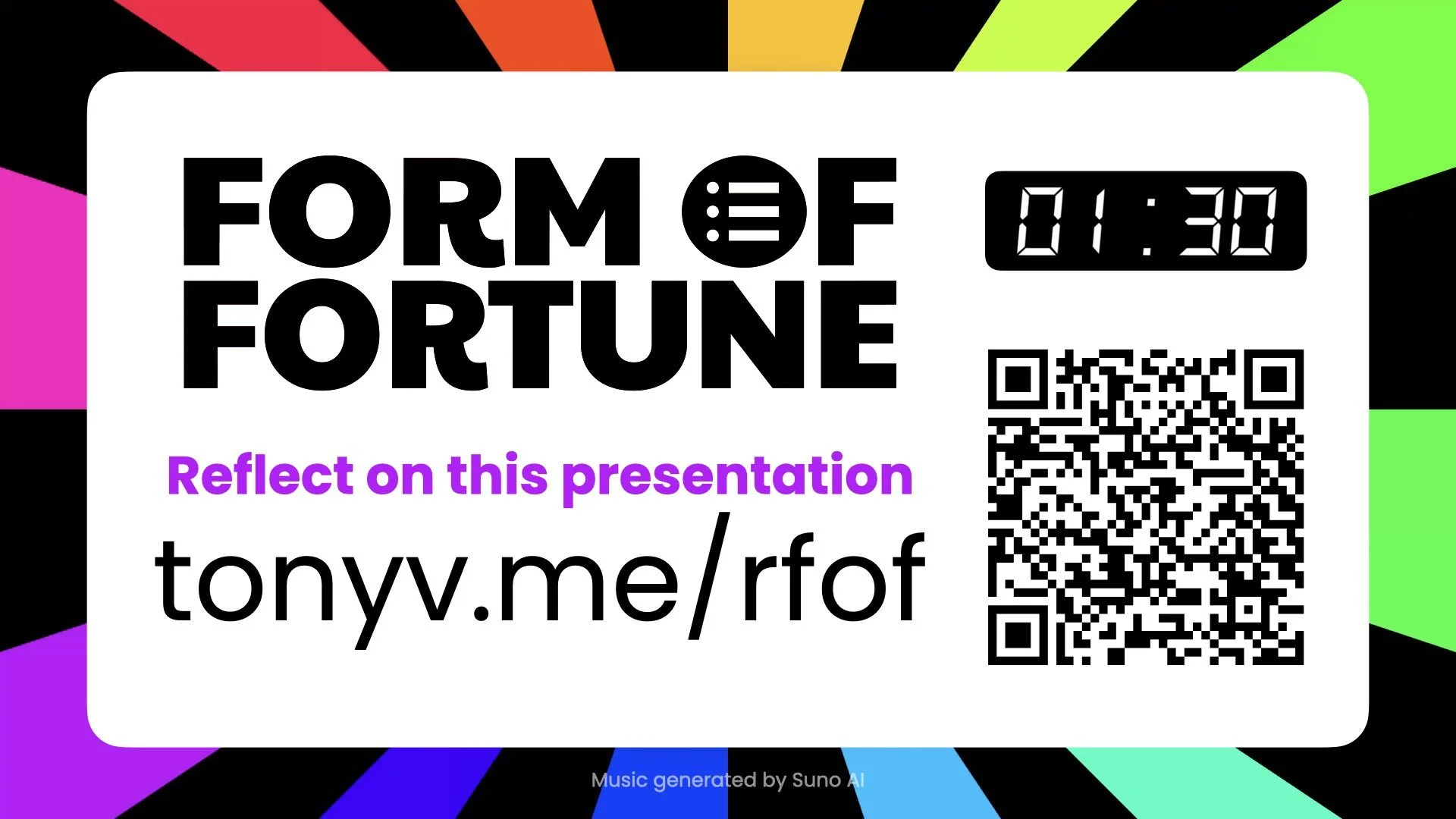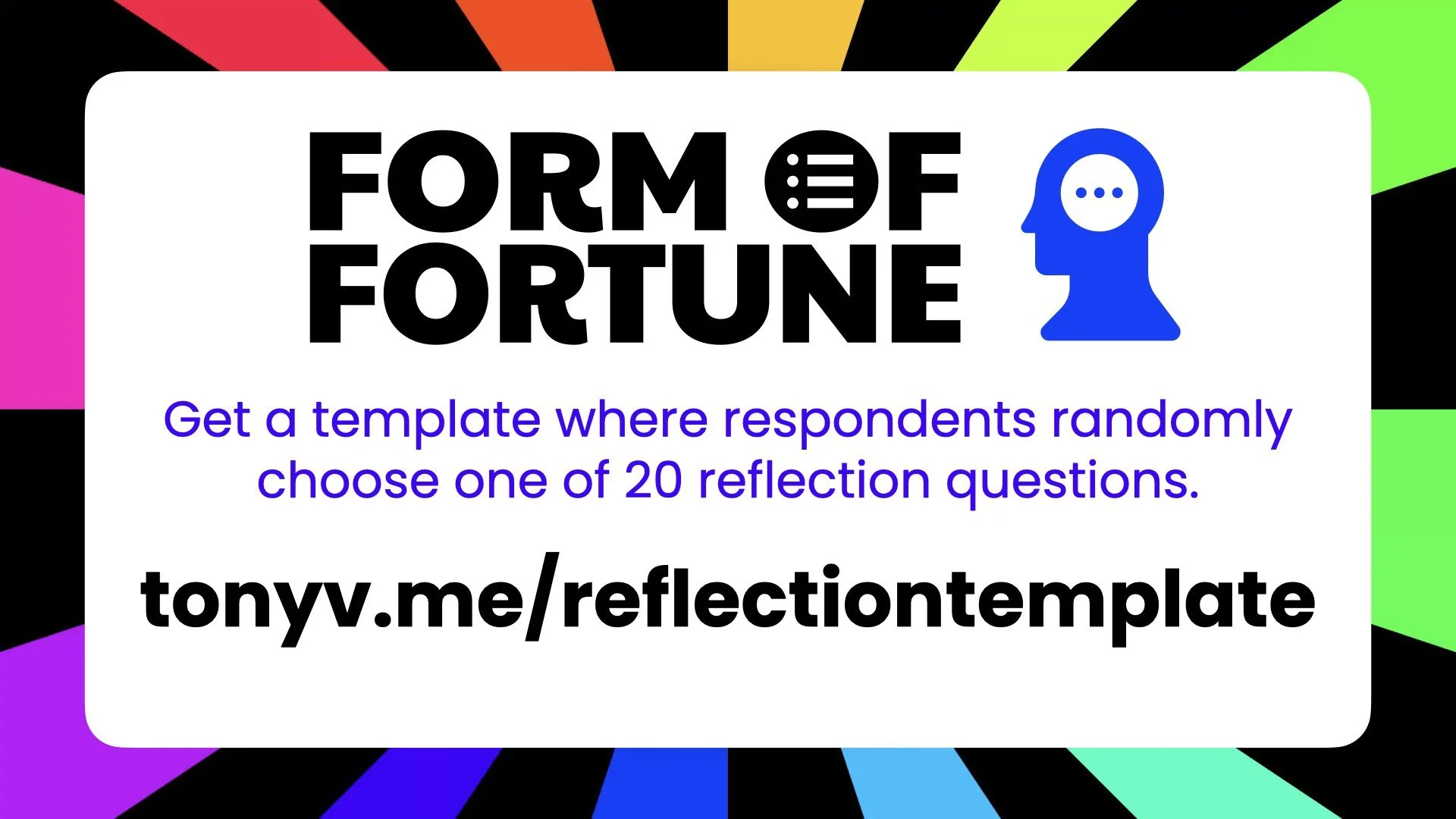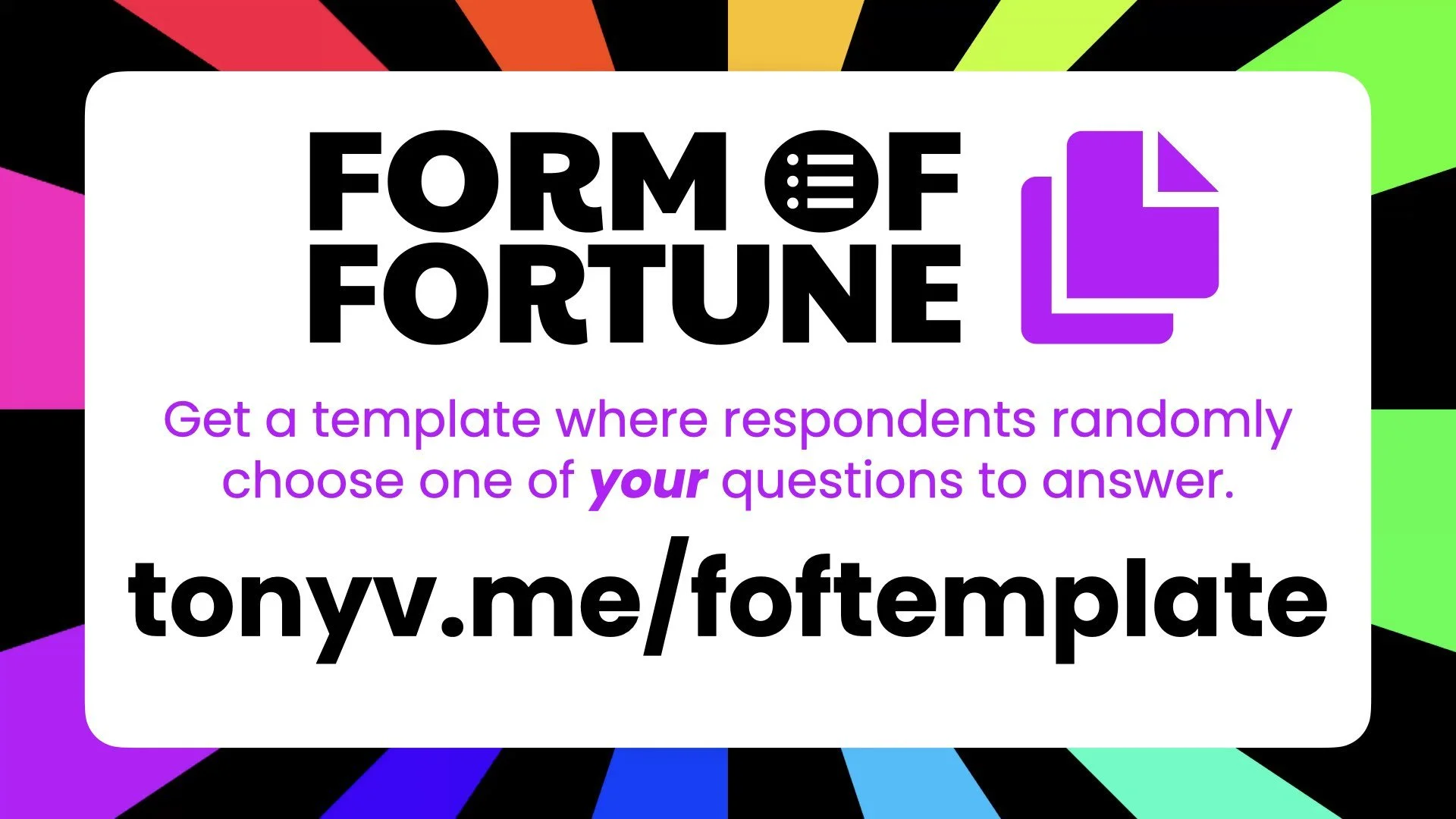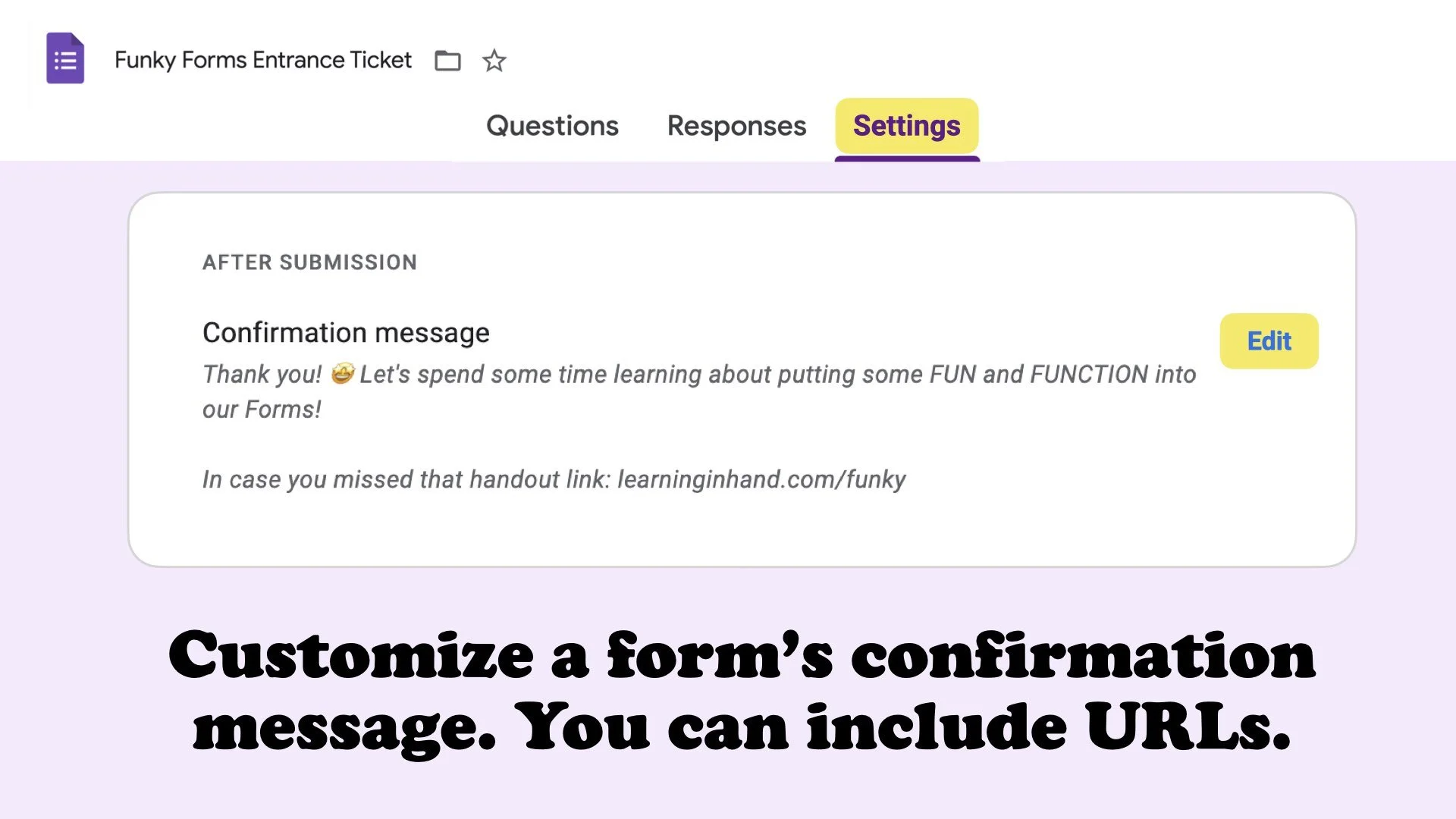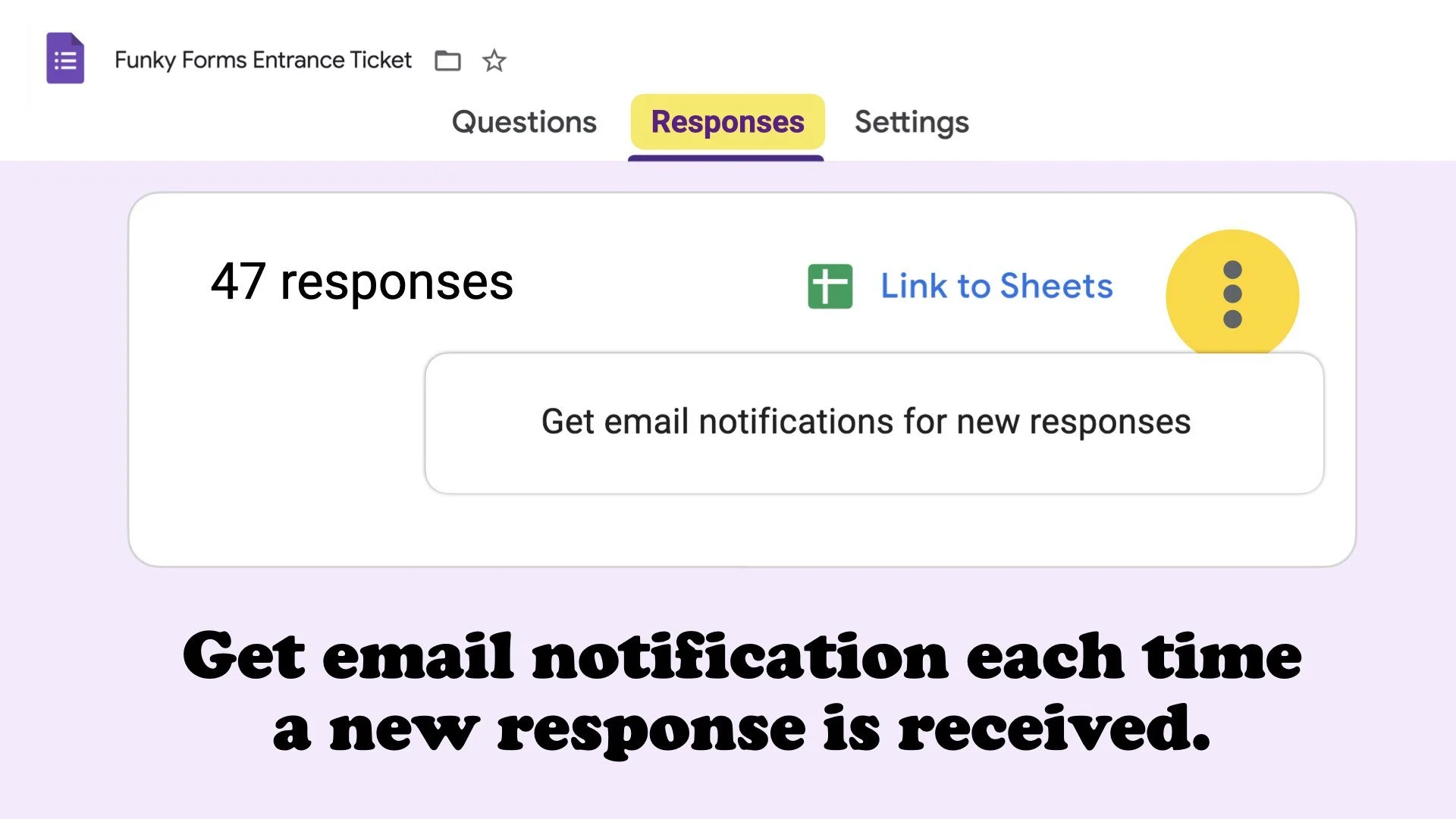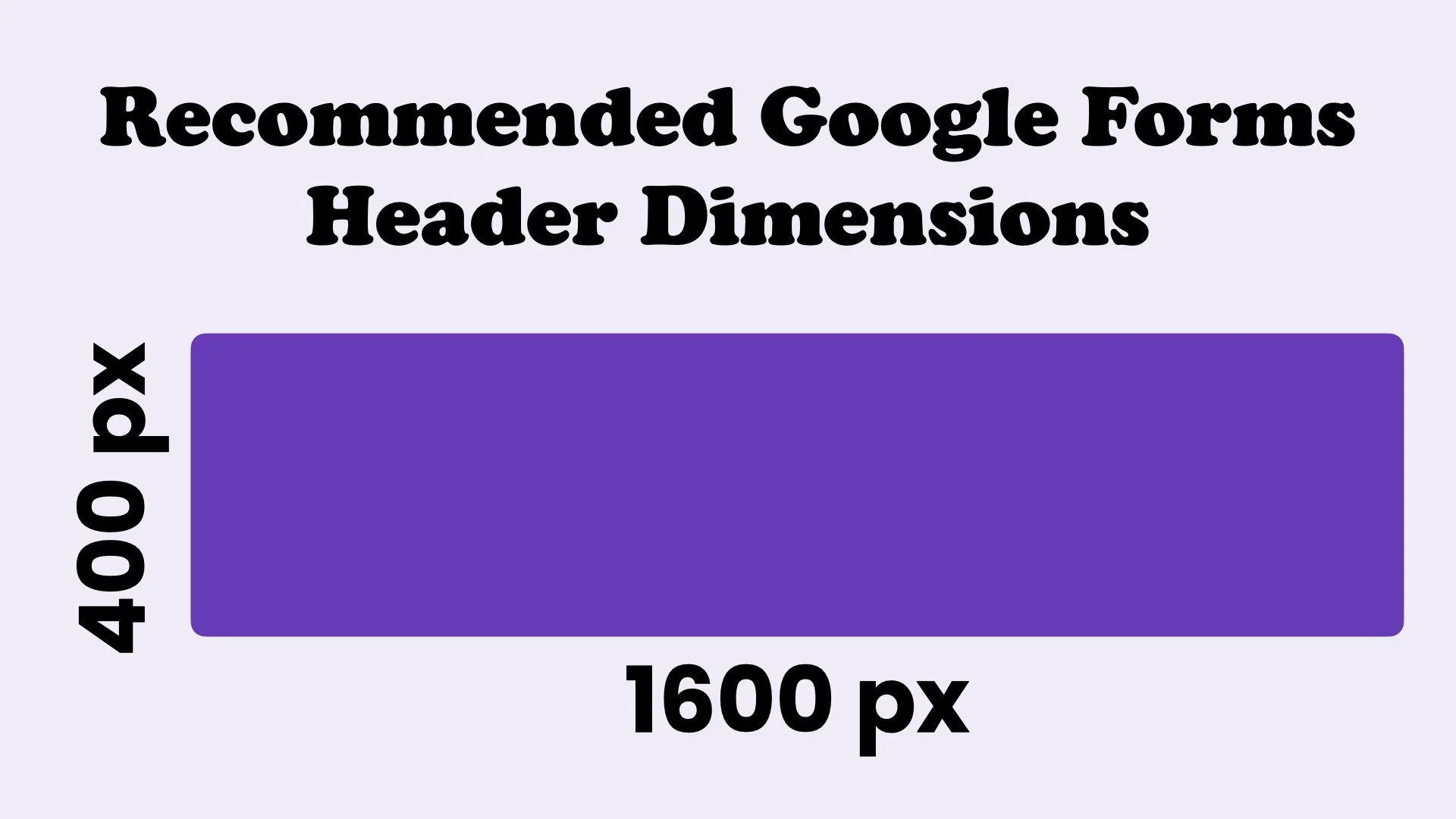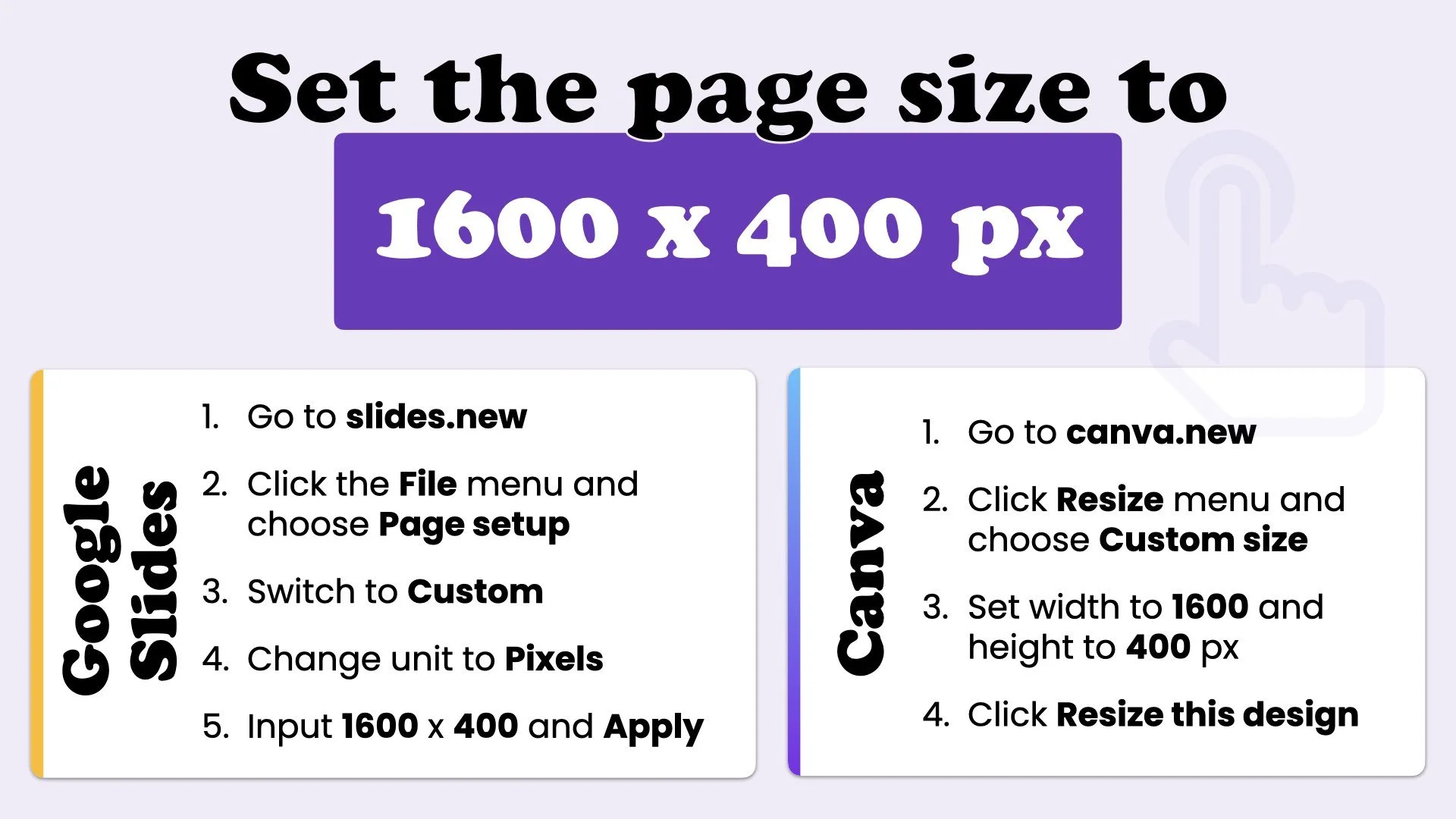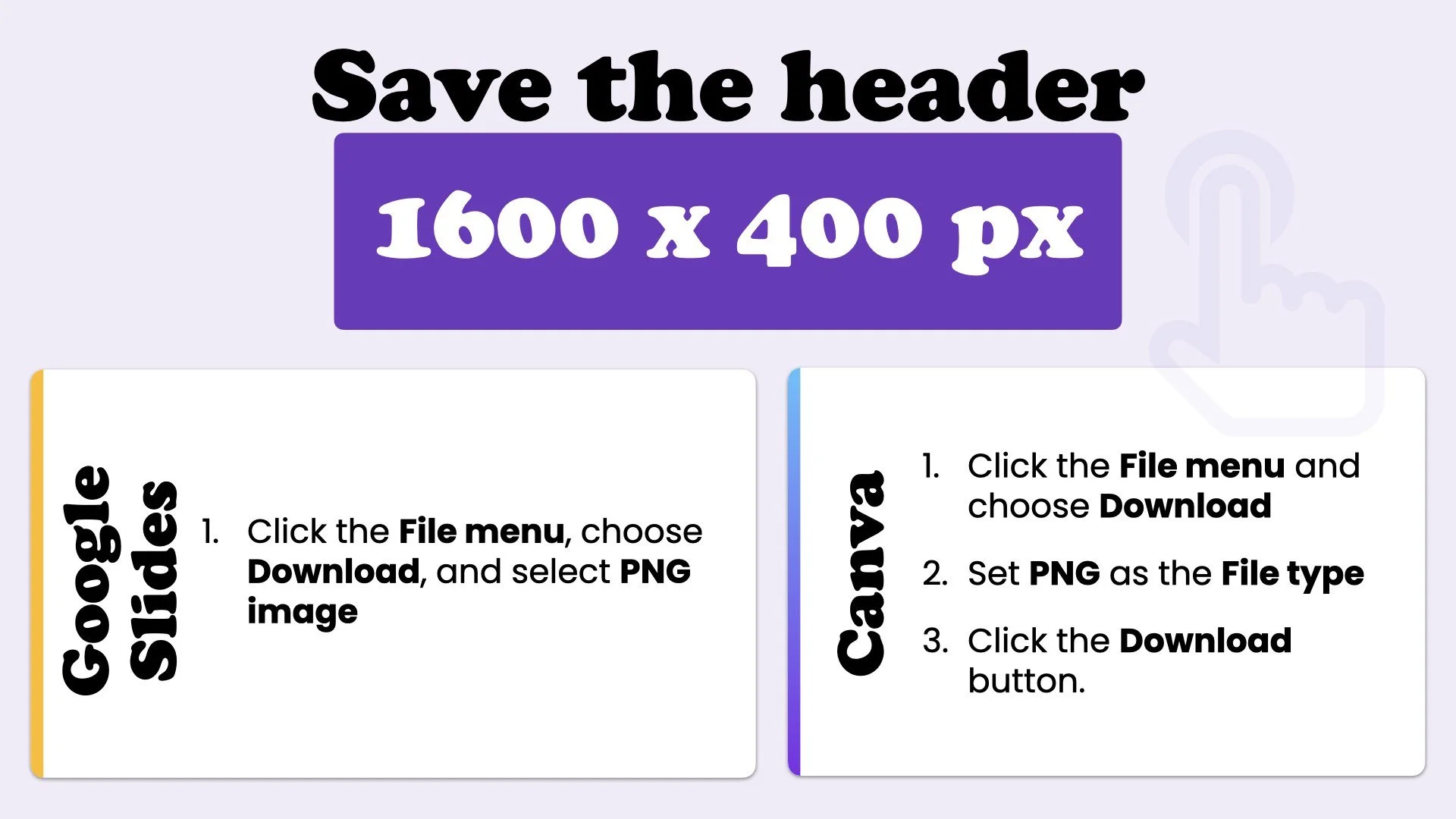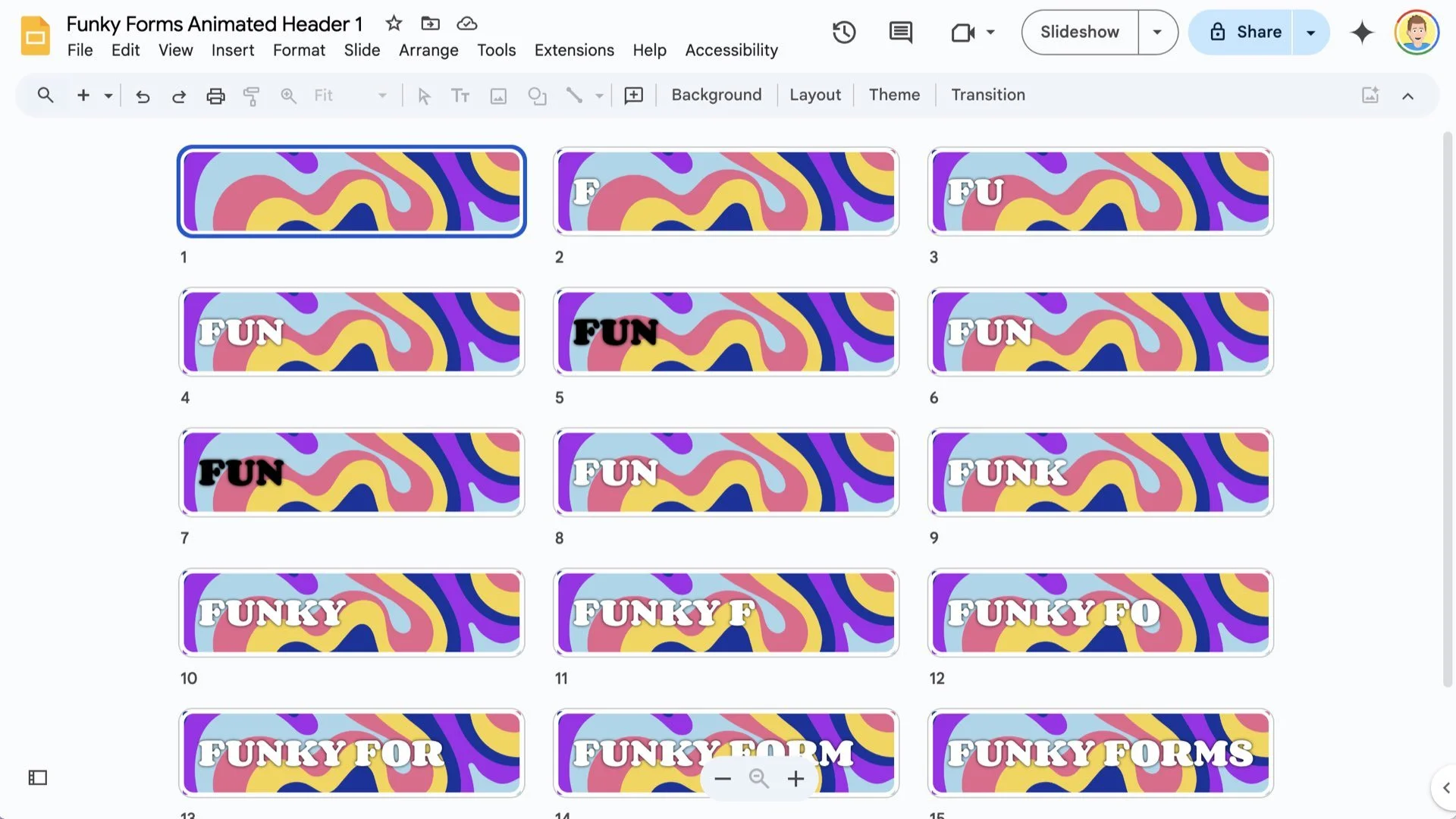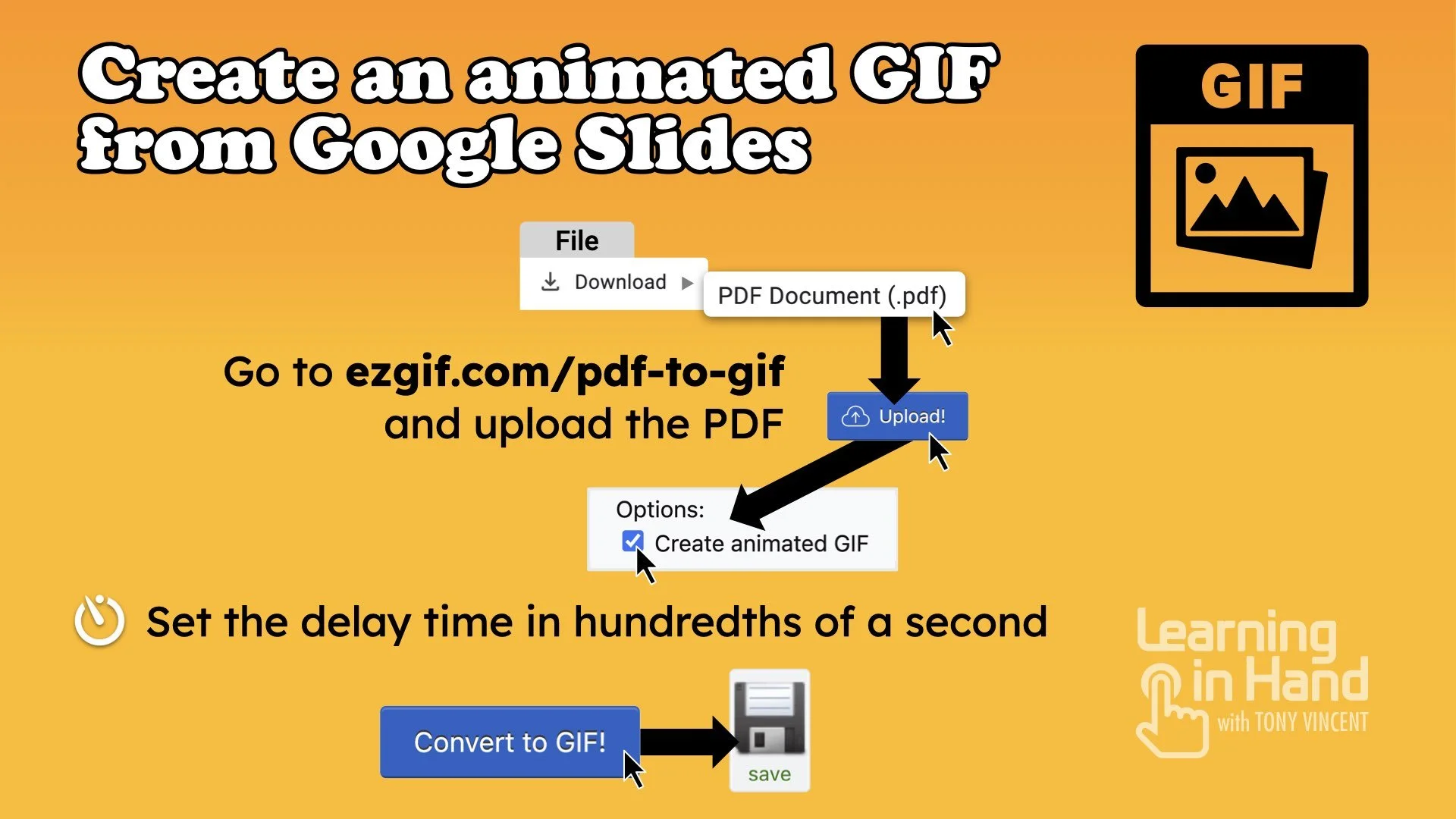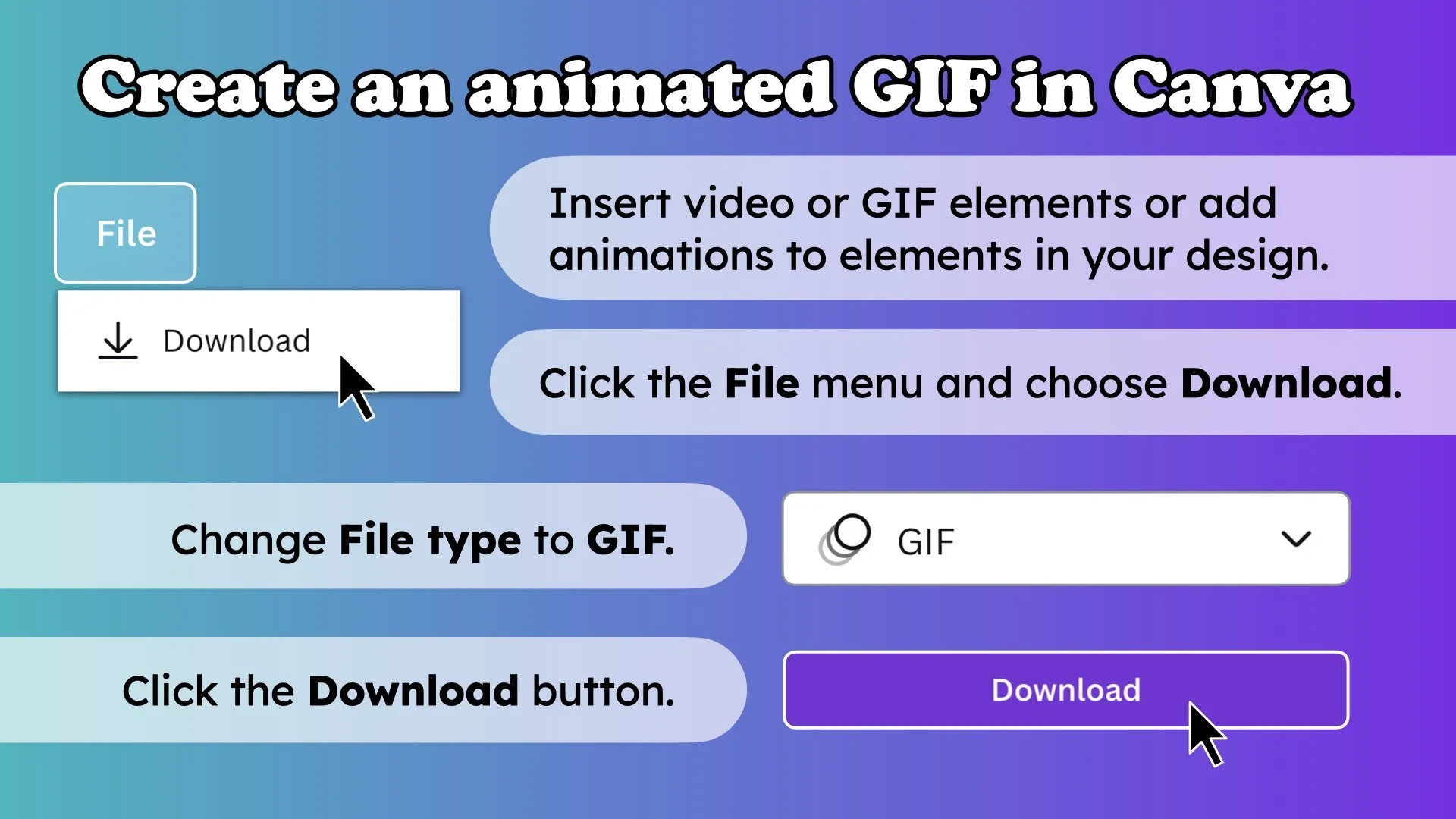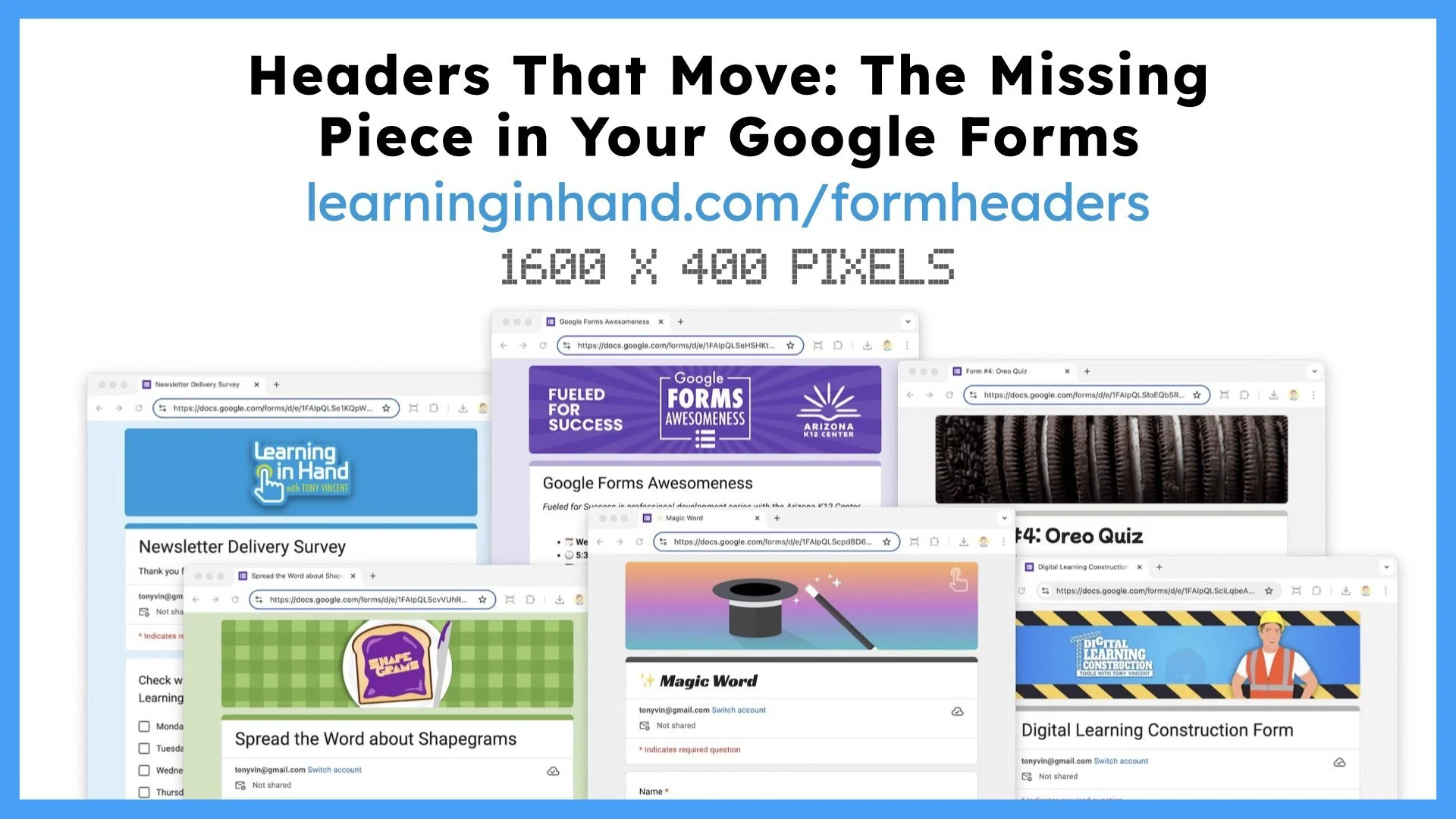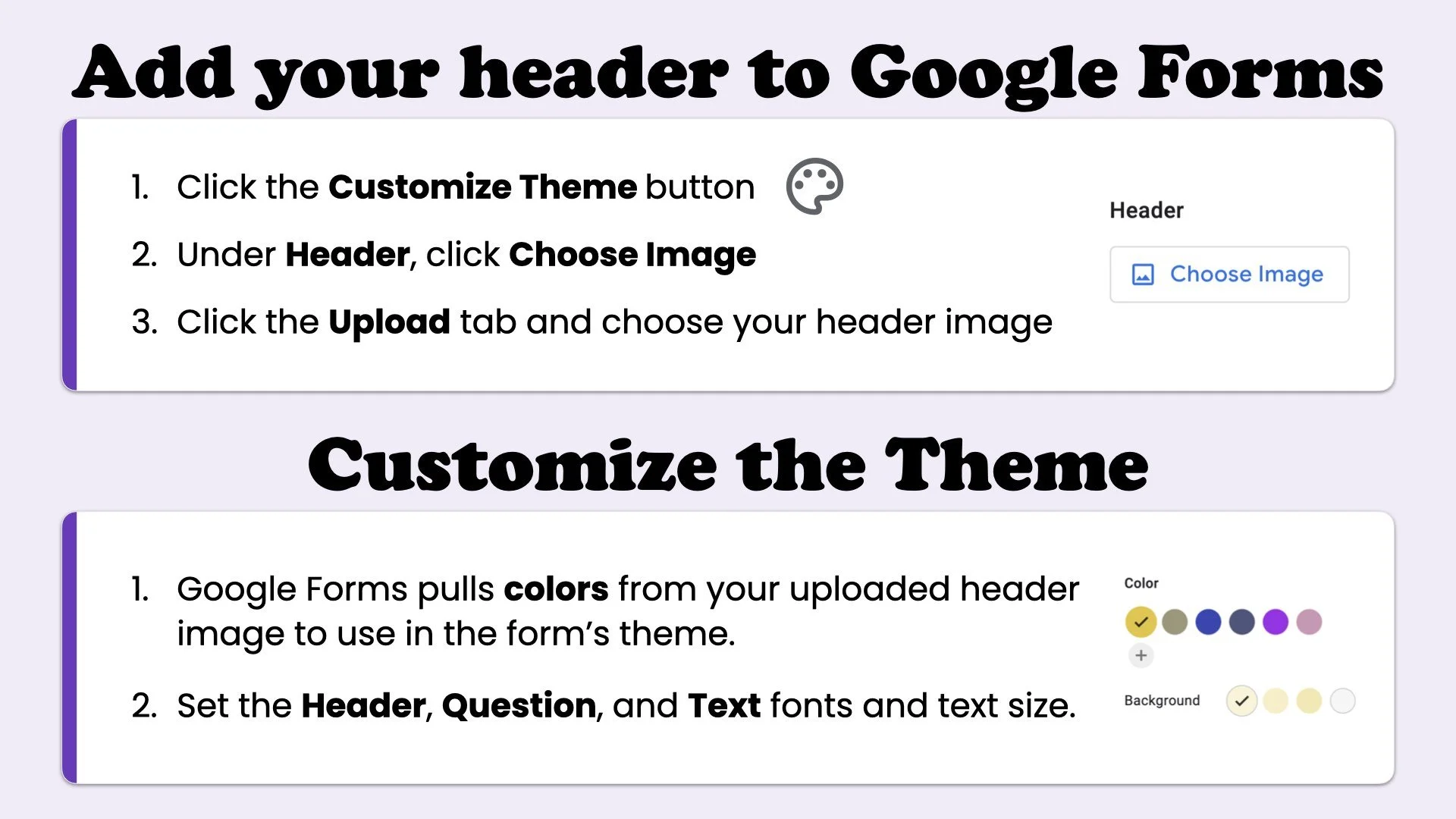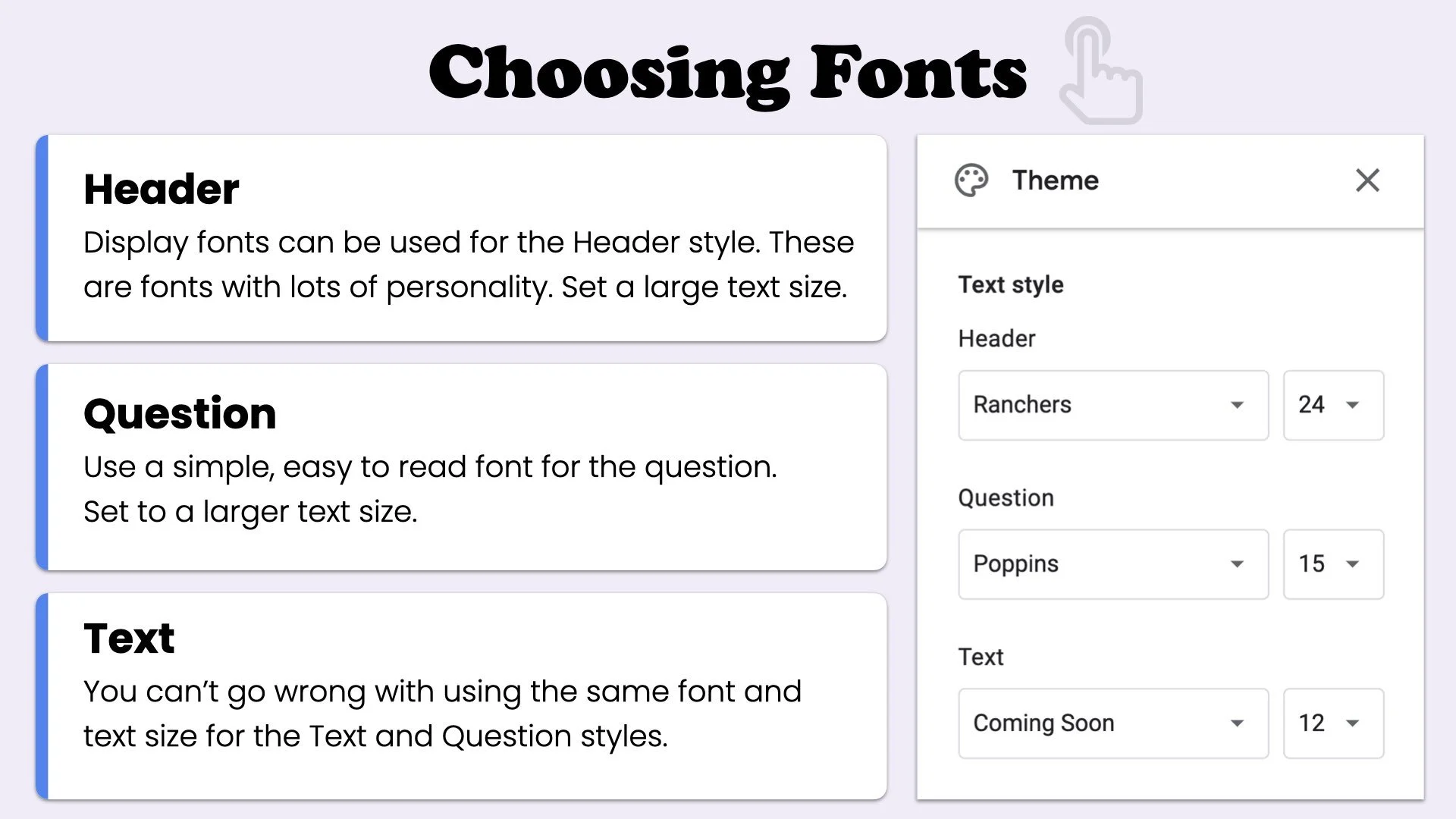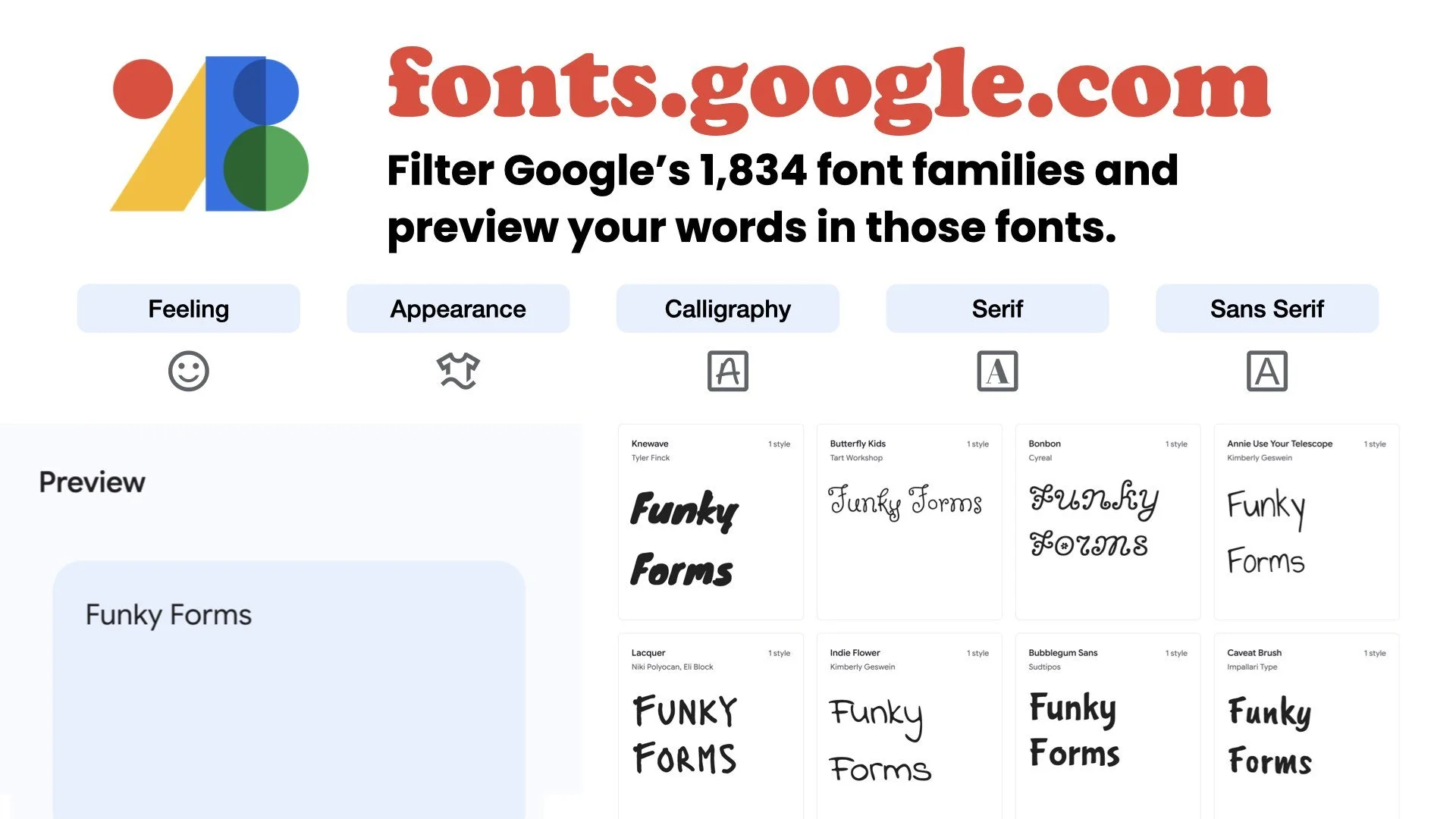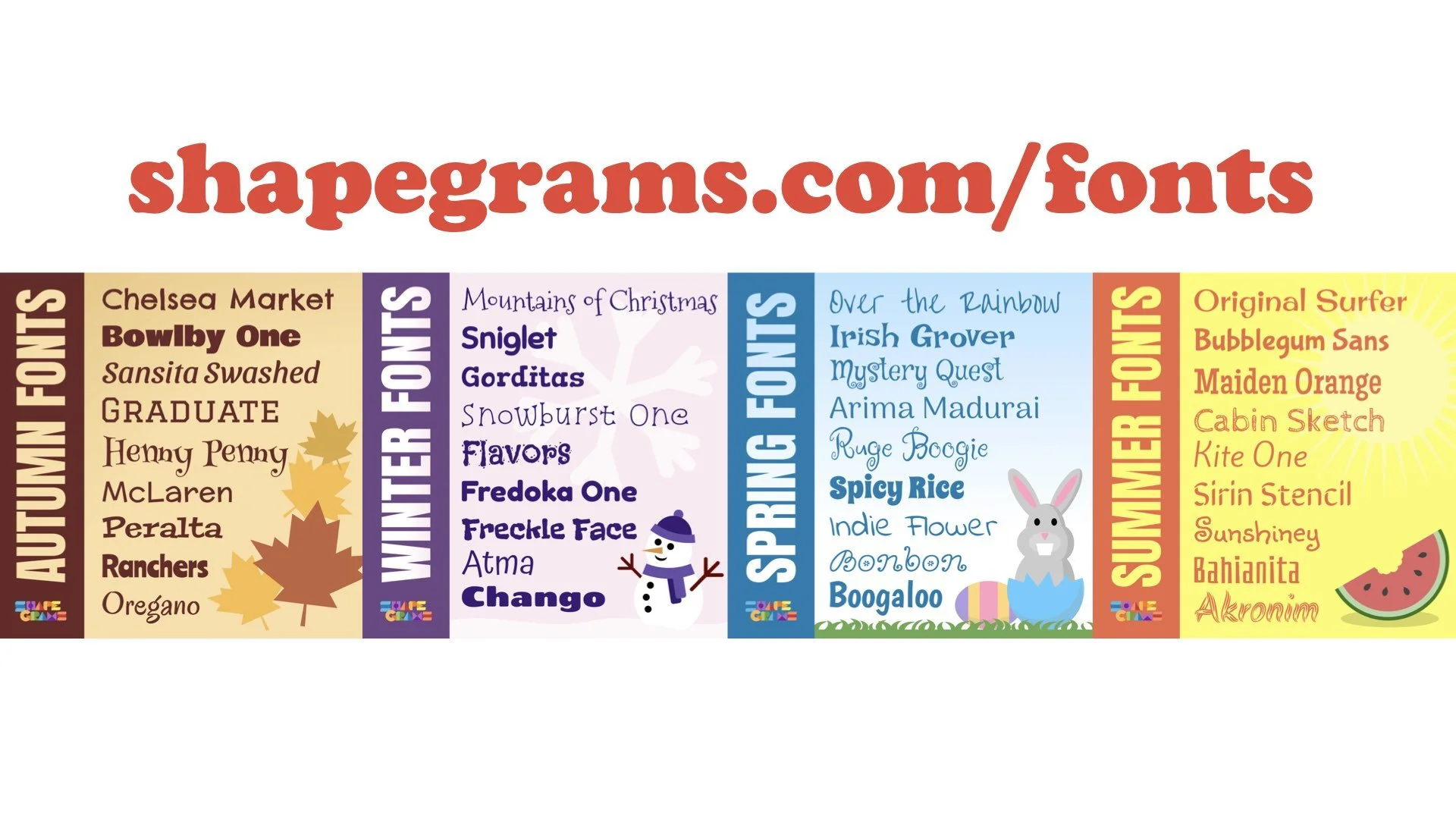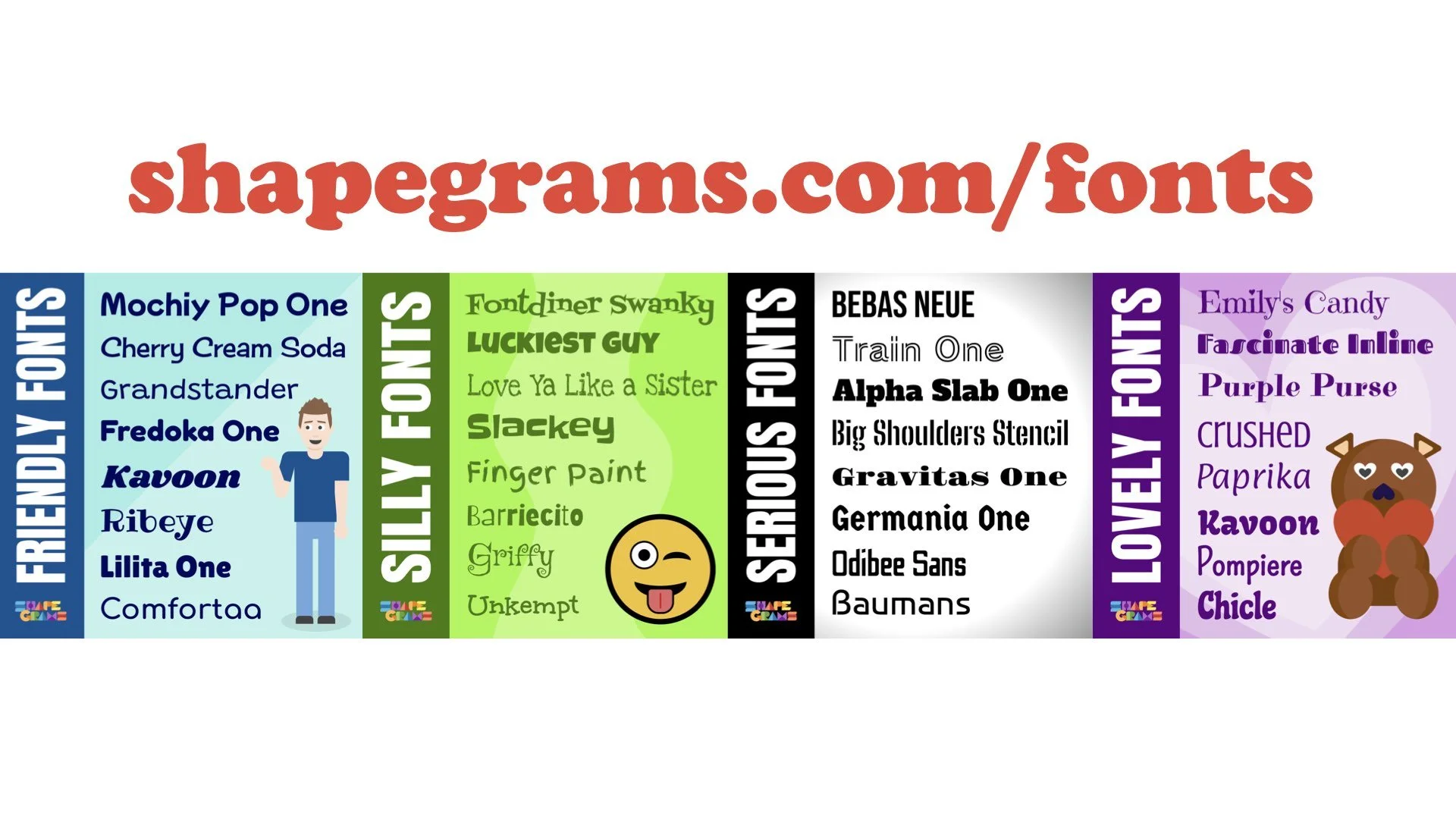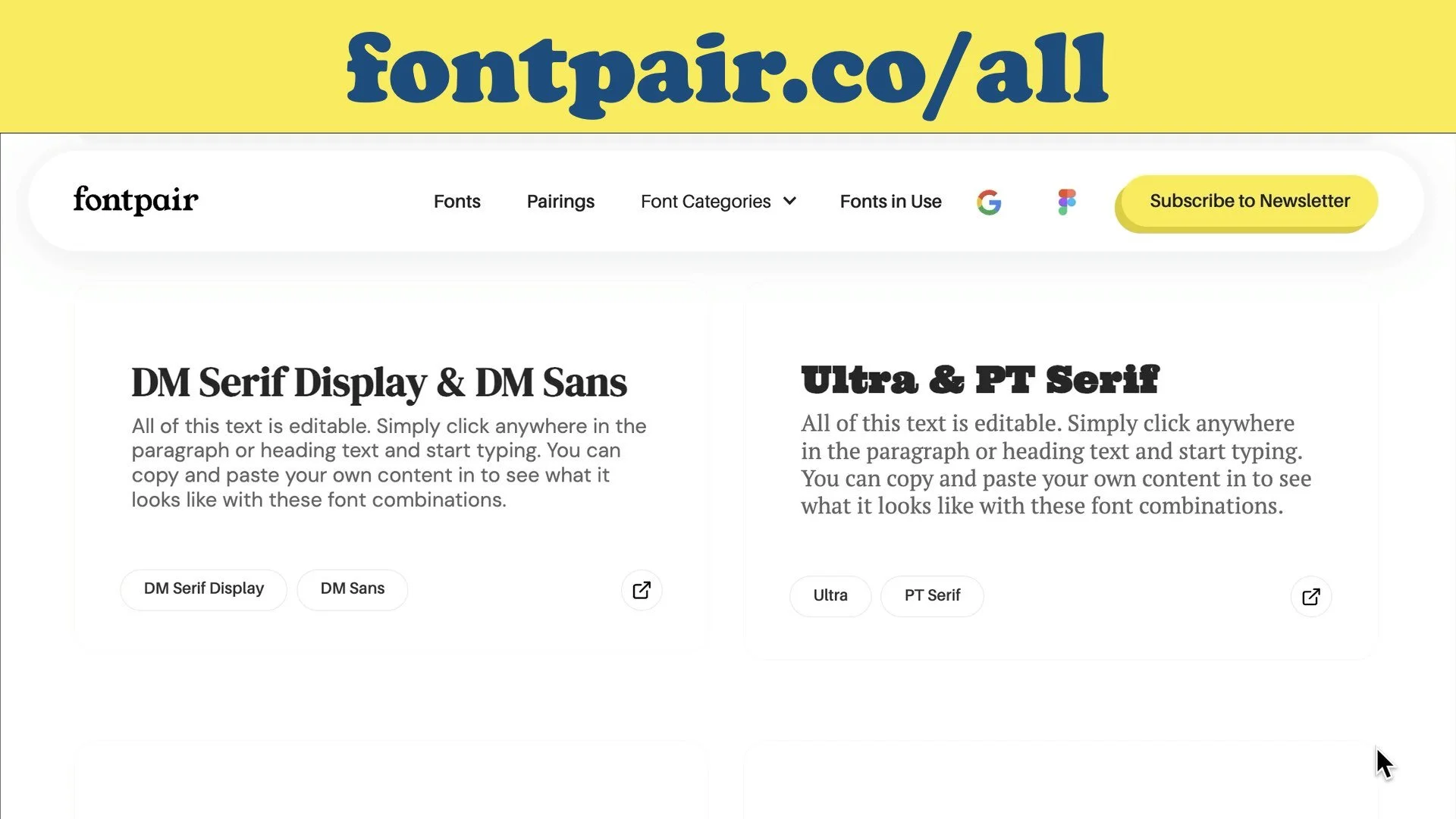
Funky Forms: Offbeat Ideas for Google Forms
Google Forms is already groovy, but why stop at just groovy when you can go full-on funky? Discover unconventional and offbeat ways to use Google Forms that will captivate students and wow your colleagues. We’re talking animated headers that pop, Choose-Your-Own-Adventure stories that thrill, and no-fail quizzes that boost confidence. Whether you want to jazz up your classroom or stand out with creativity, this session is a form-idable opportunity to add both flair and function to your forms. Get ready to think outside the checkbox!
These ideas from my Funky Forms session show how to make Google Forms more creative, interactive, and fun for students. Explore the examples, templates, and how-tos to inspire your next funky form. Scroll down to see the slides.
🎟️ Entrance Ticket
My session began with a Google Form used as an entrance ticket.
Try it: Entrance Ticket Example
You can collect quick responses and then paste answers into an AI chatbot (like Gemini) to summarize and identify trends in what participants shared.
You can also copy responses and paste into WordShift.org to see a word cloud. It easiest to copy responses from the form’s spreadsheet.
📺 Getting Started
New to Google Forms? Get up to speed with the Cheat Sheet.
📺 Generate a Quiz Form with AI
You can build a quiz around a webpage or video using the Brisk Teaching Extension. It will draft the questions and put them into a new Google Form for you.
📚 Choose-Your-Own-Adventure Stories
Use sections and branching to make a story where each choice leads to a new path.
Examples:
🗂 Sharing and Copying Forms
To share your form so others can make their own copy, you have two options.
Make-a-Copy Link
Move your form into a folder set to Anyone with the link can view.
Get the form’s URL and change
/editto/copyin the URL.
Example:https://docs.google.com/forms/d/1IlPW1tbgwnohg/copyWhen clicked, the user sees a “Make a copy” button.
Template Link
Move your form into a folder set to Anyone with the link can view.
Get the form’s URL and change
/editto/template/preview.
Example:https://docs.google.com/forms/d/1IlPW1tbgwnohg/template/preview
⚠️ Google Forms does not have version history, so consider sharing a copy rather than your original.
⭐ Rating Question Type
As of October 2024, Forms includes a new Rating question type with stars, hearts, or thumbs-up icons. You can choose a scale from 3 to 10.
Example: Rate My Jokes
Ideas for using rating questions:
Student self-reflection on effort or understanding
Confidence checks after an answer
Book or character ratings
Quick class mood polls
🔔 Buzzer Form Games
Turn Forms and Sheets into classroom buzzers.
Template: Buzzer Form Template
How it works:
Make a copy of the template.
In your form, click Responses → Link to Sheets.
Share the form with students.
When they submit, check the sheet to see who answered first.
Clear responses before the next question.
🧾 Response Validation
Set limits or requirements for what users can type.
Character Limits
Add a Short Answer or Paragraph question.
Click the three dots in the question box → Response validation.
Choose Length and set a Maximum or Minimum Character Count.
Write custom error text.
Example:
Use short limits to keep answers brief, or set minimums to encourage depth. Try 140 characters to mimic Twitter!
Correct-Answer Validation
Use Text → Contains to require a specific word or passcode before moving on.
Example: Answer Assurance Form: Gramograms
This feature can turn a Form into a quiz or puzzle where each correct answer unlocks the next section.
🎲 Reflection & Random Question Forms
Make reflections more engaging by randomizing which question appears.
Examples:
Reflect on This Presentation with the Form of Fortune
Form of Fortune Reflection Template (20 random questions)
Form of Fortune Blank 12-Question Version
Each student gets a different question, encouraging varied discussion and responses.
💌 Confirmation Messages & Notifications
Customize the confirmation message that appears after submission. You can include clickable URLs (like your class site or next activity).
To stay updated on responses:
Go to Responses → three-dot menu → Get email notifications for new responses.
You’ll receive an email with a link to view the submission in Forms.
🎨 Custom Headers & Themes
Design a header to personalize your form.
Recommended size: 1600 × 400 pixels (same size as Google Classroom)
Create in Google Slides or Canva and export as a PNG.
Add it under Customize Theme → Header → Upload Image. Forms will automatically pull colors from the header to create a matching theme.
Resources: