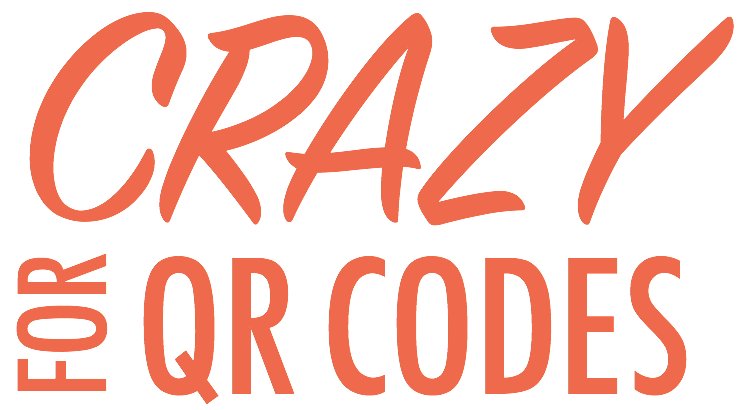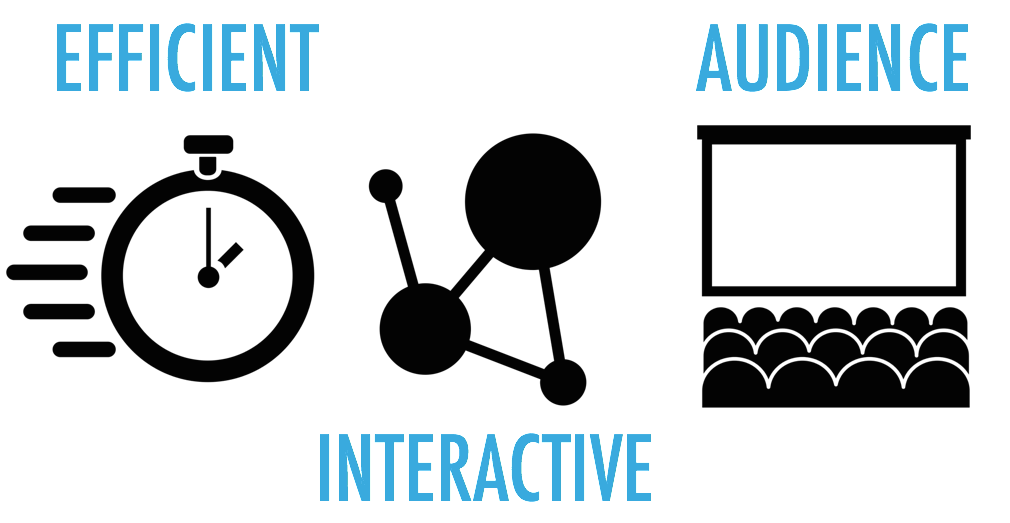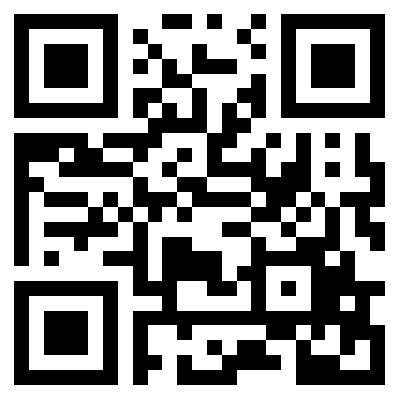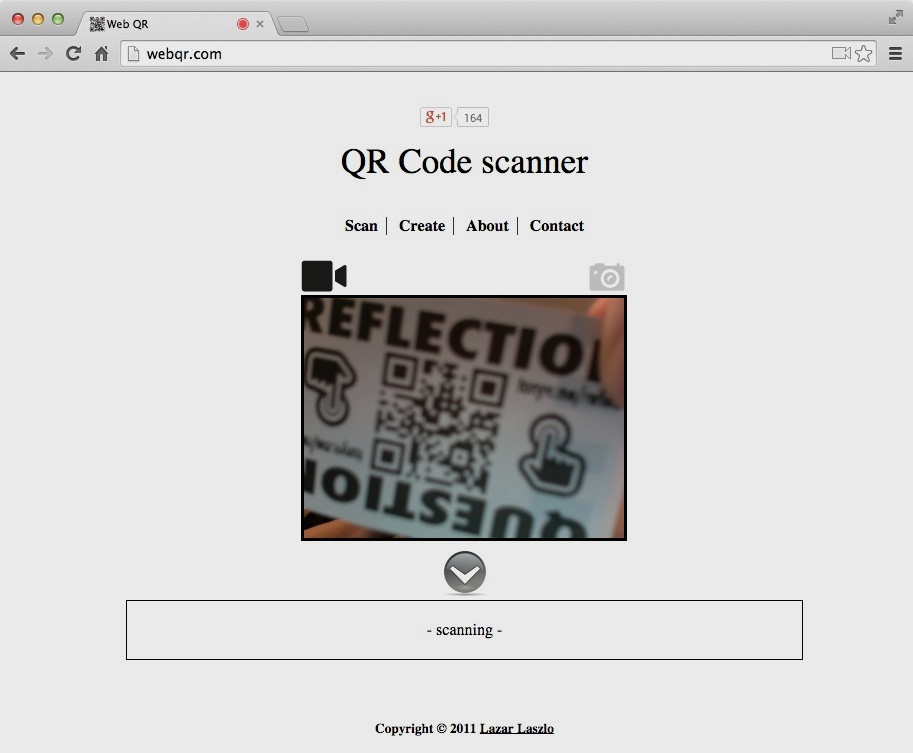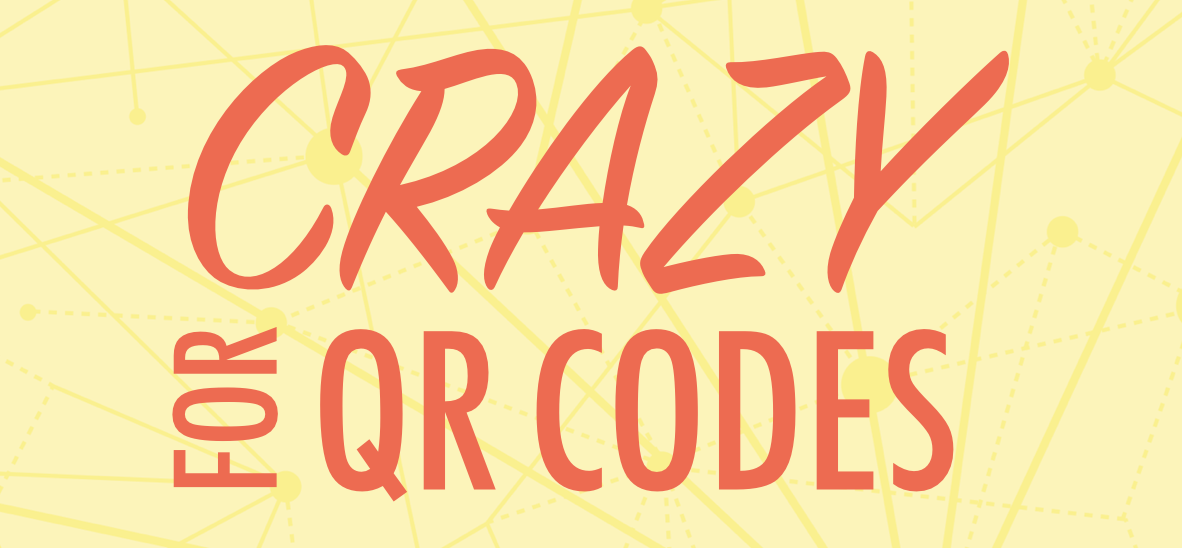
QR (Quick Response) codes can make classrooms more efficient and interactive, and give students another way to reaching an audience. Instead of typing in a web address, a student can open an app and point his or her device’s camera at the code and walk away with a website, audio, or video open in his or her web browser.
QR codes store information in an image made up of tiny squares, and anyone can create them.
FAVORITE QR CODE READER FOR SMARTPHONES AND TABLETS
My favorite app that scans QR codes continues to be i-nigma.
Here’s what to like about:
- It’s free!
- There’s a version for iPhone, iPad, Android, Blackberry and Windows Phone.
- It works fast. Faster than any other QR code reader I’ve tried.
- It works at extreme angles. Even students sitting off to the side of a screen with a QR code can scan it.
- There’s a history of the last 50 items you’ve scanned.
- Links are automatically opened in Safari. I’d rather view pages and multimedia in Safari instead of a reader app’s own browser.
READING CODES ON DESKTOPS, LAPTOPS, CHROMEBOOKS
There is not a version of of i-nigma for desktop computers. Scanning codes with a webcam isn’t ideal, but it can be done. I like webqr.com for scanning codes on desktops and laptops because it is simple and free. It’s only supported in three browsers: Google Chrome, Firefox, and Opera. Note that you will have to give webqr.com permission to access your webcam.
A WORD ABOUT CREATING QR CODES
I almost always create QR codes on a desktop or laptop computer. That’s because I usually like to display them on a project screen, and my laptop is already connected to that. If I want to print or incorporate the QR code into a document, I’ll probably be doing that from my desktop or laptop.
If you make your code on your iPad and want to save it, there’s not a good way to name it, which can be problem since all QR codes look similar. Oftentimes when someone makes a QR code on his or her iPad, I’m asked the question, “How do I get this on my laptop so I can print it?” or “How can I get this on my computer so I can put it in my newsletter?” Creating on a computer in the first place eliminates the extra steps of having to transfer it.
FAVORITE QR CODE MAKER
Currently, my favorite website for generating QR codes is goqr.me There’s lots to like about it:
- It’s free!
- You are not required to log in.
- It works well on desktops, laptops, tablets, and smartphones.
- QR codes are generated as you type. There’s a live preview image provided.
- On desktop and laptop computers you can simply copy and paste or drag and drop the live preview image.
- Click the Download button on mobile, desktop, and laptop devices to save a PNG or JPEG image file.
- Click Download and you can choose foreground and background colors.
- The one advertisement on the page is not intrusive.
- The site takes privacy seriously.
If your school blocks goqr.me, don’t worry. There are dozens of free websites that will generate QR codes for you, including qrstuff.com and qrcode.kaywa.com. If you need to generate a lot of codes, try the Bulk QR Code Generator.
A dynamic QR code generator will create a code to a web address that you can change at any time. Services that manage dynamic QR codes typically charge money. You can create one free dynamic QR code with unlimited scans and unlimited redirects at uqr.me.
LINKING TO CONTENT
If you can copy and paste the URL, you can make a QR code that scans to that address!
Some of your own creations you might link to:
- YouTube videos
- videos and other files saved in Google Drive or Dropbox
- Google Forms
- Quizio quote images (right click the image and copy the its address to get a direct link for your QR code)
- Signbot scrolling LED images (right click the resulting animated GIF image and copy its address to get a direct link for your QR code)
- Weebly websites and webpages
- Google Sites websites and webpages
- Pen.io webpages (these are simple webpages that can be made without having to create an account)
- Vocaroo audio recordings (from a Mac, PC, or Chromebook)
- RecorderHQ iPad/iPhone app saves an MP3 to Dropbox or Google Drive (from which you can copy the link)
- Pixiclip screencasts (from a Mac, PC, or Chromebook)
- …anything that you can share online! Just make sure the resulting video or webpage works on mobile device (no Flash content).
Consider using Bitly.com to shorten URLS, making the address shorter and its resulting QR code less dense. QR codes with less information scan more quickly and easily. Bitly also tracks all scans and clicks, letting you know statics about your code’s usage.
Some QR code generators give you options beyond simple text or linking, like the ability to create a QR code that begins an email message or tweet. You can also make QR codes that add an item to a calendar or address book. It’s even possible to make a QR code that will place a phone call or compose a text message.
PRINTING QR CODES
If you’ve been to one of my presentations or workshops in the last couple of years, you know that I give away stickers with QR codes that lead to my online handouts. While I could print these stickers on 8.5”x11” label paper, I prefer to use my Brother QL-570 Professional Label Printer Here’s why I like to print QR code stickers with the QL-570:
- It costs only about $65 on Amazon.
- It’s USB and comes with software for Macintosh and Windows.
- It’s a thermal printer. It only prints in black and white. However, you never have to buy ink!
- The printer automatically cuts each sticker for you.
- You can buy a roll of replacement labels for about $11. With the size of sticker I typically print, a roll can produce about 500 stickers. That’s 2¢ per sticker.
- It comes with P-Touch Editor Software for Macintosh and Windows, and includes its own QR code generator and clipart. Here’s a P-Touch Editor file I use as a template for my stickers (it has the right orientation and size–you can change the border, add text, and import images).
- Brother lists the printer as discontinued, but you can still order it. Newer models probably work just as well. There’s the USB QL-700 and the wireless QL-710W (which has an app you can print from). I haven’t tried either of these since my QL-570 has worked so well for me.
QR codes are just images. They don’t have to be printed on special paper or a certain size. QR codes can be huge or they can be very small (but not too small). Always test your QR code to be sure it scans properly.
CLEVER USES
I’ve come across some interesting uses for QR codes:
- Quotes: What’s missing from these education and technology quotes? Make a guess and then scan to code to see if you’re correct.
- QR Code Worksheets: Students can scan a code to launch the explanatory video, giving them their own virtual teacher whenever they need a reminder of the relevant math process or literacy skill.
- iPad/Tablet Numbered Wallpaper: Scan a code to quickly access a gallery of images, which can be saved and made a device’s wallpaper for easy identification.
- Readbox and QR Codes: Construct a Redbox-inspired classroom display with book trailers.
- QR Codes & Task Cards: Teacher describes her solving equations activity.
- Rhyming Words: Students scan, listen, identify and check rhyming words.
- Building a Talking Museum: This describes using RecordMP3 to make talking QR codes. That site no longer works. Try using Vocaroo to record audio and get a link to paste it into a QR code.
- Sharing Work: Ann Feldman shares a photo of how students displayed their blog posts, Stick Around puzzles, mind maps, and cold reads.
- Roll the Dice on QR Codes: Create dice with QR codes that lead to Google Slides.
- QR Codes + Take Home Folders = Aha Moment for Mrs. Moses
- Third grade students make their own listening centers using the Shadow Puppet Edu iPad app.
- Roll & Reflect: Scan the code to get a random reflection question. Roll the dice for a mobile site to communicate your reflection. Tony’s random reflection question points to tonyv.me/reflect.
- 75 Ways to Say Good Job: Post these three sheets in the classroom and direct students to scan one of the numbers to see the phrase they earner.
- Take a Chance with this HTML: You can copy the HTML code I use to make QR codes that link to a webpage that displays a random message or redirects you to a random link.
- Pinterest: There are so many wonderful ideas for using QR codes on Pinterest!
WHAT ABOUT AUGMENTED REALITY?
Occasionally after I bring up QR codes, someone tells me that QR codes are outdated and the future is augmented reality (AR) with apps like Aurasma. I think AR is engaging and students certainly think it is cool. But, QR codes and AR don’t have to be used to the exclusion of each other. You can have both! Richard Byrne at Free Technology for Teachers wrote QR Codes and Augmented Reality - When and Where to Use Each.
What I like about QR codes:
- QR codes can be easily created and scanned using different apps and websites on a variety of computers and devices. This is great for Bring Your Own Device (BYOD) classrooms.
- QR codes are standardized. If the website you used to make the QR code goes out of business, your QR code will still work (unless you chose to create a dynamic code, which you probably did not).
- QR codes are easy to create. They may not be 3D and flashy like augmented reality, but QR codes can be created in seconds.
- QR codes can be printed or projected.
- QR codes can be large or small.
- You can scan a QR code and put it down or walk away. What you scanned will still be on your screen.
- When you see a QR code, you likely know what to do with it.
- In addition to displaying text or opening a URL, QR codes can add items to a calendar, add contacts to your address book, dial phone numbers, start emails, send text messages, and more.
Maybe you’ve encountered QR code haters. I have. I think they are annoyed that marketers overuse them. They consider QR codes ugly and a waste of time. Haters may not understand how powerful QR codes can be for teaching and learning. For a teacher, simply taking students to a URL without waiting for them to type (and mistype) the address is dreamy!
QR codes are great for the classroom because they can bring efficiency and interactivity. My favorite reason to use QR codes is to give students a way to reach an audience for their work.
KEEP IN TOUCH WITH TONY
- Follow on him Twitter: twitter.com/tonyvincent
- Like Learning in Hand on Facebook: facebook.com/learninginhand
- Follow his boards on Pinterest: pinterest.com/tonyvincent
- Circle him on Google Plus: plustony.com
- Email him: tony@learninginhand.com