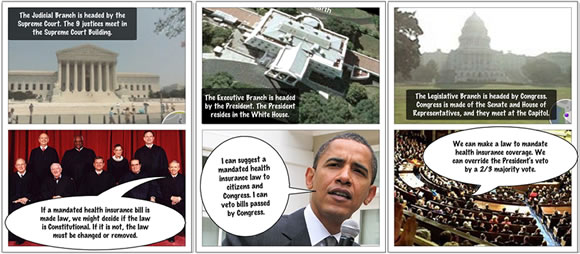Create It in Your Hand, Share It with the World
Below is some of my 30 minute talk at Handheld Learning 2009 in London.
The presentation is called Create It in Your Hand, Share It with the World.

I decided to become a teacher when I was in sixth grade. From then on I studied each and every teacher I had and analyzed each and every activity they had me do. As a student I vowed to remember what I liked and didn’t like like when I was finally the one in charge.
I was lucky enough to have Palm computers for my fifth grade students in 2001. I would have very much liked a handheld computer when I was 12 years old. Though, I’m afraid that even if they were available in the 80s, most of my teachers wouldn’t have used them in very engaging ways.
 As a teacher, I tried hard to use the handhelds in my classroom as creatively as possible. Of course I wanted to make learning fun. Boredom is the enemy of learning. We had about 50 apps we used on the Palms. Most all of the apps were drill and skill apps. Which, don’t get me wrong, were great. My handheld-equipped students learned their multiplication tables, historical figures, and science vocabulary faster than they would have with ordinary tools. Even with thousands of Palm apps, it was sometimes hard to find or adapt apps to move beyond drill and practice.
As a teacher, I tried hard to use the handhelds in my classroom as creatively as possible. Of course I wanted to make learning fun. Boredom is the enemy of learning. We had about 50 apps we used on the Palms. Most all of the apps were drill and skill apps. Which, don’t get me wrong, were great. My handheld-equipped students learned their multiplication tables, historical figures, and science vocabulary faster than they would have with ordinary tools. Even with thousands of Palm apps, it was sometimes hard to find or adapt apps to move beyond drill and practice.
My favorite handheld today is the iPod touch. It’s amazing to compare the number of iPod touch and iPhone apps to the number of apps for the Palm Operating System. Ten years after the launch of the Palm OS, we have 30,000 apps for Palm devices. After little over a year since the launch of the App Store for iPhone and iPod touch, we have 85,000 apps, with and average of 46 new ones being added each day. There’s just got to be some good ones for students, right?
 Of course, many of them are silly or frivolous. In fact, this name tag on the screen is actually a web app for iPod touch. Just point your mobile browser to mkaz.com/nametag and input your name. Presto! You are now holding a very expensive name tag.
Of course, many of them are silly or frivolous. In fact, this name tag on the screen is actually a web app for iPod touch. Just point your mobile browser to mkaz.com/nametag and input your name. Presto! You are now holding a very expensive name tag.
But peeking into the App Store, there are plenty of apps for learning. Multiple-choice quizzes, flash cards, math games, and the like are plentiful.
Benjamin Bloom ranked thinking skills from lower order to higher order in 1956. Bloom’s Taxonomy helps teachers classify the objectives we set for students. Like we just saw, there, are plenty of titles in the App Store that address lower order thinking skills, like remembering, understanding, and applying.
Anderson and Krathwohl have slightly reworked Bloom’s Taxonomy for the 21st Century. What’s the highest order thinking skill? Creating.



Creating is reorganizing elements to form a new functional whole. In order to create, you have to evaluate. But in order to evaluate, you must be able to analyze. In order to analyze, you have to understand. And to understand something, you must be able to remember things about it. So, creating is the ultimate activity.
As a student and as an adult, I love to create things. In sixth grade I produced a video about the U.S.‘s Strategic Defense Initiative. It wasn’t exactly assigned by the teacher, but I didn’t care. I wanted to learn how to make a movie and share it with my classmates. As you can see, there are lots of verbs associated with Creating. I enjoyed planning, producing, and broadcasting that video.
American writer John Updike wrote, “Any activity becomes creative when the doer cares about doing it right, or doing it better.” We can kind-of-sort-of make our students care by holding grades over their heads. But that’s not authentic. Educators can invent activities (or have students invent activities) that are creative and that they will be excited to share with an audience.
I’d like to share with you three kinds of products that can be created on an iPod touch or iPhone: Comics, Animations, and Audio Podcasts.
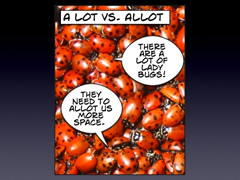 Comics are a great way to synthesize information. The combination of images and text can be fun to plan and fun to read. Comics may sound like fluff, but consider that last year Google commissioned a comic book to tell the world about why they are making the Chrome web browser and the technologies inside of it.
Comics are a great way to synthesize information. The combination of images and text can be fun to plan and fun to read. Comics may sound like fluff, but consider that last year Google commissioned a comic book to tell the world about why they are making the Chrome web browser and the technologies inside of it.
Comic Touch and Comic Touch Lite are two of a few iPod touch apps where you can create comics. You can import any saved image into Comic Touch and layer text bubbles on top of it. There are also some limited special effects you can apply to the image. Where can you get images?
You can save images from the web. Mobile Safari makes it easy. Simply tap and hold an image and the Save Image option will appear. The image will be saved into your Saved Photo album, which is accessible in Comic Touch.
I want to share my comics on my website. I have to think about copyright--I should have permission to use copyrighted images. So I use Creative Commons licensed images. You can search for images that are labeled for reuse using Google Image Search. However, you have to choose to do an Advanced Search from the Classic view first. Then you can select to only search for images that are copyright friendly. I suggest bookmarking the Advanced Image Search page or saving it as an icon to your Home screen.
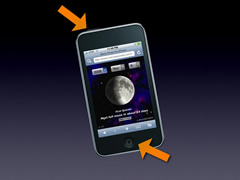 You can also save screenshots of what’s on your iPod’s screen. Hold down the Sleep/Wake button on top of the device and quickly press the Home button. The screen will flash and you’ll hear a camera sound. The screenshot is now in your Saved Photos album.
You can also save screenshots of what’s on your iPod’s screen. Hold down the Sleep/Wake button on top of the device and quickly press the Home button. The screen will flash and you’ll hear a camera sound. The screenshot is now in your Saved Photos album.
I think it’s fun to take screenshots inside of Google Maps. Sure, you can take screenshots of the satellite view, but it’s much more fun to go into Street View and take screenshots. Whenever I have a pin on the screen, I can tap the orange and white Street View icon to go into street view. Here’s I’m in Washington D.C. taking photos of the Supreme Court Building.
I can use these images from my virtual field trip in a comic. Another comic-creation app is Strip Designer. Strip Designer lets me have up to three panels in my comic.
Let me show you a comic I made using images from Street View and images I’ve saved in Safari. My goal is to tell about the three branches of the U.S. government and their role in a particular issue. I chose mandated health insurance as the issue. I ended up with three two-panel comics. I was able to save them in high resolution and email them to myself. If I was a student, I could email them to the teacher. The teacher could then put them up on a class website. Or, many blogging and photo services allow for posting directly from email. The comic I just made in my hand is just an email away from being published for the world to see! (Watch a video that explains how I made the comic.)
 For even more fun, I could save my comic to photo or save a classmates comic to then use an app like Ali’s Jigsaw Puzzle to turn the comic in a jigsaw I can put back together by dragging the pieces around my screen.
For even more fun, I could save my comic to photo or save a classmates comic to then use an app like Ali’s Jigsaw Puzzle to turn the comic in a jigsaw I can put back together by dragging the pieces around my screen.
So comics are a fantastic way for students to piece together their learning and share it with others. Now on to animations.
A favorite Palm app of my students’ was Sketchy. We could draw directly on the screen, duplicate the frame, make a change, and then duplicate the frame again until a masterpiece was created. When played in a row, you’ve got yourself an animation.
Planning and drawing a animation can take time, but it’s time well spent. The learner is interacting with content in a creative way and he or she enjoys sharing the final creation with others. Heck, they’ll watch their own creation over and over again.
Flipbook and Flipbook Lite are two of a handful of animation apps for iPod touch. It’s tricky to draw without a stylus and there’s no text tool. But there are useful features like layers and onion skinning. Then, when done, users can publish the animation to Flipbook.tv, where the file can be viewed by others and saved as mp4 video files. View samples.
Like comics, animations are great way for students to sythesize their learning and present it to others.
 The third kind of product people can create on iPod touch are audio podcasts. There are a variety of apps for recording audio. The catch is that iPod touch lacks a built-in microphone. There are mics that attach to the connector on the bottom of the device. Or, you can buy earbuds with a build-in mic like the iPhone has.
The third kind of product people can create on iPod touch are audio podcasts. There are a variety of apps for recording audio. The catch is that iPod touch lacks a built-in microphone. There are mics that attach to the connector on the bottom of the device. Or, you can buy earbuds with a build-in mic like the iPhone has.
When making audio recordings, I usually like to record directly into my laptop so I can edit and arrange the audio as I record. But, in classrooms where there aren’t enough computers or students need to record in the field, iPod touch can be made into a little podcast studio.
Let me play a short clip from a field trip I took recently. (Download the clip.) In Tucson, Arizona there is the Sonoran Desert Museum. Yes, there’s a museum in the desert about the desert. It was a really hot summer day. I took a break under a tree and felt a light, cool mist. I thought maybe the museum rigged up something for their guests to keep cool. I asked a couple docents under the tree where the mist was coming from...
I used an iPod to make a sound-seeing tour of my trip. I was forced to describe what I saw during my excursion.
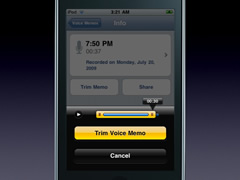 The Voice Memos app is a pretty straight-forward app for voice recording. Besides a trimming option, it has a handy feature of being able to email recordings as an attachment. That’s great because the blogging service Posterous lets you post podcasts by email! Simple email the recording from Voice Memos to your Posterous email. It’s automatically posted to the blog and has a news feed so it can be subscribed to in iTunes.
The Voice Memos app is a pretty straight-forward app for voice recording. Besides a trimming option, it has a handy feature of being able to email recordings as an attachment. That’s great because the blogging service Posterous lets you post podcasts by email! Simple email the recording from Voice Memos to your Posterous email. It’s automatically posted to the blog and has a news feed so it can be subscribed to in iTunes.
Now, schools probably want to screen audio recordings before they are posted. Instead of emailing Posterous, students email to their teacher who could then post it after approving the content. It’s exciting that something recorded during a field trip can be instantly published online.
Comics, Animations, and Podcasts are just three of many creative endeavors that can be done on an iPod touch or iPhone. In fact, you don’t need an Apple product to create--other phones and handhelds have similar apps. But the key is letting students create. Letting them create something they care about because they are sharing with, educating, or helping others. Another key to success is letting students choose what kind of product they are going to create--give them a choice of making a series of comics, an animation, or podcast.
 Twelve-year-old and thirty-four-year-old Tony Vincent both enjoy having choice. Giving choice engages learners because everyone likes to have a say in what they do. After using these apps for a while, students will get a sense of what they like to create--let them choose!
Twelve-year-old and thirty-four-year-old Tony Vincent both enjoy having choice. Giving choice engages learners because everyone likes to have a say in what they do. After using these apps for a while, students will get a sense of what they like to create--let them choose!
I worked with a school in Phoenix last month and I received an email from one of the high school’s English teachers. After showing how to create comics with students, Jason wrote, “It all of a sudden has become important to my students to get the information right, which isn’t always the case when they do a ‘worksheet.’”
If you’re interested in iPods, I have created a podcast called Learning in Hand: iPods. Like Jason’s students, it is important for me to get the information right in my podcast because I know that thousands of teachers download what I've created and shared. I learn so much in the process.