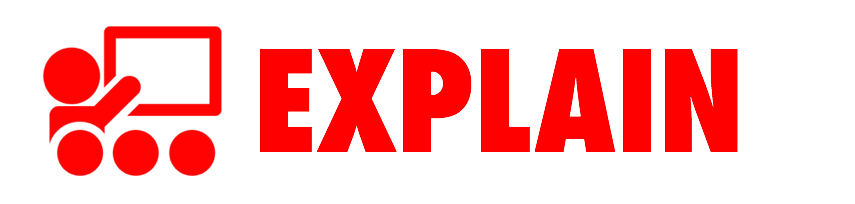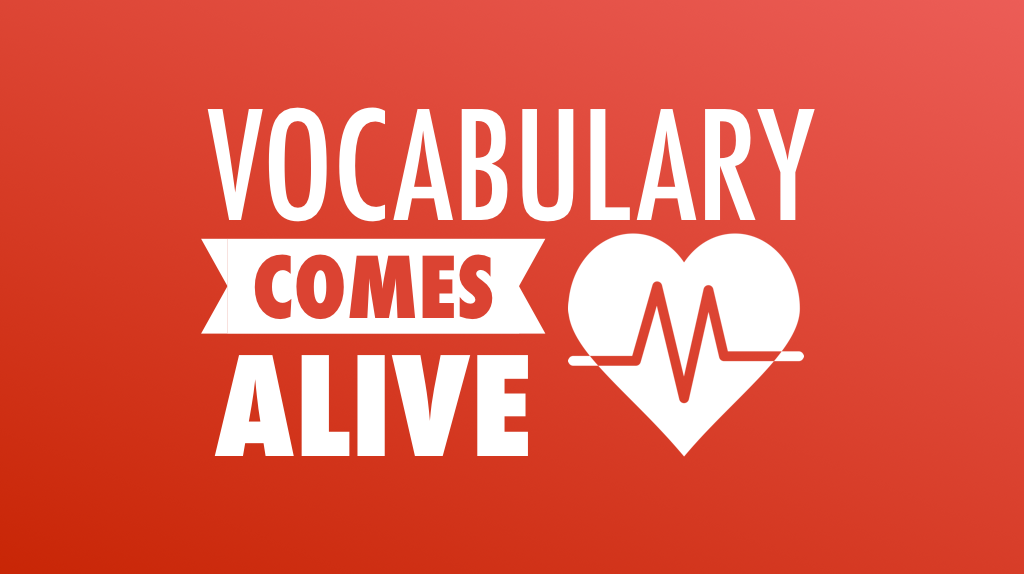
Pine Crest School
Learning academic terms and phrases doesn't have to be boring. In fact, learning new words should be exciting and fun! It's time to start looking at digital ways to expand students' vocabulary. Let's explore free websites and iPad apps that are so irresistible, students can't help but be motivated to learn. We'll take a good look at representing words visually, creating multimedia, fueling collaborative learning, and playing games. Yes, the technology can be mesmerizing, but it's important to use techniques and strategies proven to work. That's why pairing technology with Robert Marzano's Six Steps for Vocabulary Instruction is a powerful combination.
Dr. Robert J. Marzono's 6 Step Process for Teaching Vocabulary
“Research studies suggest that it is possible to teach vocabulary out of context, but it is not very efficient. It is possible to teach children between 300 and 500 words a year (8 to 10 words a week) through explicit context-free instruction, but that pales when compared to the 3,000 words a year that literate children learn throughout their school years (Nagy & Anderson, 1984). And Stahl & Fairbanks (1986) found that directly teaching children dictionary definitions for words did not enhance their comprehension of a passage of text containing those vocabulary words. The definition of the word only provides a superficial understanding of the word.” -Sebastian Wren, Ph.D.
Provide a description, explanation, or example of the new term.
Use Poll Everywhere to assess and activate background knowledge.
Video can be very helpful in explaining a term. YouTube has videos about pretty much everything.
Tony gets public domain images from pixabay.com.
QR codes are great for providing explanations (among many other things). Use the i-nigma app to scan codes and goqr.me to create them. Read lots more about QR codes and watch Tony's video.
Create a video QR code using the OneDrive app:
- Open the Google Drive app and sign in.
- Click the + button at the top right corner of the screen.
- Click Upload Photos or Videos
- Click to select your video.
- Click the blue check button.
- Wait for the upload to complete.
- Go to drive.google.com on your laptop.
- Find your uploaded video in the list and click to select it.
- Click the Get Link icon in the toolbar near the top left of the page.
- Click Sharing Settings.
- Click Advanced.
- Click Change next to "Anyone at Pine Crest who has the link can view."
- Change to "Anyone with the link."
- Click Save.
- Copy the link that is displayed in the Sharing settings.
- Open your web browser and go to goqr.me.
- Click the URL tab and paste into the box.
- Now you have a QR code you can display or download and save!
It can be handy to have a stand for your iPad when filming videos. Tony is using a Justand Go. But even better is the Justand v2.
Chatterpix Kids for iPad (along with Funny Movie Maker) can be fun ways to provide descriptions or examples of new terms by giving any image a talking mouth.
Get copyright friendly images from Photo for Class.
Ask students to restate the description, explanation, or example in their own words.
Teachers and students can narrate a series of images using Shadow Puppet Edu for iPad. Import a series of photos and record a voiceover. Shadow Puppet Edu can save to the Camera Roll or to their get-puppet.co website. If you save it to their site, you can copy the link and paste into goqr.me to make a QR code.
Collect student media using Padlet. Watch Tony's video to learn a lot more about it.
Ask students to construct a picture, pictograph, or symbolic representation of the term.
Pic Collage for Kids is a great app for creating representations with words and pictures. You can double click an image after you've inserted it to bring up the scissors for cutting (among other great features). Clicking the Share button will export your creation to the Camera Roll.
Engage students periodically in activities that help them add to their knowledge of the terms.
Students create a trading card for a vocabulary word. The Trading Cards app has guiding questions to help students learn more about the word.
Periodically ask students to discuss the terms with one another.
Involve students periodically in games that enable them to play with terms.
Input a set of words and definitions into crosswordlabs.com. You’ll get a URL you can share with students. They can complete the crossword on an iPad, Mac, PC, or Chromebook.
Gamify your class by using Kahoot. Teachers create quizzes at getkahoot.com Students visit kahoot.it in their web browser on any device and enter the PIN provided by the teacher.
An alternative to Kahoot is Quizizz.com. Quizizz display the question on each student's screen, but students complete the quiz at different times.
Read more about teaching academic vocabulary in this ASCD article.
iPads are great for centers or stations! See Tony's infographic and watch his video!
KEEP IN TOUCH WITH TONY
- Follow on him Twitter: twitter.com/tonyvincent
- Like Learning in Hand on Facebook: facebook.com/learninginhand
- Follow his boards on Pinterest: pinterest.com/tonyvincent
- Circle him on Google Plus: plustony.com
- Email him: tony@learninginhand.com