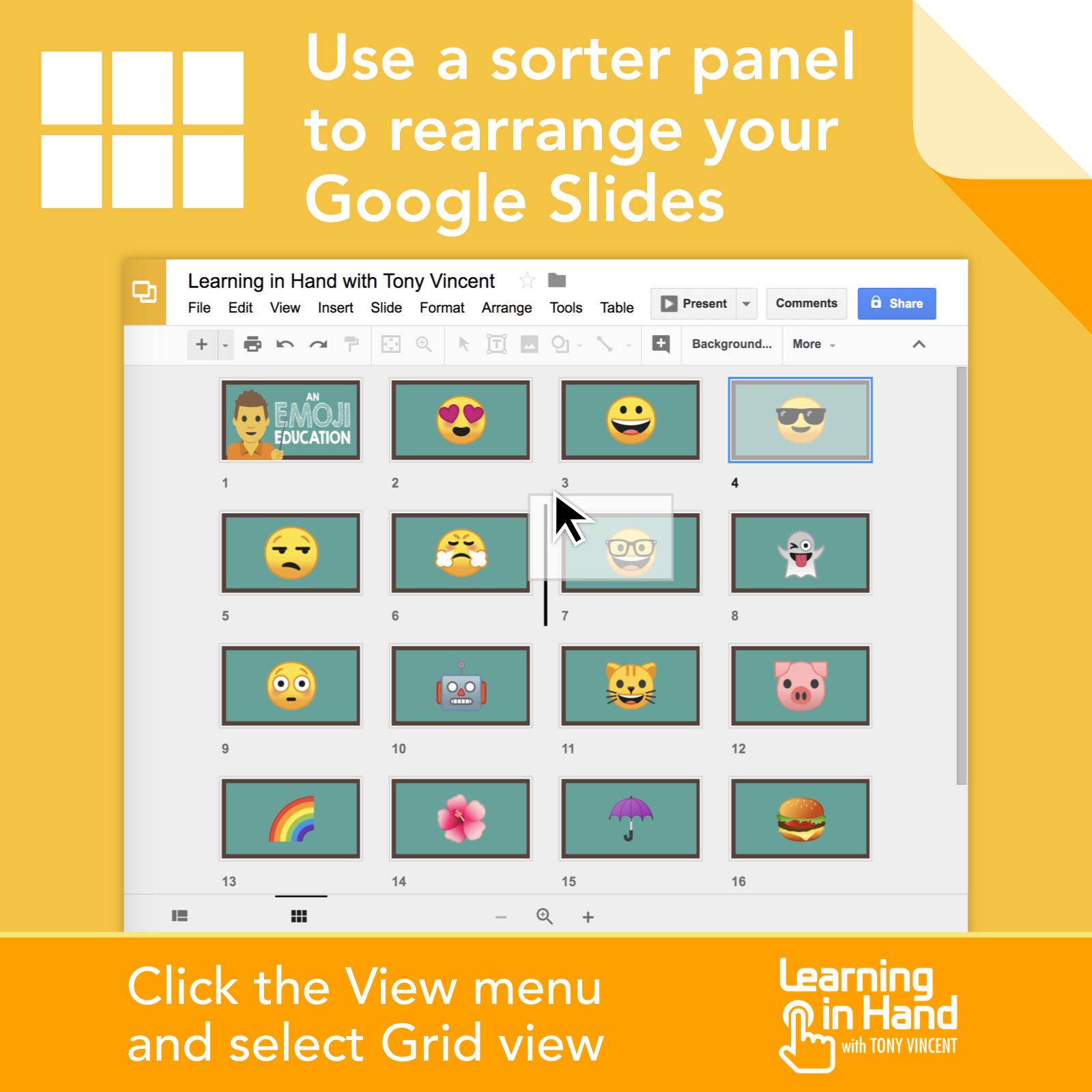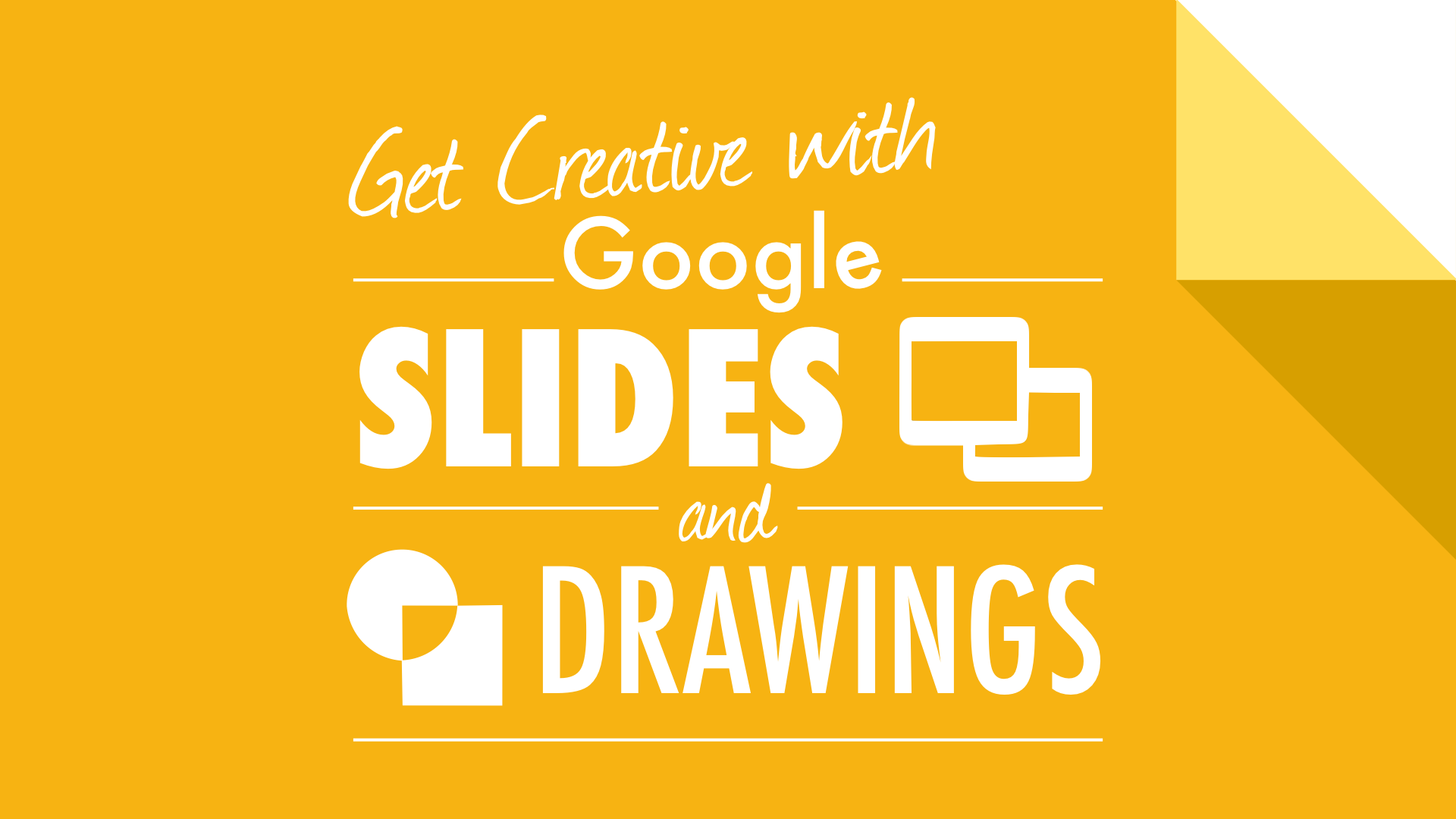
Teachers and students can do amazing things with Google Slides and Google Drawings! Let’s take a look at how to use these two great apps to be creative and to collaborate! You’ll get to take part in making a digital booklet and fashioning an interactive digital poster. That’s in addition to seeing an array of fantastic ways of putting Slides and Drawings to good use. Inventive ideas include publishing collaborative alphabet books, editing images, constructing timelines, creating infographics, publishing newsletters, and making narrated presentations. Note that many of these ideas work best on a computer and won't necessarily work smartphones and tablets.
Glanceable Graphics
Graphic Organizers
15 Free Google Drawings Graphic Organizers from Ditch That Textbook
Make your own graphic organizer and Share as View so that students can make a copy without changing your template
Here's how to force users to make a copy of a shared Google Doc (works for Drawings too)
More Ideas for Drawings
Use Google Drawings like ThingLink (by adding hyperlinks to an image)
Google Drawings Magnetic Poetry from ShakeUpLearning
Comics
Use callouts from the Shape tool to add speech bubbles
Here are directions for using Google Drawings (and the same can be done in Google Slides)
Templates
Awesome Google Apps Template for Teachers: Magazine, Certificate, Infographic, Instagram & Wanted Poster
Collaborative Book
Create one Google Slides document your whole class will share
Add a slide for each student or each group
Optionally create an index slide that links to the other slides
Share the document with students and assign a slide number
Idea: Students use Vocaroo.com to record audio and add links to slides
Go to File > Publish to the web to get embed code for your website
Make an index slide by inserting a table with names or topics. Then link each item to its slide. See examples below.
Image Maps
Creating a collaborative Google Slides presentation where students each have their own slide? Create a slide for each student. Then use the Polyline tool to outline each student. Link each shape to the student's slide. Select all the shapes and give them a transparent outline and fill. When in Present view, each person's photo is a clickable hotspot.
Interactive Slideshows
Create Interactive Google Presentations: Quizzes, Adventures, & Jeopardy
Interactive Quiz (example by Eric Curts)
Dragon Quest (Choose Your Own Adventure example)
Narrations
Record voice as you present a slideshow using the Screencastify Chrome extension
Saves to Google Drive where you can get a shareable link to the video file
Mind Maps
Shapes can be connected with links in Drawing and Slides by dragging a line a purple dot on a shape
Use arrow keys to nudge shapes
Hold down shift while arrowing to nudge precisely
Newsletters
File > Page Setup to 8.5 x 11 if you want a typical newsletter format
File > Publish to web and embed into your website - update in Slides and your website is automatically updated!
Examples: Rocklin High Ed Tech Newsletter, Lakeland Elementary School Technology Newsletters and Hudson Middle School