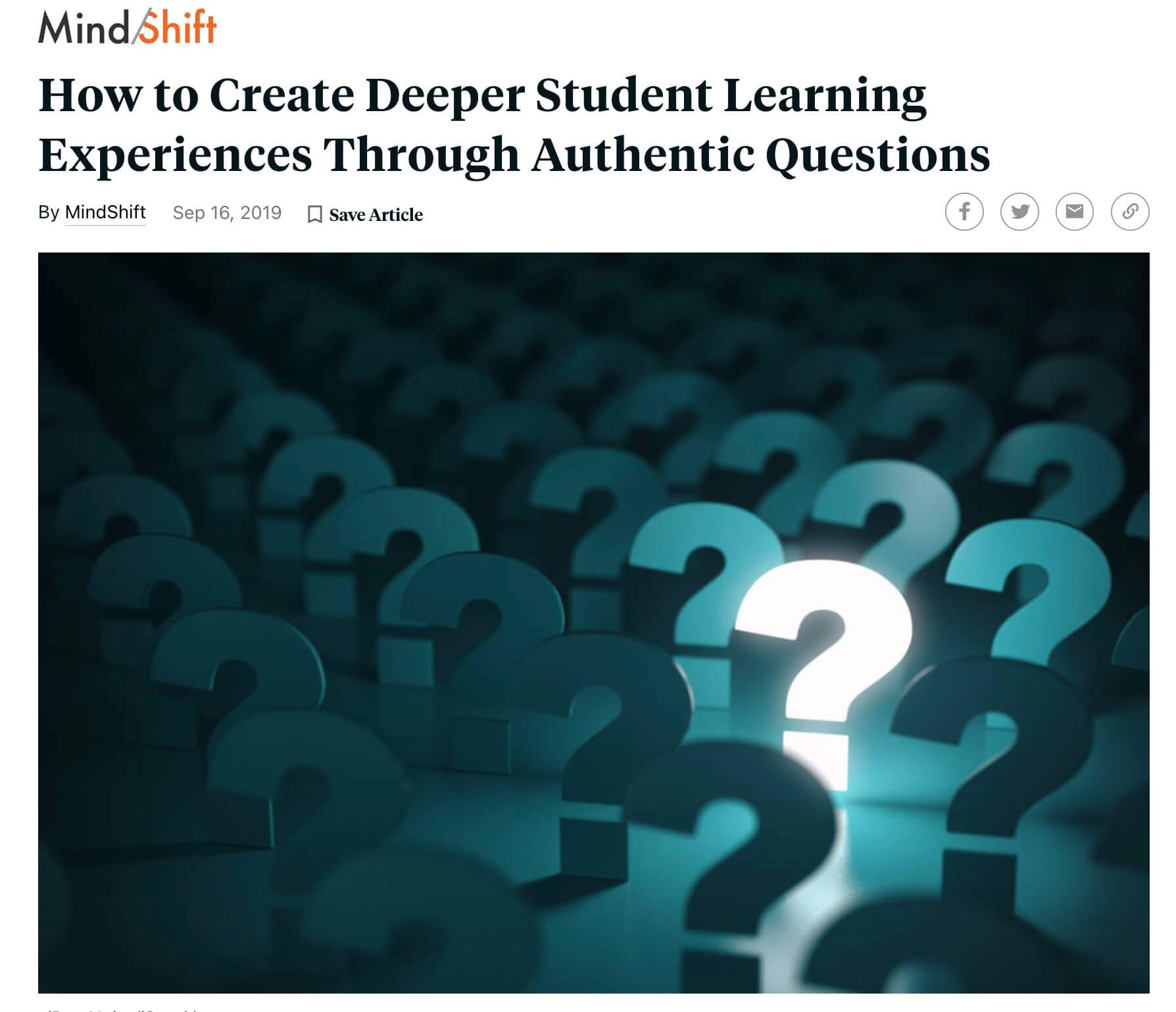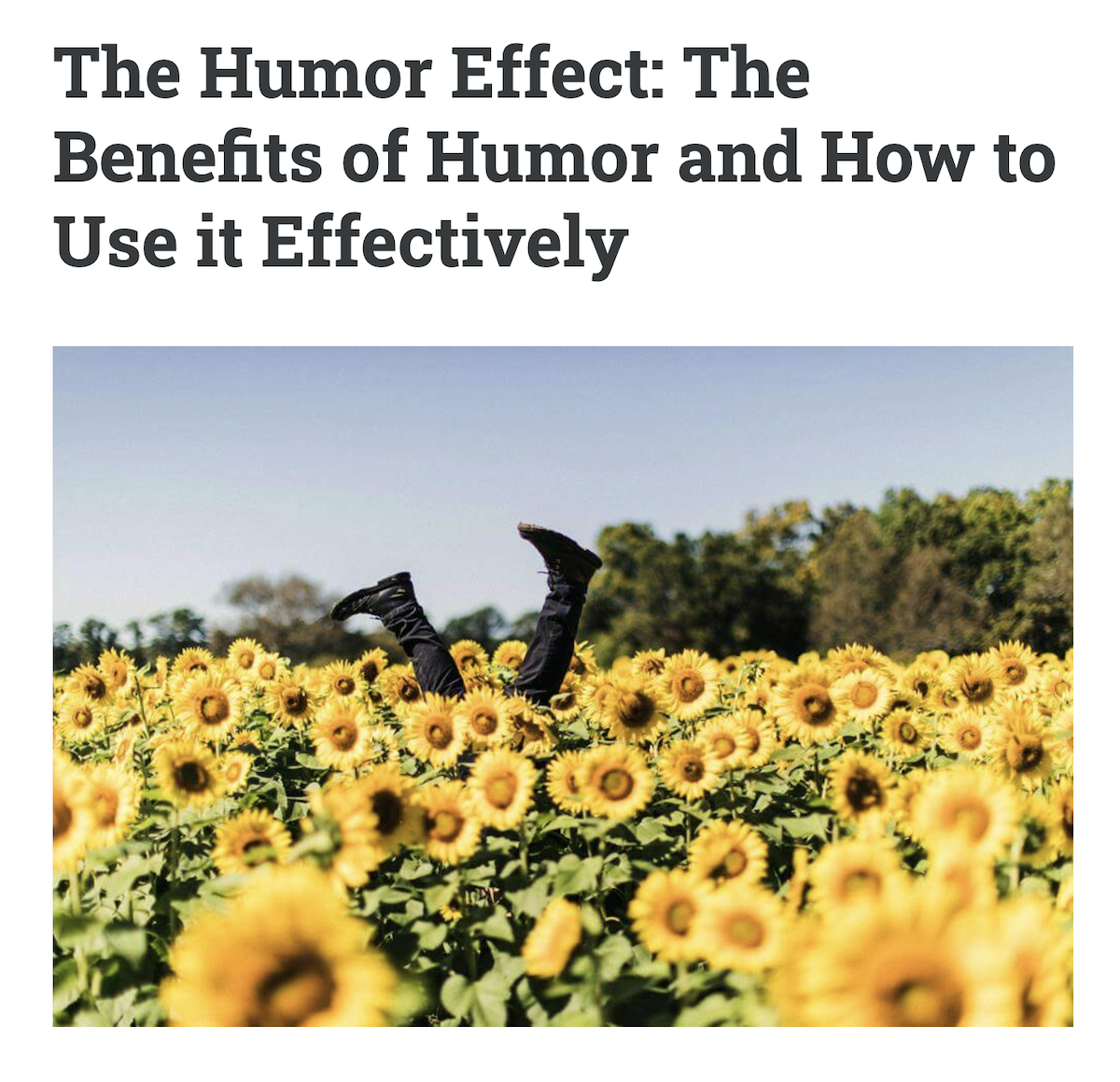Fueled for Success: Seminars for Aspiring Teachers
September 14, 2022
Turn a potentially 🥱 lesson into a brilliant 1️⃣! 🛠️ learning irresistible by 🪝ing your 👨🎓️' senses, connecting to background knowledge, testing predictions, ➕ 🏢 mysteries. Experience pixelated 🖼️s, redacted text, customized 😡 Libs, mystery 🗺️s, emoji 💬, ➕ other inviting ways to captivate learners.
Enter text into emojitranslate.com. It replaces some words with pictures. You can copy the “emojified” text and paste it anywhere. This is handy for spicing up instructions, playing with language, making announcements, telling a story, and getting a laugh.
You can get quick access to an emoji picker on a Windows, Mac, or Chromebook computer. Call up an emoji keyboard in Windows 10 and later by holding down the Windows key and pressing period. On macOS, hold down Control and Command and press the space bar to make an emoji picker appear. On a Chromebook, press the Search/Launcher key plus Shift plus Space. All of these keyboard shortcuts require the cursor to be in a text box.
Alternatively, any computer or device can find and copy emojis from the list at EmojiCopy.
Mentimeter is a response system where the teacher sets up a “presentation” where each slide can have a multiple choice, image choice, quiz, word cloud, scales, or open-ended question. Students join a presentation by going to menti.com and entering a six digit code, which is displayed on each Mentimeter slide. It’s great for getting the pulse of a class, icebreakers, capturing audience questions, voting, exit tickets, etc. The free version limits each presentation to two questions each. You can have multiple presentations, but each time you switch, your audience will have to enter a new code. Other polling options include Nearpod, Peardeck, PollEverywhere, and Socrative.
Brain Rules by Dr. John Medina shares how the brain sciences might influence the way we teach our children and the way we work. In each chapter, he describes a brain rule—what scientists know for sure about how our brains work—and then offers transformative ideas for our daily lives.
Madeline Hunter’s Instruction Theory into Practice model identifies seven components for teaching. The first is called the anticipatory set, which hooks students into the lesson. It sets the stage for learning.
Encourage active brainstorming by playing “Magic Word.” Before having small groups or individuals brainstorm a list of words or phrases, write one word or phrase on a piece of paper. Fold it up and put it in your pocket or place it somewhere special (like in a hat). Groups or individuals work to write down as many words or phrases as possible. After time is up, the class discusses their brainstorms. Finally, reveal the magic word. Offer a reward for the groups that have the magic word written on their lists.
Hot Tip: Have groups record their ideas into a Google Form and submit when the timer goes off. That way students don’t try to cheat by adding to their list. You can make a copy of my Magic Word template for Google Forms by going to tonyv.me/magicword. The form has a passcode so a group cannot start early. After brainstorming time is up, you can copy the brainstormed items from the Google Forms spreadsheet and paste into WordSift.org to visualize the frequency of words.
There are lots of times a teacher may need to pick something randomly. Wheel of Names is a web-based solution. Simply type or paste a list into the website. You can also add images. Clicking the Customize button gives you options to select colors, spin time, winner popup, and sounds. You can save the wheels you make to Google Drive, and you can copy a shareable link to your wheel. Want multiple wheels on one screen? Spinner Wheel is a lot like Wheel of Names, and allows you to add up to 8 wheels.
Markup a text in a document or in a screenshot to obscure key words. Do this by adding black highlighting, shapes, or scribbles. As students predict each word, remove the highlighting, shapes, or scribbles to reveal the word. This works best when sharing your computer’s screen with the class. Blackout activities can lead to great discussions. Use Blackout to preview upcoming content and to review content we’ve already learned.
Tease a lesson by showing students a pixelated picture from that upcoming lesson. Students enjoy making observations and guesses about the picture. When the real picture is revealed, students feel a connection the photo, diagram, map—or whatever the picture is that they were focused on. You can upload and pixelate an image at lunapic.com.
Spark curiosity by asking students what they notice and what they wonder about a picture, map, diagram, set of words, math problem… anything! You can find out a lot about what students know and what they need to learn. Watch a video from Edutopia about Notices and Wonders.
Flippity has a series of online apps that turns what you enter into a Google Sheets template into online games and activities. One of those activities is MadLibs. Here’s a demo. To make your own, you make a copy of the Flippity MadLibs template for Gooogle Sheets.
The Most Dangerous Writing App is a website that encourages you to keep writing, no matter what. If you pause too long in your typing, all of your progress is lost and you have to start over. Yikes! You can students challenge to do “brain dump” before or after a lesson. If students is successful, he or she can copy the writing and paste it into something like Padlet, Google Classroom, Google Docs, or an email.
The methods, excitement, creative spin, and personality you bring to your lessons matter—that’s how you reach students. That’s how you electrify any lesson!