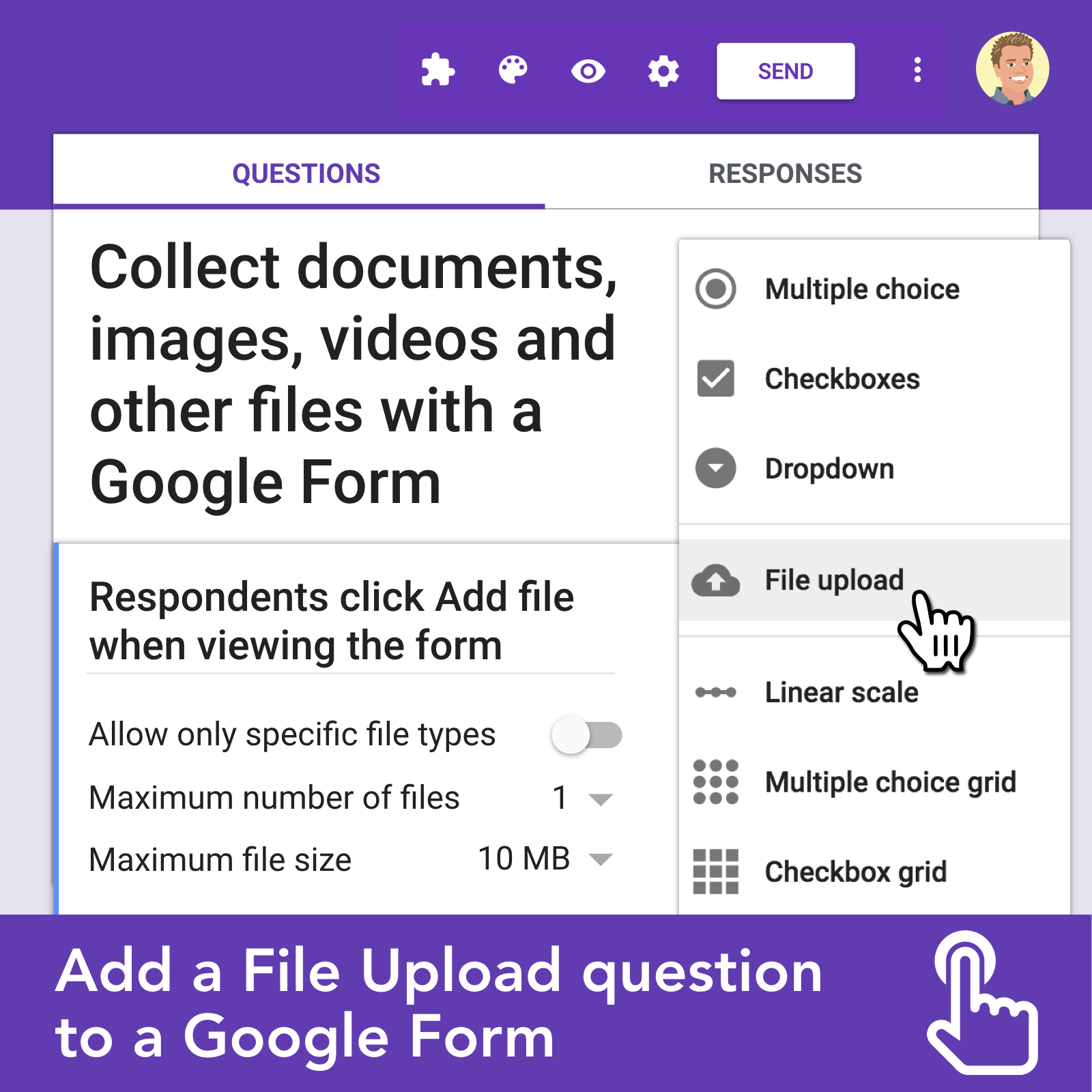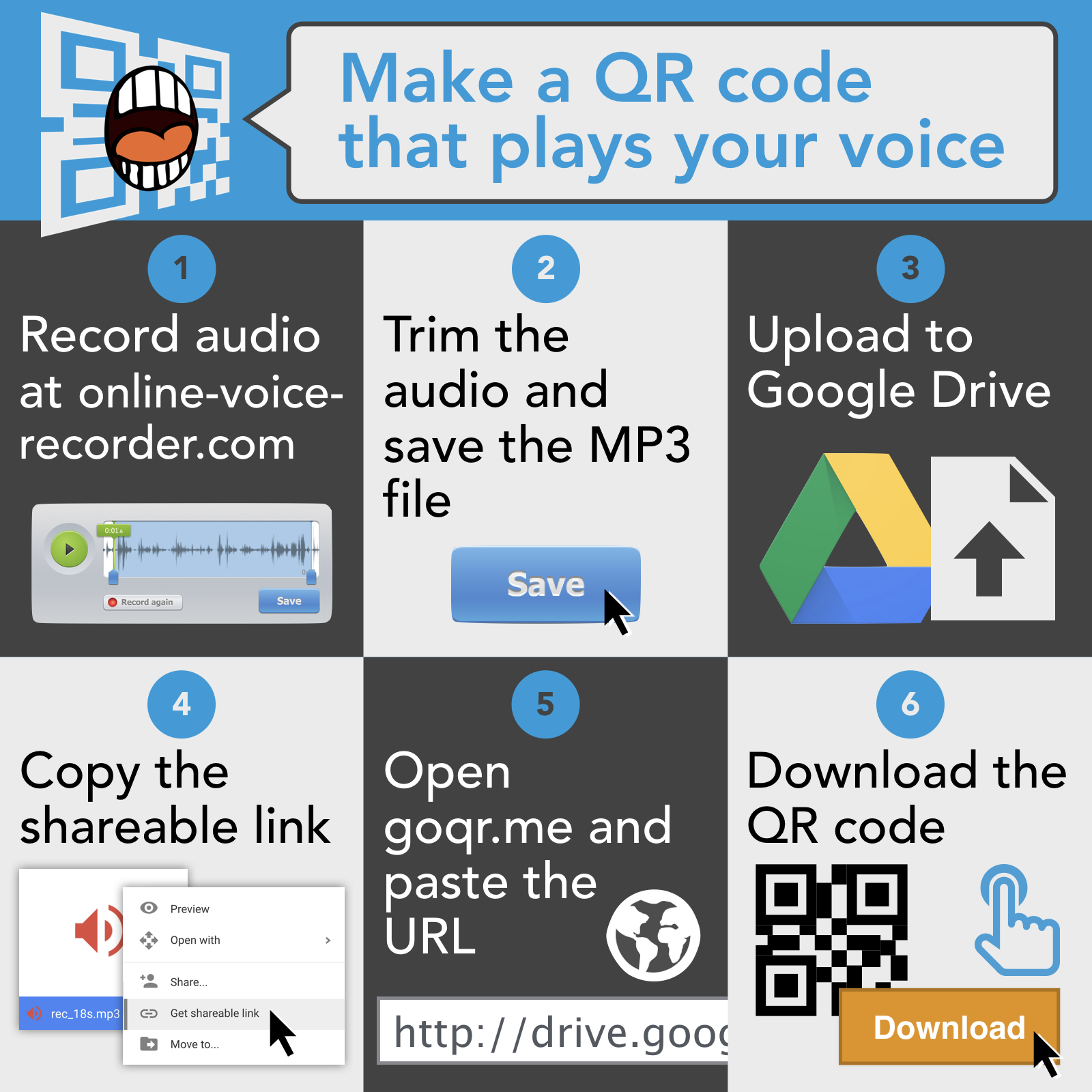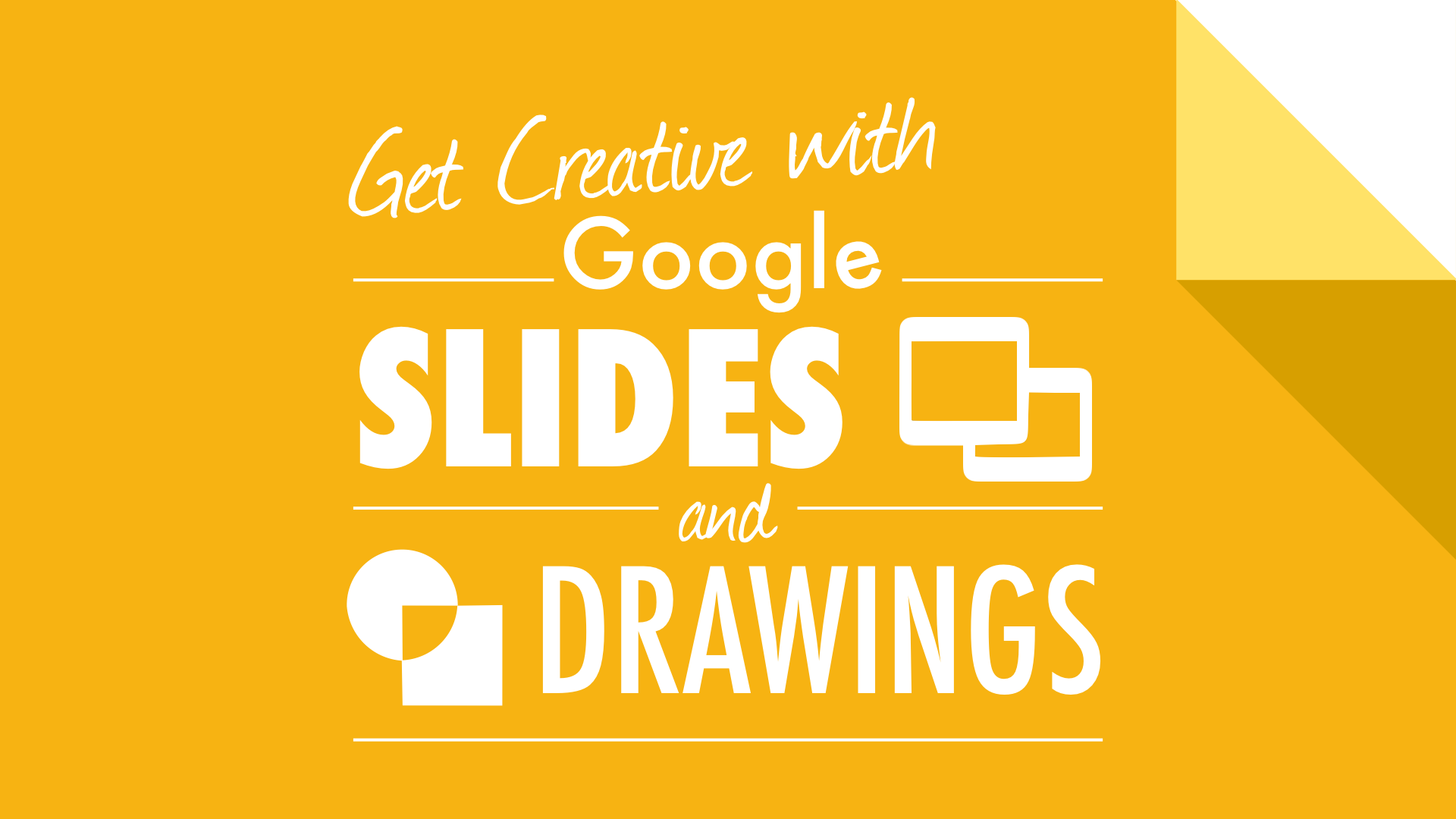
December 21, 2017
9:00am-12:00pm
- Google Forms for formative assessment
- Google Classroom for communication
- Images and emojis for communication
12:00pm-12:30pm Lunch
12:30pm-2:30pm
- Google Slides and Docs for personalized learning
- More digital tools for formative assessment
- Activities for review and reflection
Read the post Google Classroom for Professional Learning for tips and advice for using Google Classroom for adult learning. It includes the fundamentals of Google Classroom and the workflow I used with the adults in my class.
Teachers see three tabs across the top of a Google Classroom class: Stream, Students, and About. Below is what can be done under each tab.
STREAM
view posts in reverse chronological order
post a question
post an assignment
post an announcement
edit or delete any post
copy a post’s URL
add class comments to posts
add, rename & delete topics
post a question
post an assignment
post an announcement
edit or delete any post
copy a post’s URL
add class comments to posts
add, rename & delete topics
STUDENTS
see a list of students
email students
view & copy the class code
change, disable & enable the class code
invite more students by email
mute or remove students
choose whether students can post and/or comment
invite co-teachers
email students
view & copy the class code
change, disable & enable the class code
invite more students by email
mute or remove students
choose whether students can post and/or comment
invite co-teachers
ABOUT
add links & files to a list of class materials
view the class calendar
view assignments & uploads in Google Drive
invite co-teachers
view the class calendar
view assignments & uploads in Google Drive
invite co-teachers
Introduction to HyperDocs (A Google Slides document)
5 Powerful Questions Teachers Can Ask Students by Rebecca Alber
What do you think?
Why do you think that?
How do you know this?
Can you tell me more?
What questions do you still have?
Google Shareable Link Tricks
By replacing /edit in a Google Slides document's URL, you can do some pretty nifty tricks! You can transform a shareable link into a Preview, Make a Copy, Template, or PDF link. Read more.