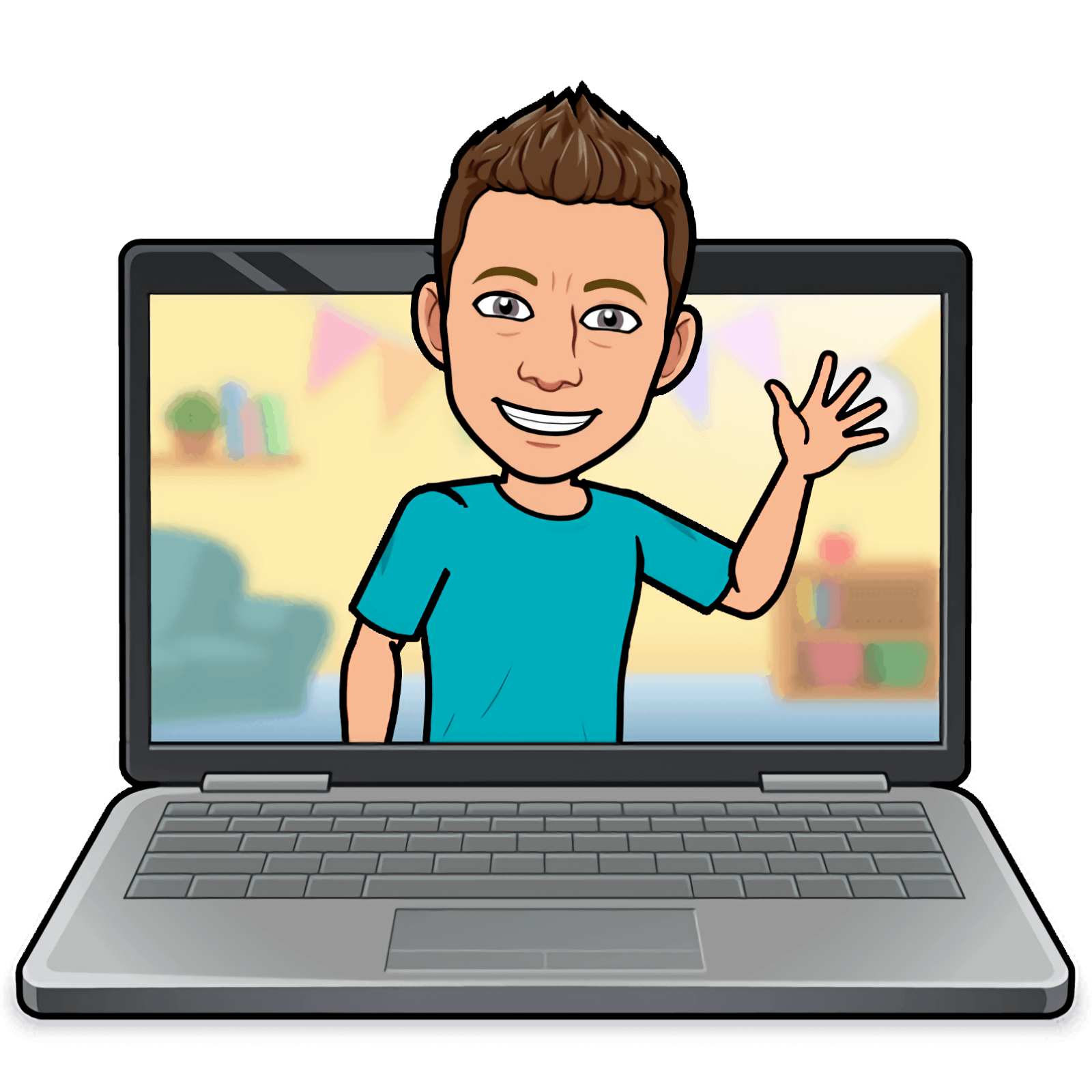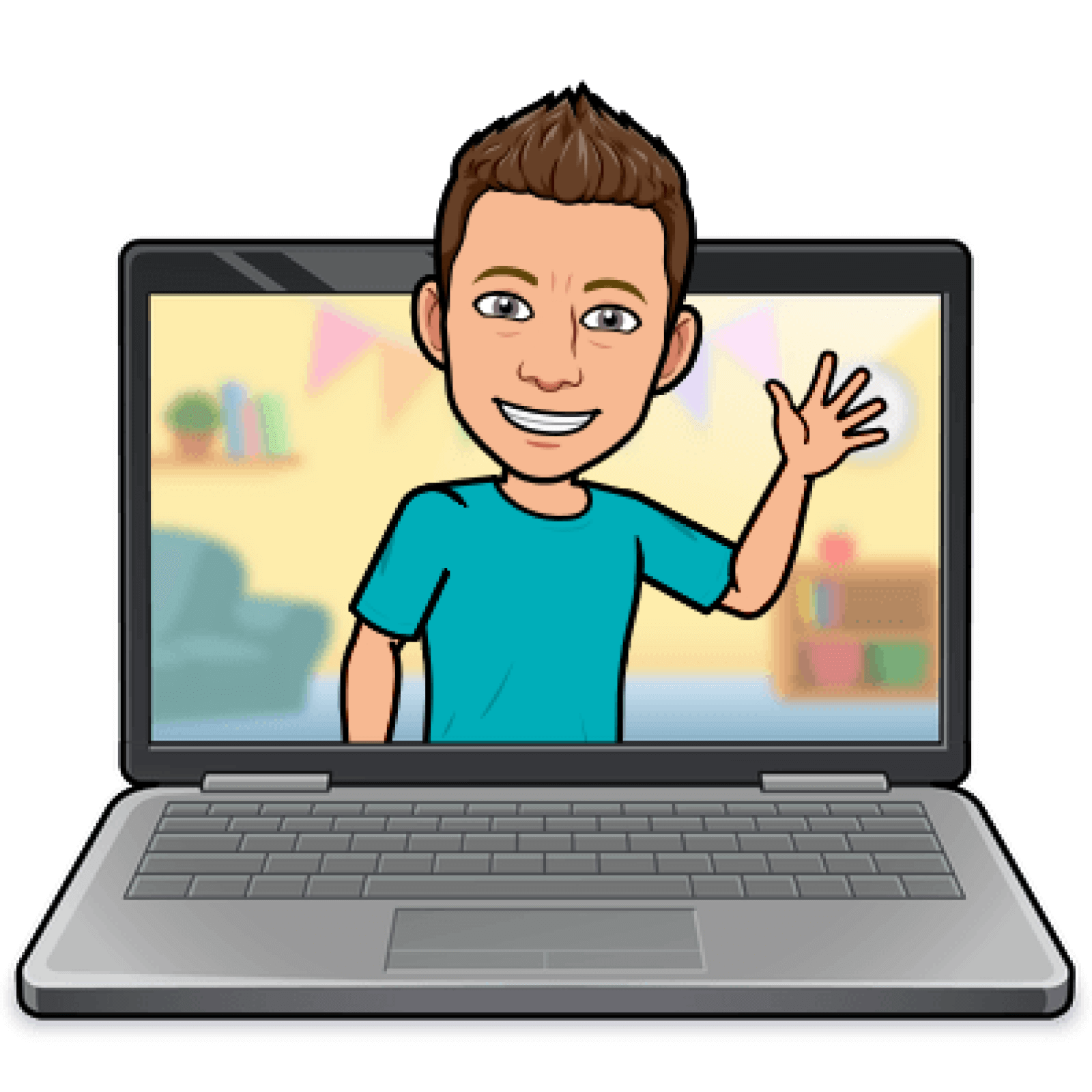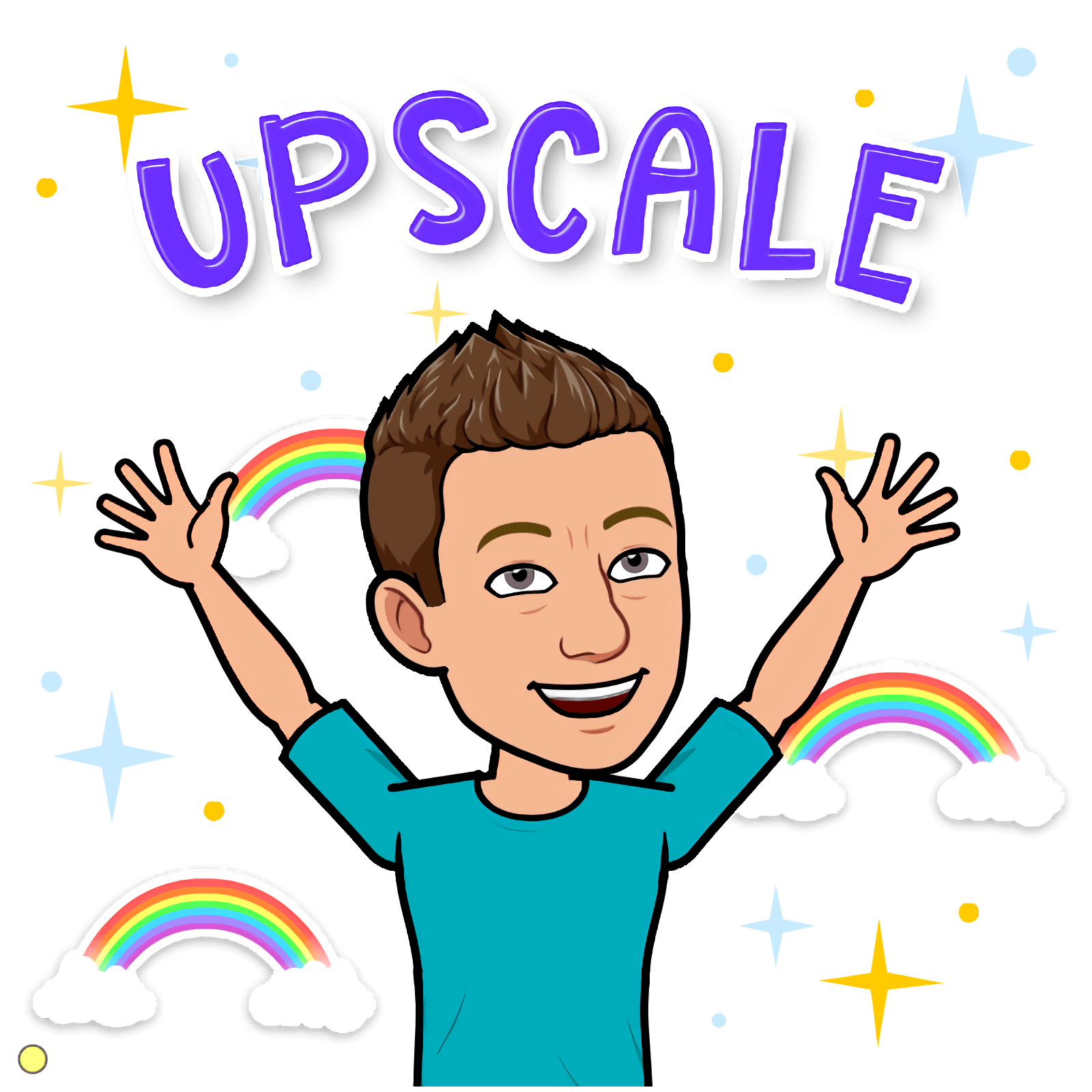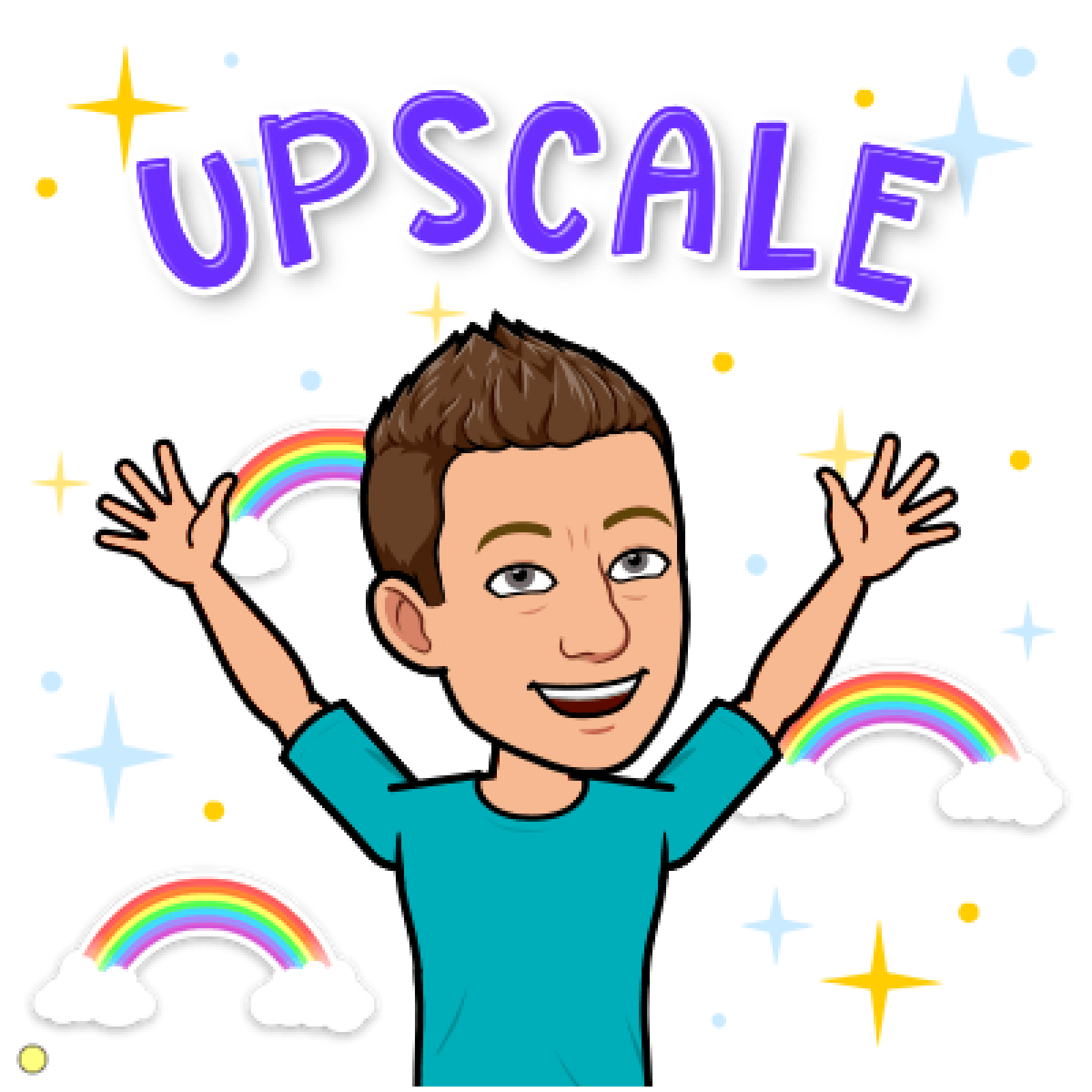Blurry Bitmoji? Upscale It!
Bitmoji is a way to make your own personal cartoon avatar. You need to use the Bitmoji app for Android or iOS to assemble your character. Your character can be inserted into a huge library of digital stickers. Using the app or the Chrome extension, you can save these stickers as images, specifically PNG files.
Teachers are using these stickers in so many ways! Bitmojis are being used in things like...
profile pictures
header images for Google Classroom, Flipgrid, Google Forms, etc.
When you save a Bitmoji sticker through the app or through the extension, the resolution is 398 x 398 pixels. That's fairly low resolution. However, if you enlarge the Bitmoji, it can look pixelated or blurry, depending on how much you enlarge it.
Depending on your screen size, you may or may not be able to tell that this Bitmoji is low resolution.
Update September 2022: Bitmoji now offers high resolution stickers. You get them through the web at bitmoji.com/stickers. After logging in, search for a sticker, and once you find one, click it to download or copy. Stickers downloaded from this page are over 1500 pixels wide (compared to the the 398 pixels from the app or extension.) However, not all stickers are available, so you still may be interested in the upscaling steps below.
There is a way to get your Bitmoji to be higher resolution after you’ve saved it from the app or extension. It involves upscaling. Upscaling converts low resolution images into a higher definition. Upscaling improves the quality by increasing the number of pixels and adding details.
I've tried a variety of upscalers, and my favorite for Bitmojis is AI Image Enlarger at bigjpg.com. Here's how it works:
Open bigjpg.com in your web browser. Click Select Images.
Click to select an image and click Start.
Choose Artwork for Image Type, 4x for Upscaling, and Medium for Noise Reduction.
Processing may take a couple minutes. When it's done, click Download.
You can delete your original low resolution Bitmoji and keep the new one that's 1600 x 1600 pixels.
Check out the before and after versions of my Bitmoji. You may need to zoom your screen in order to see the difference.
Despite its web address, if you upload a PNG to bigjpg.com, it provide you with a PNG to download and preserves the transparency.
AI Image Enlarger is free to use and no login is required. You can upscale to 4x up to 20 images for free per month. All other upscalers have a much lower limits for free users. For $22 USD a year, you can upscale 2,000 images per month with AI Image Enlarger.
It should be noted that sometimes upscaling will distort details and your image will not turn out how you hoped it would.
Read Top 10 Best Image Upscaler Tools for Creatives for alternatives to AI Image Enlarger.
Most of the time, the 498 x 498 resolution of a Bitmoji is just fine. However, when you're enlarging on a slide, printing it on a poster, or including it anywhere where the quality is important, taking the time to upscale is worth it.
For more Bitmoji tips, you really need to visit Jen Hall's Tech Tips 411 page. It's full of examples, videos, and slides.
No one under 13 can create a Bitmoji account, but it sure is fun to have your own personal avatar. Another option? Draw yourself with shapes! I've created a Portrait Shapegram and a Posable Person Shapegram. Students and teachers can draw themselves and easily change clothing colors, facial expressions, and body language—kind of like a Bitmoji.
Shapegrams are my drawing challenges, which are packaged in Google Drawings. They include a picture to draw, tutorial video, drawing tips, and side activities. Just $35 a year gets you access to all 56 Shapegrams.