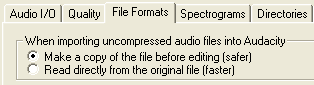The Audacity Preference You Need to Change
 Audacity is free audio recoding, editing, and encoding software. You can combine audio from many sources, including voice recordings, audio downloaded from the Internet, and music. By choosing Import Audio from the Project menu you can add MP3, WAV, and AIFF files. Audacity is a great choice for podcasters and others who want to produce quality audio recordings.
Audacity is free audio recoding, editing, and encoding software. You can combine audio from many sources, including voice recordings, audio downloaded from the Internet, and music. By choosing Import Audio from the Project menu you can add MP3, WAV, and AIFF files. Audacity is a great choice for podcasters and others who want to produce quality audio recordings.
But look out! By default, Audacity only references imported files. That means that when making an audio project, you must not move or delete the original files you imported. If you do, Audacity will have a gap in its playback. This has happened to me before. The waveforms for an imported audio segment were still displayed in Audacity's timeline; however, no audio plays in that section. It was because I thought I'd tidy up my desktop and delete the files I had already imported, thinking Audacity did not need them. I was wrong.
Luckily, Audacity has a setting you can change so that instead of referencing imported files, it will copy the imported files into the master project file. That way if you move or delete imported files, it won't make one bit of difference in your Audacity project. I suggest all Audacity users change this preference to save themselves some possible pain and suffering in the future.