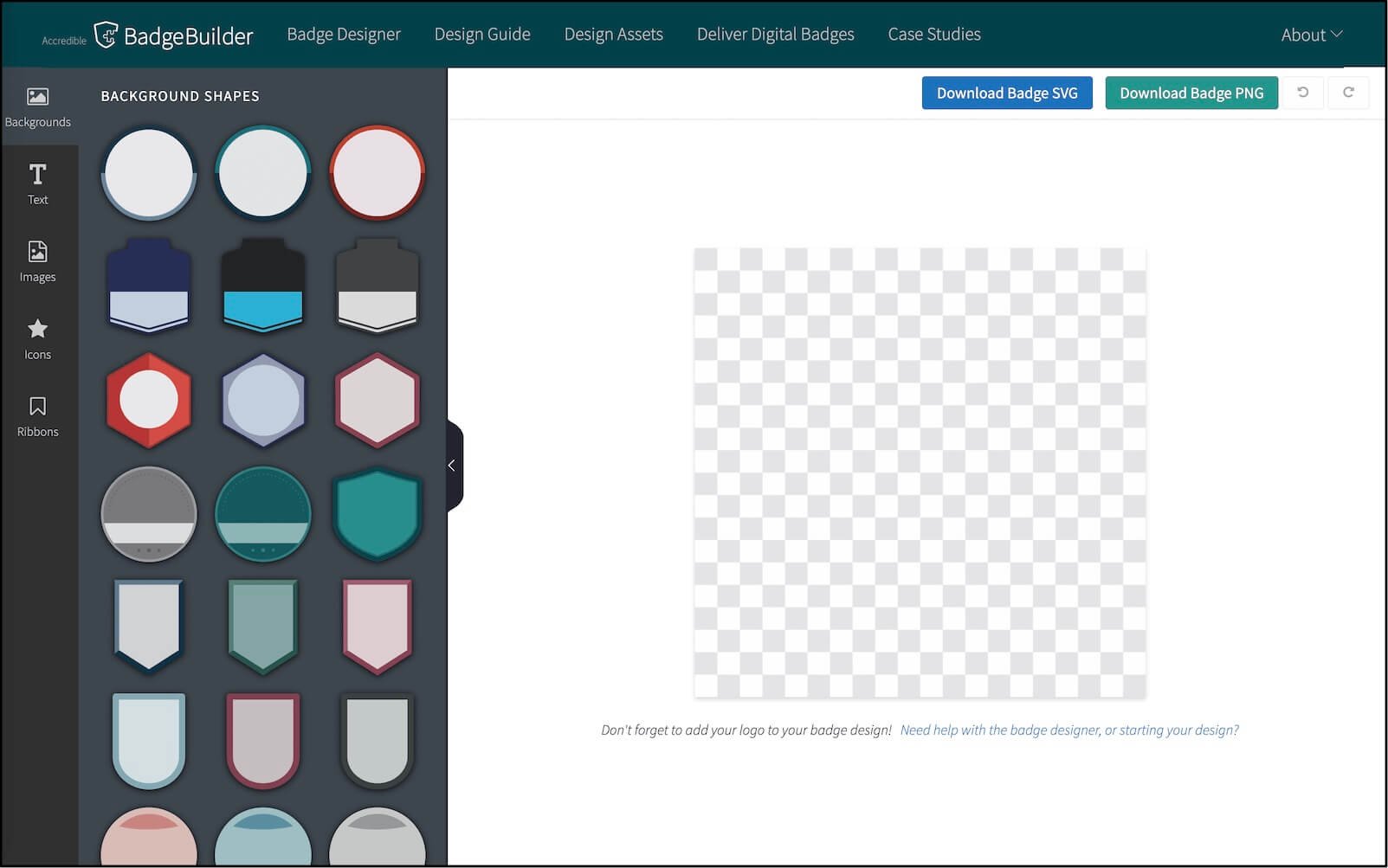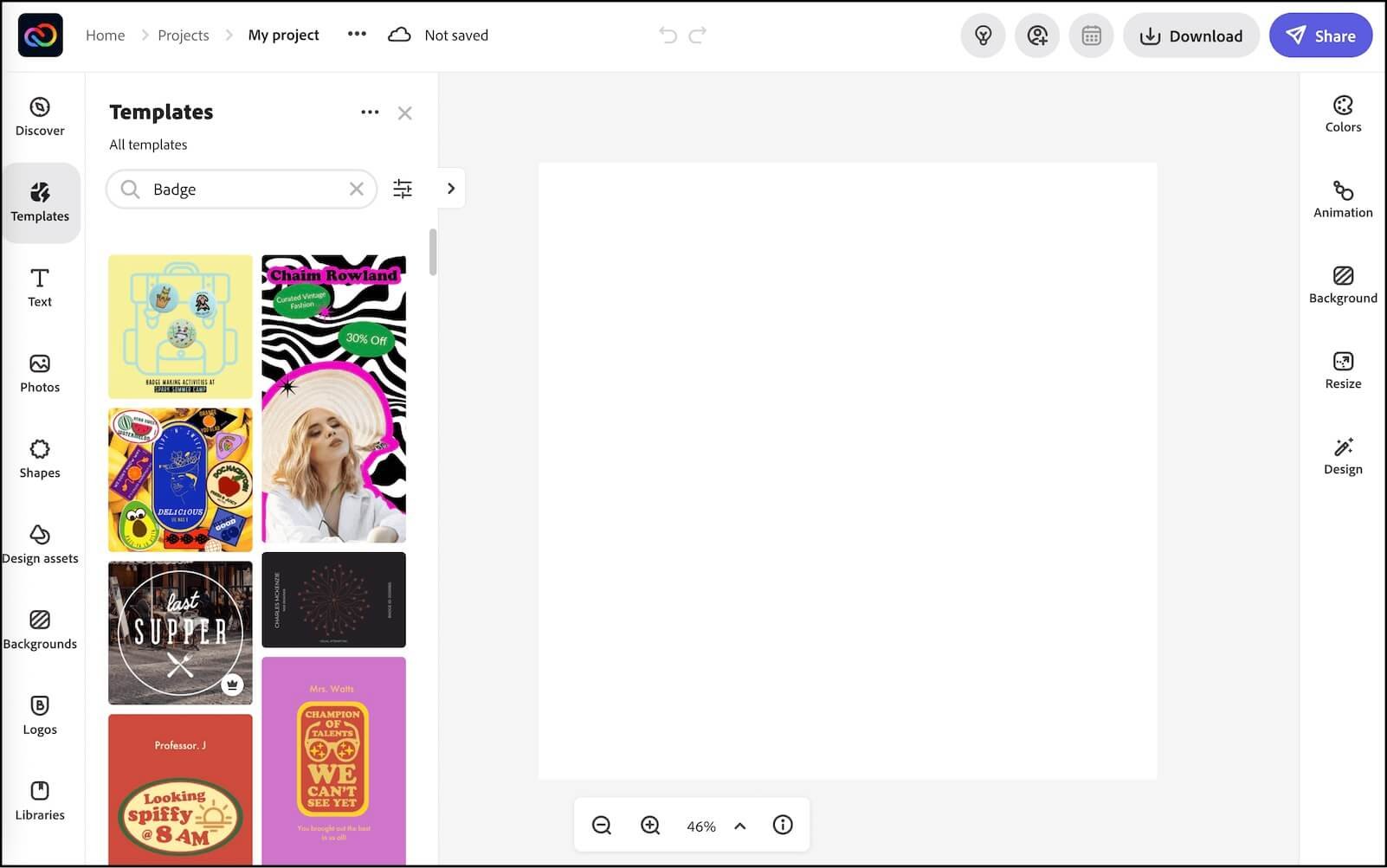Killeen ISD • Presentation Resources • July 2022
Collecting digital badges and stickers is surprisingly motivating. They can serve as recognition for achievements, acknowledgement of specific skills, and feedback on social behaviors. Each badge in a learner’s Schoology collection is an artifact that helps monitor progress and celebrate growth. Badges and stickers are typically image files with transparent backgrounds, and they can be differentiated by shape and color. Discover where to find ready-made images, and learn how to create your own stylish and personalized stickers in Google Slides.
Sticker Collection Slide
Click to open the Beautiful Badges and Sensational Stickers collection slide. Download a copy.
Tony shares links to stickers you can add to your collection slide throughout his presentation.
Earn Stickers
Stickers are awarded on the honor system. Read the criteria for each sticker to determine if you've met the criteria. When you earn a sticker, copy the image of the sticker and paste it into your Google Slides sticker collection document. Links to other stickers are displayed during the presentation. Be quick, or you might miss them!
I watched Tony Vincent’s presentation.
I have stepped foot into Iowa at some point in my life.
I entered an idea, thought, or suggestion into the chat.
I added a post, comment, or like to the Badge Brainstorm padlet.
Badge Brainstorm
As a group, let’s think up specific achievements, efforts, and behaviors we could recognize with digital badges. You can open the Badge Brainstorm padlet in a new window.
Example Badges
Jodie Deinhammer shows off her amazing ideas for badges. She awarded these badges to students through Schoology.
Koala-ty Schoology Badge Images
Create a new PowerPoint presentation.
Go to File and choose Page Setup.
Change the width to 4 inches and height to 4 inches.
Insert an image. Be sure there is plenty of empty space around the image.
Go to File and choose Export.
Change File Format to PNG. Change the width to 400 and the height to 400 pixels. Click Export.
Attach the exported PNG file when creating a new badge in Schoology.
Badge Builders
Set Up PowerPoint
Design and store all your stickers in one single Google Slides document.
Create a new Google Slides presentation.
Go to File and choose Page Setup.
Change the width and height to 400 pixels.
When a sticker is complete, go to File ▸ Download ▸ PNG.
Curve Text in PowerPoint
With a title text box selected, click the Shape Format tab in your toolbar, and click the Text Effects button. Choose Transform to see curve and warp options.
Images for Stickers
While you can insert PNG images directly into Google Slides, you can’t outline them with a stroke. You can draw shapes behind them for your design. You can outline shapes you draw in PowerPoint or pictures you copy from IconsMania. You can also outline SVG images that have been converted to shapes in PowerPoint.