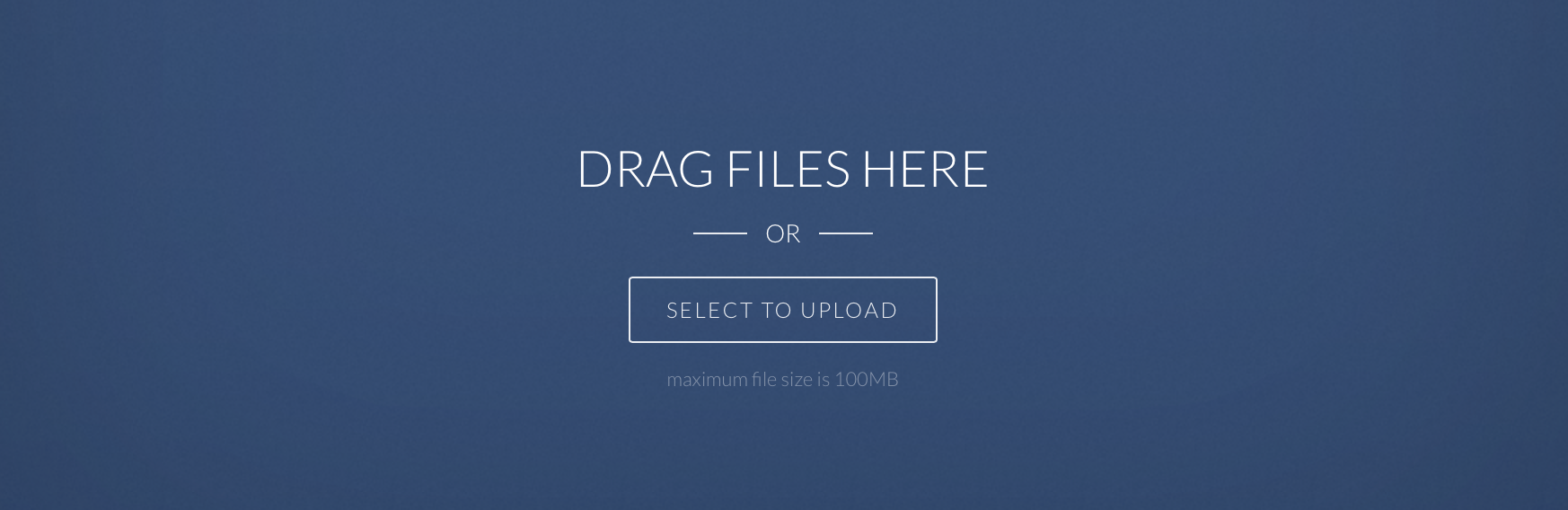Receive Files into Your Google Drive, Dropbox, or OneDrive
⚠️ Update: Drop It To Me was discontinued June 15, 2017
An alternative to Drop It To Me is Padlet. Padlet does not require a login for students to upload files. Unlike Drop It To Me, Padlet does not automatically copy files to your Google Drive, OneDrive, or Dropbox.
Or, you can use a Google Form to collect files from others using a File Upload question. Including a File Upload question requires respondents to sign into a Google account before filling in the form. Uploaded files are copied to a folder in Google Drive.
Drop It To Me at dropitto.me is a free service that I’ve been using for several years. It provides a simple way to receive files. Drop It To Me has recently been updated with some welcome improvements. It originally connected with only Dropbox. Now you can also choose to have your files sent to Google Drive or Microsoft OneDrive. Google Drive and Microsoft OneDrive offer significantly more storage for free than Dropbox, so this is a very welcome addition.
The beauty of Drop It To Me is that you can easily receive files from students, colleagues, parents, or the public. The sender does not need an account, email address, or app. You give them the link to your Drop It To Me web page. After inputting the page's password, they are provided with an upload button. Any file type can be submitted, and that file is sent right into a dropititme folder in your Google Drive, Dropbox, or OneDrive.
How to Set Up a Page to Receive Files
Go to dropitto.me and register for an account.
Create a new page by setting up a new cloud connection to Google Drive, Dropbox, or OneDrive. Add page details, which include choosing your page’s slug. That’s the end of the URL for your page. I suggest making this as short and simple as possible. My page’s slug is tonyv so my page’s URL is dropitto.me/tonyv. You get to indicate a title and description that will appear at the top of your page. The page also needs a password. I suggest keeping the password very simple. The last option is to indicate if you want to receive an email notification each time a file to received.
Share your page’s URL as a link on your website, in an email on a slide, on the whiteboard, on a handout, in a newsletter, or through a QR code. Provide the password so that visitors can upload files.
After you set up your Drop It To Me page, you probably will never log in again. You’ll access the files you received through your Google Drive, Dropbox, or OneDrive.
How Others Send Files Through Your Page
Upon following the link to your Drop It To Me page, a visitor simply enters the password for the page.
Clicking the Select to Upload button will open a file picker. After a file is selected, it is automatically synced to your Google Drive, Dropbox, or OneDrive dropittome folder.
The sender should not close the window until a checkmark appears across from the uploaded file’s name to indicate success. The sender can click Select to Upload to submit another file. Otherwise, they can close the page's browser window.
Some Things You Might Collect
- assignments in the form of Word documents and PDFs
- multiple PowerPoint or Keynote slideshows for playing from one computer
- Stick Around puzzles
- Explain Everything projects
- Book Creator ePub files to combine into one book
- photos from parents who tagged along on a field trip
- video clips from students to splice together into one movie
- audio clips to combine into a podcast
- infopics from students
Drop It To Me is a great Bring Your Own Device (BYOD) tool because it works on any computer or device with a web browser.
More Information and Tips
- Drop It To Me can improve the workflow in a classroom. Students can quickly get files to the teacher without the need to log in with an account. This is particularly useful with sets of shared iPads.
- It will probably be important for the files you receive to have the senders' names in the file name. You also might want other information in the file name, like the assignment title. Consider putting how you want the file names in your page’s description.
- iOS users cannot name their photo and video files. In this case, encourage those who submit to include their name on the photo or in the video itself.
- Each uploaded file is limited to 100 MB. That’s large enough for a 10 minute video (depending on compression).
- Drop It To Me used to overwrite files that had the same name. This made for a disaster when collecting photos from iPads and iPhones. However, Drop It To Me has been updated so that files are never overwritten. If you used the older version of Drop It To Me, you’ll need to create a new Dropbox connection and then your old connection will be upgraded automatically.
- Consider putting your page’s password in its description. Then visitors won't lose or forget it.
- Visitors to your Drop It To Me page can only send files. They cannot access each other’s files or any of the files in your Google Drive, Dropbox, or OneDrive.
- Log into dropitto.me anytime and change your page’s password whenever necessary.
- After a file has been synced to your dropittome folder in your Google Drive, Dropbox, or OneDrive, you are free to move it to a different folder. You could also copy the file to your desktop and delete from Google Drive, Dropbox, or OneDrive to free up cloud storage space.
- You can move submitted files from the dropittome folder to a shared folder as a way for others to view or download those files.
- Drop It To Me is a free service with no advertisements. They do accept donations to help keep the service alive. I've donated because I love the recent improvements.
- If your students have access to Google Apps for Education, Google Classroom, Edmodo, Schoology, AirDrop, Padlet, or Seesaw, then you may want to use that instead of Drop It To Me to collect student work. Though, I have to say, Drop It To Me takes fewer steps to submit a file than most of those options. 😎