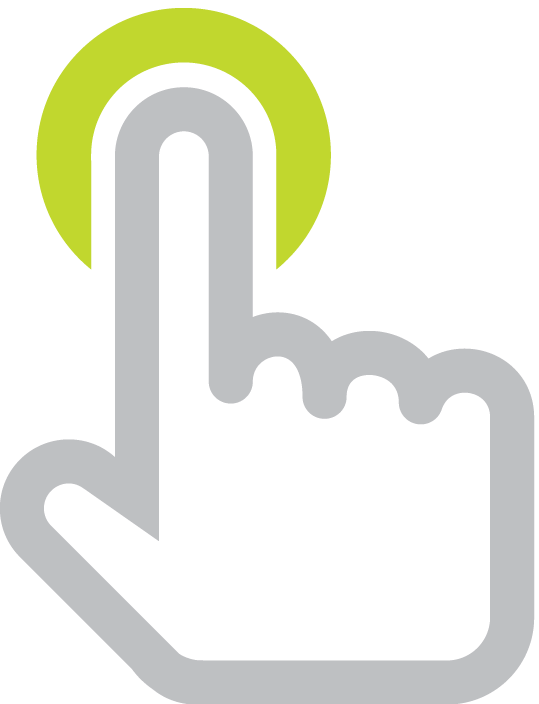Animated GIFs Made Easy with VideoGIF for Mac
/You’ve surely seen an animated GIF. It’s an image file that contains multiple frames. They play automatically and can be viewed in any web browser. They are almost always set to continuously loop. Animated GIFs have no sound. (If you want sound, then you’re talking about a movie file.)
I’ve used animated GIFs on websites for years. On my classroom site I used animations to grab students’ and parents’ attention. Moving and blinking arrows often pointed to important announcements. Using my bouncing head was another effective way to attract eyeballs.
The beauty of animated GIFs is that they are inserted like any other image. No Flash, Java, or other plug-in are needed. Animated GIFs work on webpages, in PowerPoint, and in Keynote. However, some social media sites do not accept animated GIFs, including Twitter and Facebook. Google Plus posts do support animated GIFs.
Of course, it’s not a good idea to overuse animated GIFs. Used sparingly and mindfully, they can help you grab attention and make your point. I know... this very post has too many animations, but it's because I want to include examples.
Animated GIFs are great for things that viewers will want to watch more than once. For example, watch the animation below to learn about a great Google tip. If you didn’t catch it the first time, don’t worry, it loops!
I used VideoGIF for Mac to make the animation above. VideoGIF can make animated GIFs by trimming any part of a video. VideoGIF is $4.99, but they plan to hike the price up to $19.99 in the future.
For the above animation I did a screen recording of my web browser and then copied that video into VideoGIF. VideoGIF doesn’t care how you made the video, it simply takes frames from the movie file and converts them to the GIF format. A great source for video can come from Keynote or PowerPoint–simply export your slideshow as movie and then import it into VideoGIF. Additionally, you could use the movies from apps that output video files, like Explain Everything or Puppet Pals HD. I used Explain Everything to make my bouncing head video that I converted into an animated GIF–the one I'm sure you saw near the top of this post.
VideoGIF can insert text over the final animation. I used this feature to put “learninginhand.com” in the upper right corner of my animation.
You can change how long the frames are displayed by adjusting the GIF’s speed. You can also adjust the size. Be careful with the settings: a large image with a high frame rate can create very large files that will take a long time to download.
Below is another animation with a tip for iPad and iPhone users. Note that the zooming into the screen was part of the video I imported into VideoGIF. VideoGIF does not have video editing capabilities. VideoGIF simply lets you select a continuous portion of a video to turn into an animation.
One issue I'm having with VideoGIF is that is it putting a line along the right side of my exported GIFs. I'm assuming this is a bug, and it is really bothering me. Luckily there are alternatives to VideoGIF if that line on the right side of your animation is a deal breaker.
If you are a Windows user, check out Giffing Tool. It looks to have even more features than VideoGIF.
There are several free web-based ways to create animated GIFs, which will work on Macs, Windows PCs, and Chromebooks. These include LooGix, Picasion, and Glickr where you upload a series of images. Make a GIF is more like VideoGIF because it lets you make an animated GIF from a YouTube video or a uploaded video.
A good old standby for making animated GIFs is GIMP. It’s free and open source software for Mac, Windows, and Linux. However, it does not capture images from a video. You have to insert each frame indivdually. If you are interested in how to make animated GIFs using GIMP, check out this wiki page I made in 2011 for a workshop I lead at TCEA.
If you want to make animated GIFs on your iOS or Android device, check out this list of 9 free GIF maker apps.
And just for fun, here’s one more animated GIF. It’s of my 16 month old twins “dancing.”