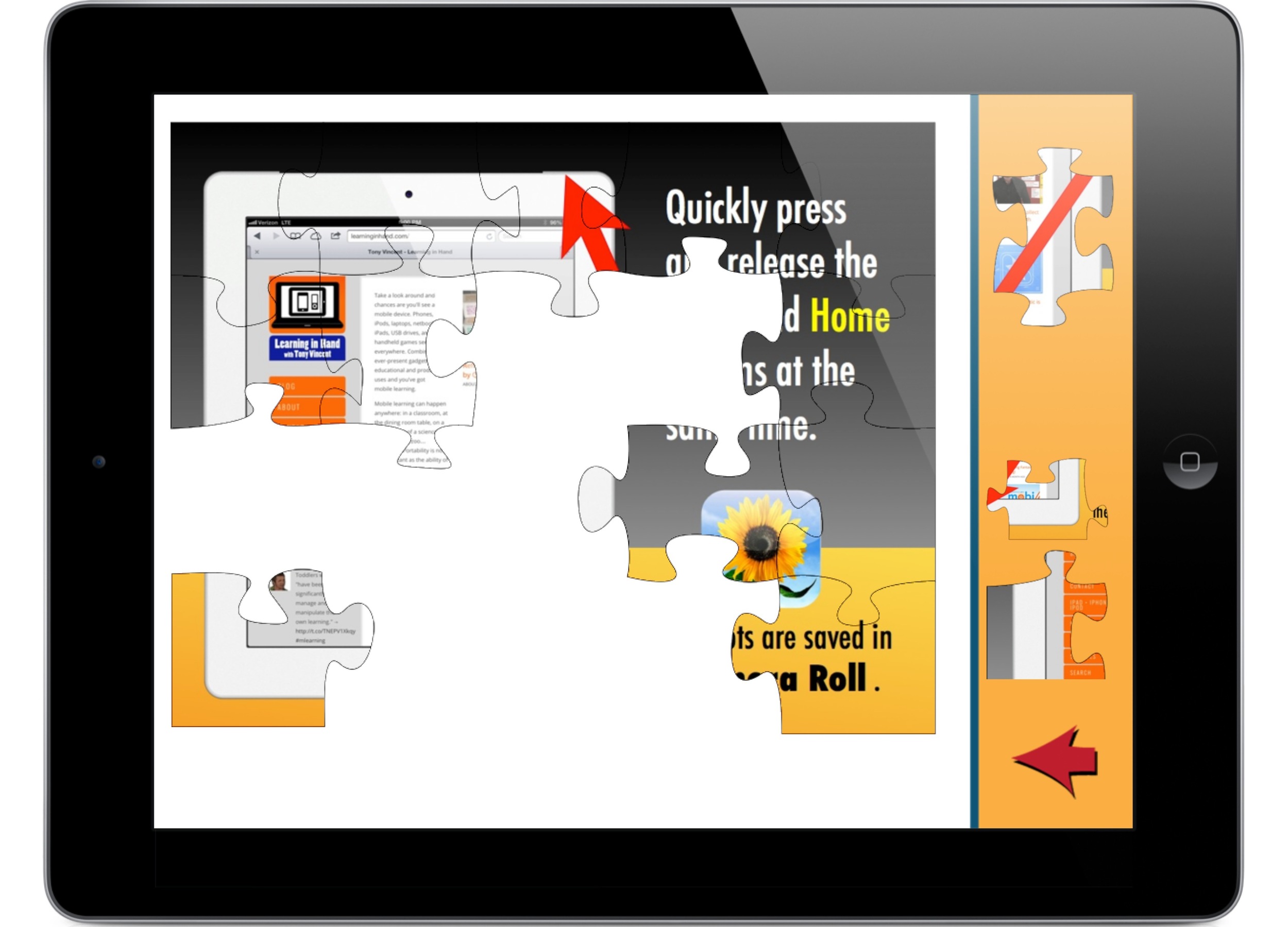Make and Share Jigsaw Puzzles with Up in Pieces
Up in Pieces turns photos into playable jigsaw puzzles. I've been using the app with students and in workshops for years. It has now been updated as a universal iPad and iPhone app. The update also adds building and sharing options that makes it much more useful in classrooms.
You can import any image from your Photo Library into Up in Pieces. This means your puzzles could come from...
- photos taken with the camera
- images saved from webpages
- screenshots taken in any app, like Haiku Deck
- collages made with Pic Collage
- images annotated with Skitch
- slides exported from Keynote
- slides exported and saved to your device from PowerPoint on a Mac or PC
- projects saved from drawing and photography apps
Images for puzzles can be portrait or landscape. Just know that Up in Pieces will require you to slightly crop the top and bottom of a portrait image or the left and right sides of a landscape image.
I'd like to take you through the process of how I made a puzzle. First, I made a slide in Keynote for Mac. It explains how to take a screenshot on an iPad. I saved the slide as a .jpg image and emailed it to myself. I viewed the email on my iPad and saved the attached image to my Camera Roll by touching and holding it and tapping the Save button.
Next, I opened Up in Pieces and tapped the Create Puzzle Button and selected my saved image from my iPad's Photo Library.
Up in Pieces forces me to crop a little bit off of each side of my image. I planned for this when I originally created my slide by leaving extra room on the sides.
Next, I select the number of pieces in my puzzle. I could turn on Rotate Pieces to make the puzzle much more difficult.
After selecting the cut, my puzzle is created and saved to Up in Piece's main screen. I can click the puzzle to play it. All puzzle pieces are in the tray on the right side of the screen. The tray appears on the bottom of the screen for portrait-style puzzle. To see more pieces, scroll through the tray. Putting together the puzzle is a matter of dragging each piece onto white area to recreate the original image.
Teachers can create puzzles and share them with students. Up in Pieces has a sharing feature where you can email a link to download the puzzle onto another device. Of course, the receiving device must have Up in Pieces installed in order to play the puzzle. When you choose to share a puzzle, it is uploaded to Up in Piece's server and is available via a hyperlink. To get the hyperlink, your options are to share it by Twitter, Facebook, or Email. I emailed the link to myself so that I could share it with you. Here's the link for my "How to Take a Screenshot" puzzle: http://app.upinpieces.com/puzzle/links.php?i=51e33e89f2350
If you click the link on an iPad, iPhone, or iPod touch, you will be able to then open the puzzle in Up in Pieces. The puzzle will be added to the main screen and be ready to play!
There are lots of ways to get this link to students' devices. The hyperlink can be emailed, placed on a website, put into an Edmodo group, or Chirped. I copied the link and pasted it into a QR code generator to create the code below. The QR code could be displayed on a projector screen or printed out for center or station activities.
Teachers shouldn't have all the fun of making puzzles. Students would love to make and share them too! Whether they are made by a teacher or a student, puzzles can help reinforce, preview, or review learning.
Ideas for jigsaw puzzles:
- A list of class rules
- The water cycle
- Math formulas that need to be memorized
- Maps of the world, countries, or regions
- Historical figures with a list of their accomplishments
- Famous quotes
- Vocabulary
When making an image for a puzzle, try to fill the whole area with text or images. Also be sure to use a large font for text. Color gradients work well for backgrounds because they can help make the puzzle a little easier to put back together. Like I mentioned, PowerPoint, Keynote, and Pic Collage are great tools for making the images you will import to turn into a puzzle.
Above are two images I made that have vocabulary words from a story. Notice that I filled most of the area by coloring the fonts to match the clipart I used for illustration. I imported these images into Up in Pieces puzzles. Download and play Vocabulary 1 and Vocabulary 2.
Up in Pieces is available for free (with ads) from the Apple App Store. You are given the option to order a physical puzzle and have it shipped to you for $12. But why? Digital puzzles are great because there are no pieces to lose!
For non-iOS devices, you might be interested in…
- Mac and PC: Jigsaw Planet uses Flash in your browser
- Android: Jigsaw Puzzle Maker on Google Play
- Kindle Fire: Jigsaw Puzzle Maker on Amazon Appstore