Nowadays it's easier than ever for teachers and their students to be digital authors. Not only can publishing online be free of charge, but it can help students produce quality work by giving them an authentic audience. Whether it's an eBook, website, podcast, video, comic, cartoon, or online magazine, there are online tools and services designed to give anyone a platform for publishing. Take a look at some of the hottest websites and iPad apps for creating and publishing digital work and see examples of what students have produced.
WRITING PROCESS
(with Lori Jamison’s descriptions)
- Prewriting (Getting Started)
- Drafting (Getting It Down)
- Revising (Getting It Good)
- Editing (Getting It Right)
- Publishing (Getting It Out)
“If students are sharing their work with the world, they want it to be good. If they’re just sharing it with you, they want it to be good enough.” - Rushton Hurley
Take a look at Jon Spencer's daily Photo Prompts.
Make a copy of Eric Curts' Emoji Random Writing Generator (Google Sheets).
A great way to become a better writer is to write. The Most Dangerous Writing App is a website that encourages you to keep writing, no matter what. If you pause too long in your typing, all of your progress is lost and you have to start over. Yikes!
AMAZON REVIEWS
Students’ writing can be authentic because they have an important purpose: inform others before they spend their money.
ROVING REPORTER
Each day one student is designated at the roving reporter (or class scribe). His or her job is to write about the learning that happens that day. The reporter takes photos throughout the day and selects a few to include with the article. Reviewing photos can also help the reporter decide what to write about. Probably the best way to publish these article are on a blog. Don’t forget to give students a rubric or checklist at the beginning of the process so they know how their writing is assessed.
BLOGS
Kidblog is a free service (but you can pay for extra storage). It’s safe and simple blog for your students. The teacher can choose to have students’ blog public or private. The teacher can approve any blog posts and comments before they are published for others to see. Example: 6th Graders and Cell Phones
Seesaw, the learning journal, has a blog feature. Teachers and students can publish to the blog by clicking the globe icon below any item in the Feed View. All items published buy students require teacher approval first. Example: 4th Grade Adventures
Padlet, the free online bulletin board, can be used a blog. Start a new Padlet wall, and choose Stream for the layout. Under People and Privacy, turn on Moderation. With Moderation turned on, you approve each post before they become public. Examples: A Live Blog from Year 5 and 3rd Grade at the Museum.
SIMPLE WEB PAGES
Adobe Spark Page is available as a web-based app for computers and an iOS app for iPad and iPhone. Spark Video is free, but it does require logging in with Google or through email with an Adobe ID. Use Adobe Spark Page to make an elegant web page by adding any combination of headings, text, quotes, hyperlink buttons, and images. After creating a page in the app, you can publish it online to Adobe’s website. Your story is given a URL that you can share with anyone or post anywhere. Adobe Page’s published “web stores” are great for things link photo journals, event recaps, portfolios, book reviews, documenting experiments, photo galleries, visual handouts, etc. Webpages generated with Adobe Slate do look gorgeous. When you scroll the page text slides around and images subtly move. Spark Page’s 13 professionally designed themes keep you from worrying about font, color, and animation choices. A simple click gives your entire web story a different look. Example: The Story of the Scientific Revolution and the Enlightenment
Want to make single, simple web page? Don’t want to worry about creating an account? Then take a look at pen.io! It’s a free service where you get to choose the pen.io URL and give the page a password so that you can edit later. You don’t get any fancy formatting, but you can drag and drop images into the page if you’re working on a Mac or PC. Example: Some Pun-ishment
Websites
Weebly is a free website for making your own websites. Teachers can make class websites and they can manage student accounts so they can make their own sites too. Weebly makes it easy to add text, images, pages, and embedded widgets. Google Sites and Wix are two other popular website builders.
Example: Student Wonders
PODCASTS
A podcast is a series of audio or video on the web. There are a variety of ways to publish a podcast, including audioboom.com. A very simple way to get audio online is to use vocaroo.com. Vocaroo uses Flash for recording, so you can't record on a tablet or smartphone (but you can listen on any device). Note that Vocaroo recordings expire after a few months.
Examples: Radio WillowWeb (Web or in iTunes) and Sensational St. Thomas
Tip: Organize a class podcast into segments for easier listening and recording. Download the planning sheets used for Radio WillowWeb.
Another way to get audio online is to save a recording to Google Drive and get the shareable link. You can generate a QR code for that shareable link.
CHOOSE YOUR OWN ADVENTURE
Choose Your Own Adventure - Interactive Stories - Branching Stories… Whatever you choose to call them, students can be very motivated to write stories that have multiple paths and endings. InkleWriter is a free website where students can easily create these stories. Example: Crazy Hairdo
Tip: Provide a graphic organizer and have students compose their stories in a word processor for easier revising and editing. After editing, then copy and paste each section of text into and InkeWriter story.
Alternatively, you can use Google Forms to create Choose Your Own Adventure stories. Here's the Crazy Hairdo example. Writers can download the story organizer PDF and use this Forms template to publish it.
Even Google Slides and Google Docs can be used to publish interactive stories. Eric Curts explains how. Example: Dragon Quest
DIGITAL BOOKS
iBooks Author is a free app for Macintosh for making multitouch books. The book can have text, videos, and other interactive elements. iBooks Author books can only be read using the iBooks app for Mac or iPad.
Examples: Creature, Plants and More! and Brentwood Fifth Grade Anthology
Book Creator is an iPad app. It’s priced at $4.99, but there is a free version. Each page of the book can have any combination of text, images, audio, video, and drawings. Book Creator has the ability to combine multiple books into one, making it a great way to create a class anthology. Books made in Book Creator are in the ePub format and can be read using iBooks or another reader that can open ePub documents.
Examples: Social Skills Volume 3: Manners On The Bus and The Respiratory System by Xavier Smith
FLYERS
Create nice-looking online flyers using smore.com. Smore is free, but you can pay for extra features and no advertising. Educators are provided with a discount.
Examples: All About Adaptation, Salt Marshes, Rome and It’s Architecture, and Mockingjay
COMICS
There are many options for creating comics online and with apps.
Options for Mac, PCs, and Chromebooks include pixton.com, makebeliefscomix.com, bitstripsforschools.com and toondoo.com.
Options for iPad include Strip Designer ($2.99), Comic Life ($4.99), and Comic Maker HD (free).
Google Slides can be used to create comics. Use callouts from the Shapes tool to add speech bubbles. Example: Robot and Penguin Science Concepts
Examples: Be Quiet, Horizontal Videos, Historical Figures, and Kindergarten Emotions
SLIDESHOWS
Slideshows allow student to tell a story or convey information using text and images. Haiku Deck is a website and iPad app that already has a large library of copyright-friendly images students can use in their slideshows. Haiku Deck keeps the text on the slides simple. Slideshows are saved on haikudeck.com and can be embedded on your website.
Examples: Animal Research Projects by 2nd Graders and Haiku Deck’s Featured Gallery
AUDIENCE
Suggestions for getting digital creations to an audience:
- Publish digital books made with iBooks Author or Book Creator to the iBookstore. Be warned: there is a complicated process for getting an iTunes Connect account set up. Apple answer some questions about publishing in the iBookstore here.
- Do a Google Search for publishing opportunities for students. There are lots of them!
- Link to your students’ work on Twitter. In your tweet include the hashtag #comments4kids. Chances are others will see this tweet and leave feedback for your students! Also, be sure to search for #comments4kids and leave your own feedback for others.
- Use a QR code to link to digital creations. Create codes by pasting the URL into goqr.me (after first selecting the type as URL). Scan QR codes using the i-nigma app or the-qrcode-generator.com/scan. Create QR codes at goqr.me. Making lots of codes? Try the bulk QR code generator at qrexplore.com Learn lots more about QR codes by watching Tony’s video.
- Upload digital files to Dropbox and share the link. The copied link can be put on your website, tweeted, and/or pasted into a QR code.
- Link together student creations onto one webpage with ThingLink. Upload an image (which could be a class photo or something created in PowerPoint and exported as an image). Then add targets the image that have hyperlinks to different web addresses. Click to see the example by a fourth grade class (the students use the Tellagami app to make their talking animations). Here's another example where students created their own avatars and each one links to their own portfolio. Read how to use ThingLink so that your students can use it without email addresses.
ADVICE
- Since there are already so many digital works online by students, it’s easy to find good and not-so-good examples to share with students.
- Since kids can be the toughest critics, when giving feedback to others, having students use the format of three compliments and a wish. Feedback should be specific…it will take some practice!
KEEP IN TOUCH WITH TONY
- Follow on him Twitter: twitter.com/tonyvincent
- Follow him on Instagram: instagram.com/learninginhand
- Like Learning in Hand on Facebook: facebook.com/learninginhand
- Follow his boards on Pinterest: pinterest.com/tonyvincent
- Circle him on Google Plus: plustony.com
- Email him: tony@learninginhand.com




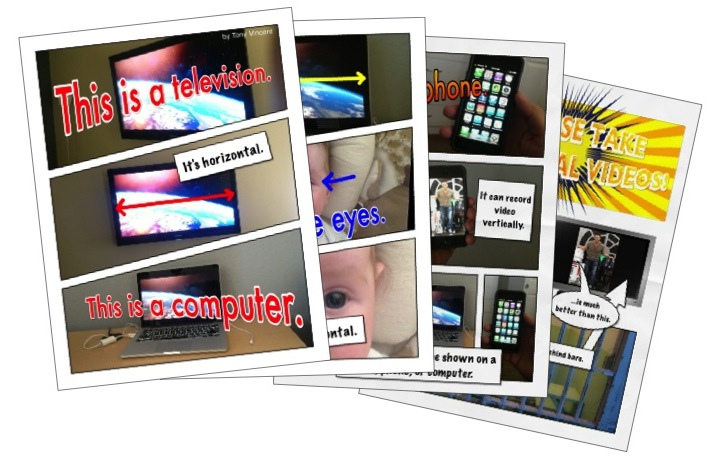


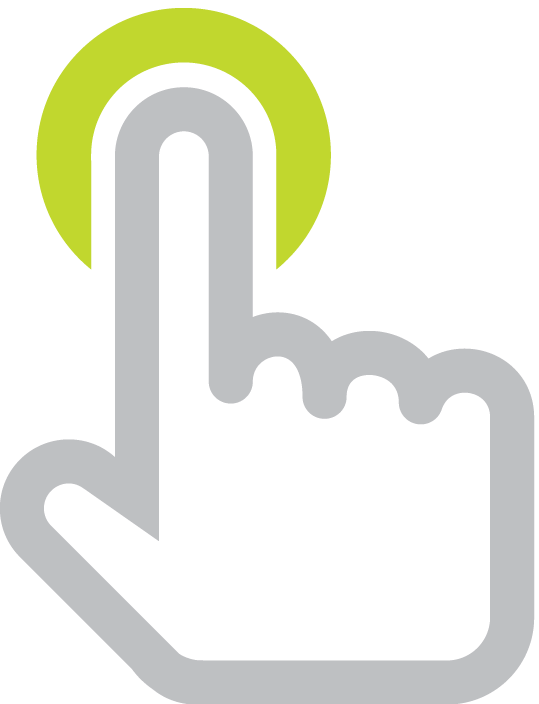
Green Guardians offers free and premium lessons for K-5 students about environmental literacy.