Arizona Department of Education Exceptional Student Services
On Wednesday, January 14, 2015 you get to work with Tony Vincent to learn more about the kinds of things teachers and students can do with iPads, Chromebooks, laptops, and smartphones. It will be a hands-on workshop. Please bring an iPad, Chromebook, smartphone, and/or laptop fully charged. You will leave with tools and ideas you can put into practice right away!
If you are bringing an iPad, iPhone, or Android device, please install the apps below coming to the workshop. The easiest way to find these apps is to access this page on your iPad and click View next to each app. The App Store will open right to the app for you to install.
If possible, please update your iPad to iOS 8 (if you have an iPad to bring). To see if an update is available, open the Settings app and click General and then click Software Update.
If you have earbuds or headphones, please bring them for yourself.
Please install these free apps on your iPad, iPhone, or iPod touch:
Please install these free apps on your Android device:
- 8:00 – 8:45 Breakfast and Registration
- 8:45 – 9:00 Pre-test & Team Spot Lights
- 9:00 – 10:00 QR Codes, Images & Padlet
- 10:00 – 10:15 Break
- 10:15 – 12:00 Chrome Extensions, iOS Accessibility
- 12:00 – 1:00 Lunch
- 1:00 – 2:15 ThingLink & Favorite Tools
- 2:15 to 2:45 Break & Team planning
- 2:45 – 3:50 Study Aids & Games
- 3:50 – 4:00 Post-test and Closing Announcements
Using technology no longer requires sitting at a desk. Laptops, tablets, phones, and the “cloud” have made us mobile. Students and teachers have a wide range of tools to help them be creative and productive, and technology is more accessible than ever. Every individual is different, so it’s great to know that there’s such a large variety of websites and apps that can engage and empower students in and out side of classrooms.
How does technology make you feel? See some of our expressive photos on this Padlet wall: padlet.com/tonyv/feel. Padlet is a free website where you can create walls. You can post text, images, videos, and files to the wall. And, you can invite others to also post to a wall. You can learn a lot more about collaborative sticky note walls in my video.
Judith Newman writes To Siri, With Love: How One Boy With Autism Became BFF With Apple’s Siri
QR CODES
- Scan QR codes with the i-nigma app.
- On laptops, scan using webqr.com.
- Create QR codes at goqr.me.
- Record audio on your PC and copy the link to make into a QR code at recordmp3.org.
- Brother Label Printer (and here's the P-Touch Editor template file for QR code stickers)
- What's missing from the quotes? QR codes hide the answers!
- Download a free set of posters: 75 Ways to Say Good Job in QR Codes
- Learn lots more about QR codes in Tony's video.
- Read more about QR codes.
GOOGLE DRIVE FOR SHARING VIDEO
- Use the Google Drive app to upload videos, photos, and files to your account.
- After they are uploaded, you can share your videos, photos, and files. Google Drive gives you a URL to copy.
Steps for Making Any Photo or Video in Your Photo Library into a QR Code:
- Open the Google Drive app and sign in.
- Click the + button at the top right corner of the screen.
- Click Upload Photos or Videos
- Click to select your video.
- Click the blue check button.
- Wait for the upload to complete.
- Find your uploaded video in the list.
- Click the video's i button.
- Click Get link.
- Open your web browser and go to goqr.me.
- Click the URL tab and paste into the box.
- Now you have a QR code you can display or download and save!
It's probably better to do this on your desktop or laptop computer so that you can print the QR code. Go to drive.google.com and click the check box next to your video. Click the More button and choose Share and Share again. Change the visibility options so that anyone with the link can view the video without logging in. Copy the link and paste into goqr.me.
FIND COPYRIGHT FRIENDLY IMAGES
You can find public domain and Creative Commons images at:
You can find Creative Commons images by searching Google Images and selecting Search Tools and then Usege Right. Choose Labeled for Reuse. You will most likely be asked to give credit to the image's owner.
Finding the right image can be a challenge. You may need to refine your search by enter synonyms. Also:
- Search for actions that demonstrate what you want to illustrate.
- Search for objects, people, or animals that are associated with what you want to illustrate.
- Search for locations where what you want to illustrate occurs.
To save an image you are viewing in Safari, press and hold the image until the Save button appear. Clicking Save will place a copy of the image in your Camera Roll for use in other apps.
You usually remember a photo better than you remember words, right? Visuals are more easily retained in memory than words. Pictures grab our attention faster than text. So how about we pair words with a picture to help us remember and convey information in an appealing way? The Pic Collage app for iOS and Android of Pixlr Web for laptops can combine images and text to communicate a message.
There are many more apps and websites for making collages and informational pictures.
PADLET
Padlet is a free website where you can create a wall. You can open the wall up for others to post. Posts can have text and allow for uploads and links. On an iPad you can only upload photos and videos.
Suggested Padlet Wall Settings:
- Log into Padlet.com.
- Click the Modify Wall button.
- Under profile, give your wall a title and description.
- Under Layout, change from Freeform to Stream or Grid.
- Under Privacy, checkmark Moderate posts.
- Under Address, give your wall an easy to type web address.
- See the QR code under the Share menu.
Chrome Extensions
Google's Chrome web browser has extensions, which are little programs that add features. If you're logged into Chrome, then your extensions follow you on any computer. Unfortunately extensions don't work on tablets and phones.
Some useful Chrome extensions include:
- Readability
- MagicScroll Web Reader
- SpeakIt!, Clipped
- Super Simple Highlighter
- StayFocused
- Interested in more extensions? Check out The Crazy for Chrome Symbaloo, the Chrome Toolbox website, and the Chrome Web Store.
iOS ACCESSIBLITY
Access many features that can help make an iPad more usable in the Settings app under Accessibility, including Zoom, VoiceOver, Speech, and Guided Access.
Read what Apple has to say about iOS 8 Accessibility.
Luis Perez has a great set of videos that explain many accessibility options.
You can install third party keyboards that might be helpful for your students. Keyboards include Swift Key, Keedogo, Mazec Handwriting, and Text Expander 3. If you install a keyboard app from the App Store, you must then open the Setting app and go to General and select Keyboards. Find the keyboard and enable it. You can then toggle among your enabled keyboard by clicking the Globe icon on each keyboard.
Screenshots
Taking photos of what's on your screen can helpful, especially when telling others about apps and websites. Each platform has a different way of capturing the screen. How to Take a Screenshot details many different ways to take a screenshot.
THINGLINK
ThingLink is a free app and website where you can add more information to an image. When a viewer accesses your image, they can touch targets and see text, images, videos, and web links.
Sign up as an teacher on ThingLink Edu so that your students do not have to have email addresses to have an account. Read more about this on Free Tech For Teachers.
Tony' Quick Tip: Since you see your Lock Screen or desktop wallpaper each time you wake up your device, it is handy to use that as a place to put things you want to see at a glance, like a schedule, handwritten reminders. I simply wrote “Remember Permission Slip” in Skitch, saved it to the Photo Library on my iPad, and open the Photos app to make it the wallpaper.
Study Aids and Games
CROSSWORD LABS
Create your own online crossword puzzle at CrossWord Labs. Simply enter a title and your words and clues. When done your crossword is saved at a URL that you can bookmark or share with others. You can fill in your crossword online. If you're correctly filled in the word, the letter will turn green. If the word is wrong, the letter will be red. Works in the web browser on laptops, iPads, and tablets.
QUIZLET
Enter words and clues to instantly create flashcards, self-tests, and study games on Quizlet. You can search the hundreds of thousands of sets already made and use or adapt them. Quizlet is free to use, but you can upgrade for $15 a year to have the ability to upload images, add voice recordings, and remove ads. Works in the web browser on laptops and as an iPad app and Android app.
EXAMTIME
ExamTime is completely free and allows you to import images into your own flashcards, quizzes, and mind maps. Like Quizlet and StudyBlue, you can search for resources already created by other teachers and students. You can track your own progress and make your own quizzes. Works in the web browser on laptops, iPads, and tablets.
ZONDLE
You don't just make sets of flashcard at Zondle, you create learning activities. You can type in questions that can be used in a variety of silly games. Or, you can search for topics and play games with the ones you find on Zondle. You can share games as a web link or embed them on a website. Works in the web browser on laptops and as an iPad app and Android app.
CLASS TOOLS
You have lots of options for turning what you want to study into a game with the Arcade Game Generator. Simply give the quiz a title, enter questions, and provide a password so you can edit the quiz later if you wish.
BRAINRUSH
At BrainRush you can create and play four different types of learning games: cards, buckets, sequences, and hotspots (hotspots is coming soon). Works in the web browser on laptops, iPads, and tablets.
STICK AROUND
Use the Stick Around iPad app to create and play matching, sorting, and labeling puzzles. Simply design a background, add stickers, make an answer key and test out your puzzle. Puzzles can be shared to other iPads that also have Stick Around installed. Stick Around is only available as a $2.99 iPad app.
PURPOSEGAMES
PurposeGames is a free website where you can make labeling games. Simply upload an image and then label hotspots on that image. When played, you are given the label and must click the correct hotspot. Works in the web browser on laptops, iPads, and tablets.
KAHOOT
Kahoot is a game-based classroom response system. The teacher can create quizzes and surveys on getkahoot.com. Students join in on any device or computer by entering the game-pin at kahoot.it. But you don't have to be a teacher to make your own games–students can make games and play with classmates, friends, or family. Works in the web browser on laptops, iPads, and tablets.
NPR has a story titled Why You Love That Ikea Table, Even if It’s Crooked. The Ikea Effect is the name for the psychological phenomenon that occurs when consumers place a disproportionately high value on products they partially created. Researchers found that when people use their own labor to construct a particular product, they value it more than if they didn’t put any effort into its creation. Read their paper The Ikea Effect: When Labor Leads to Love. By creating your own study aids and games, you might just value your learning a little more!
Use Flipboard to view what people post to Twitter as a magazine. Try making a magazine from these hashtags: #sped, #ipaded, and #slpeeps.
Come to Mobile Learning Experience 2015 in Tucson in June!
KEEP IN TOUCH WITH TONY
- Follow on him Twitter: twitter.com/tonyvincent
- Like Learning in Hand on Facebook: facebook.com/learninginhand
- Follow his boards on Pinterest: pinterest.com/tonyvincent
- Circle him on Google Plus: plustony.com
- Email him: tony@learninginhand.com









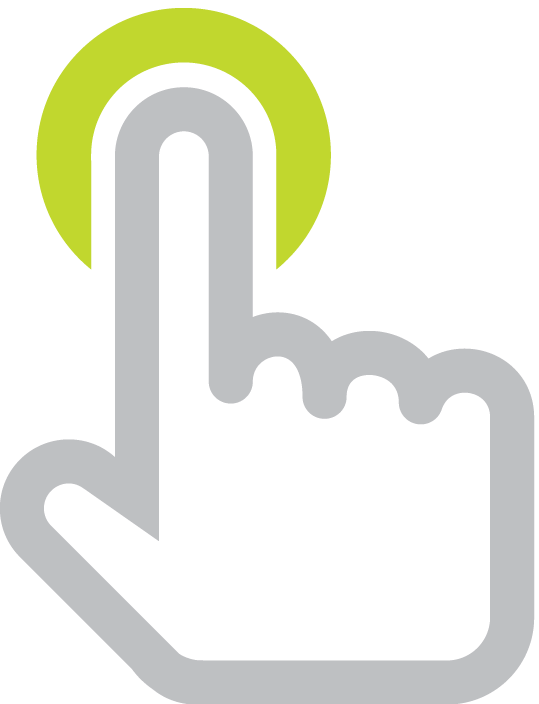
Green Guardians offers free and premium lessons for K-5 students about environmental literacy.